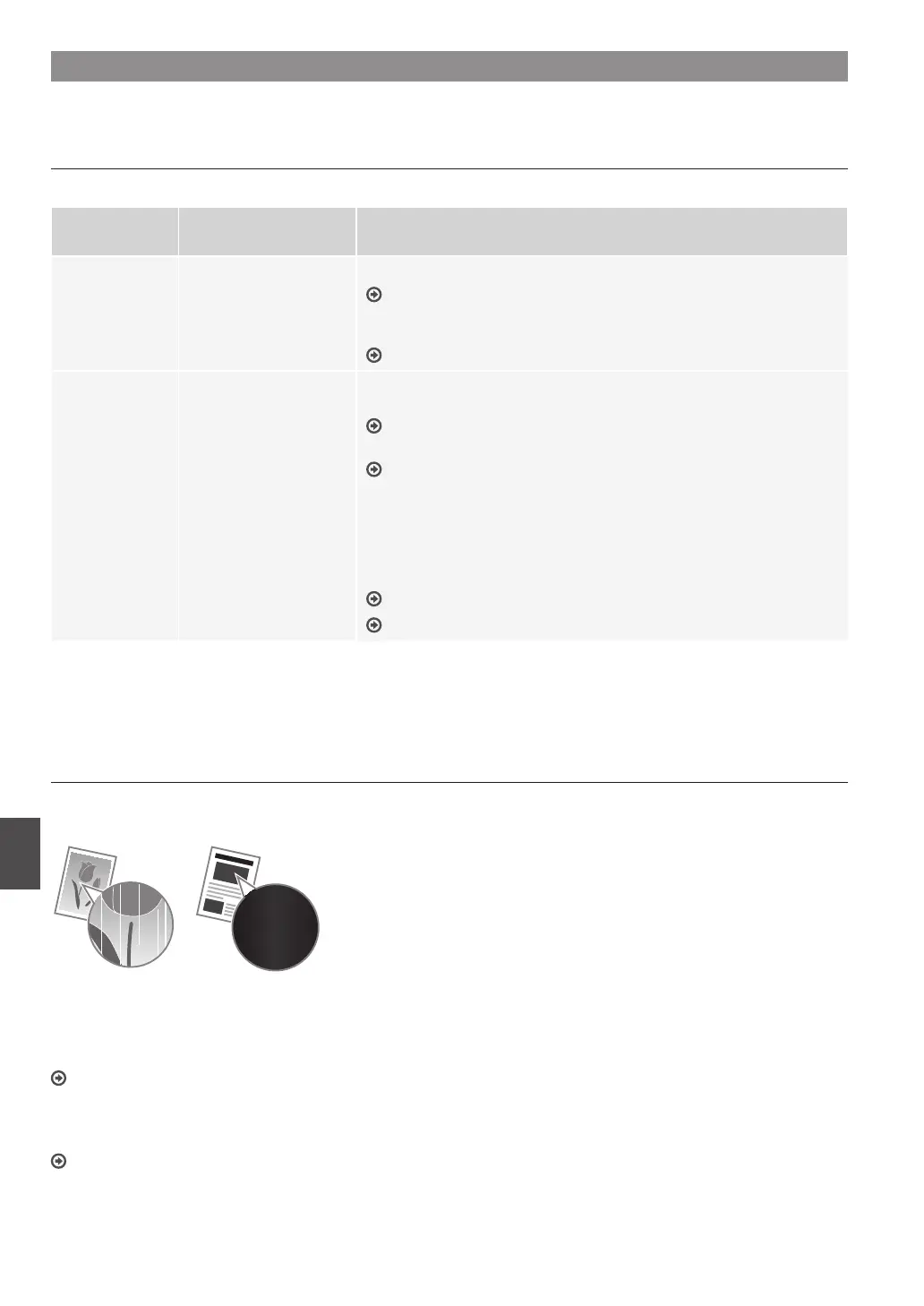16
En
Replacing Toner Cartridge
Toner cartridges are consumables. When the toner becomes nearly empty or has run out completely in the middle of a job run, a
message appears on the screen, or the following problems may occur. Take the appropriate action accordingly.
When a Message Appears
When the toner becomes nearly empty in the middle of a job run, a message appears on the screen.
Message
When the message is
displayed on the screen
Description and Solutions
<Prepare a
cartridge.>
When the toner cartridge
needs a replacement
soon.
Shake the toner cartridge to evenly distribute the toner inside the cartridge.
e-Manual “Before Replacing the Toner Cartridge”
We recommend that the toner cartridge be replaced before printing high-
volume documents.
e-Manual “How to Replace Toner Cartridges”
<The amount
remaining in the
cartridge is very
low.>
When the toner cartridge
has reached the end of
its life.
The toner cartridge is about to reach the end of its lifetime. Shake the toner
cartridge to evenly distribute the toner inside the cartridge.
e-Manual “Before Replacing the Toner Cartridge”
If this does not improve the print quality, replace the toner cartridge.
e-Manual “How to Replace Toner Cartridges”
If this message is displayed, the incoming fax will be stored in the memory
without being printed. Also, reports may not be printed, even if they are set to
be printed automatically.
If <Continue Print. When Near Cart. Life End> in <RX Print Settings> is set to
<On>, however, printing will be continued, but white streaks or smudges may
appear on printouts.
e-Manual “Printing Reports and Lists”
e-Manual “Setting Menu List”
When white streaks appear on the output, or the output is partially faded:
When white streaks appear on the output or the output is partially faded, the toner cartridge has almost reached the end of its life,
even if no message appears on the screen. When the print quality becomes unacceptable, see the following to x the problem.
When White Streaks Appear on the Output or the Output Is Partially Faded
When the toner nearly runs out, white streaks appear on the output, or the output is partially faded.
No message appears on the screen, if the toner nearly runs out.
Replace the toner cartridge when white streaks appear on the
output, or the output is partially faded.
When this problem occurs:
Follow the steps in the procedure below before replacing the toner cartridge. The machine continues printing until the toner runs out
completely.
e-Manual “Before Replacing the Toner Cartridge”
When the print quality is still unacceptable:
If the problem persists after you have followed the steps in the procedure below, replace the toner cartridge.
e-Manual “How to Replace Toner Cartridges”
