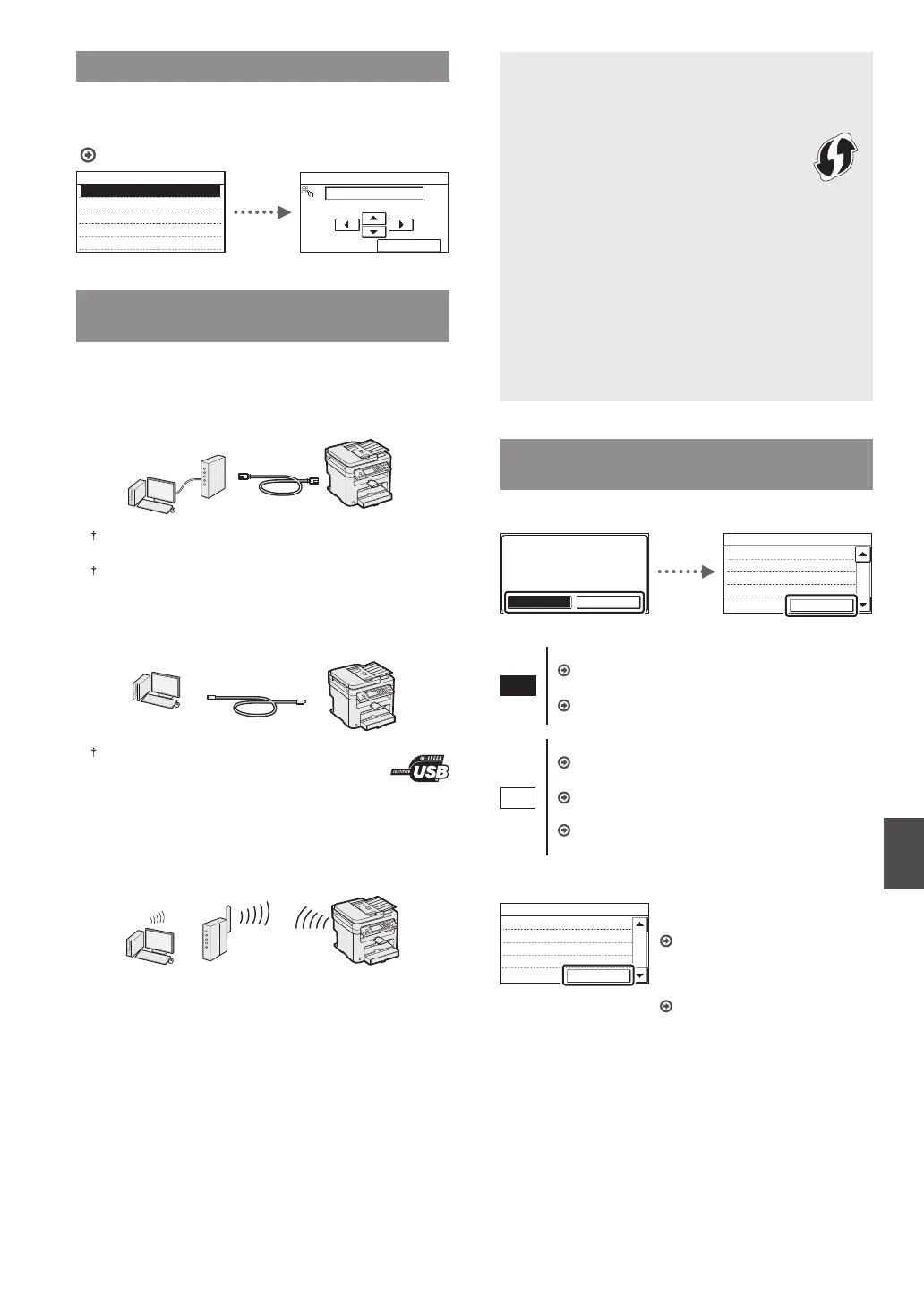9
En
Specifying the Initial Settings
Follow the instructions on the screen, set the language and
time. For details on navigating the menu and how to input the
numbers, see “Navigating the Menu and Text Input Method”
( P.8).
Language
English
French
Portuguese
Spanish
English
Current Time Set.
08/08 2014 10:00 AM
(0:00-12:59)
Apply
Choosing the Method to Connect the
Machine to the Computer
●
Connecting via a Wired LAN
You can connect the machine to the computer through a
wired router. Use the LAN cables to connect the machine to
the wired router (access point).
Make sure that there is an available port in the router to connect
the machine and the computer.
Have a LAN Cable of Category 5 twisted-pair cable or higher ready.
●
Connecting via a USB cable
You can connect the machine to the computer using a USB
cable.
Make sure that the USB cable you use has the following
mark.
●
Connecting via a Wireless LAN
(MF229dw/MF227dw Only)
You can connect the machine to the computer through a
wireless router*. Since it is connected to wireless, no LAN
cables are needed.
* A wireless router (access point), which supports IEEE802.11b/g/n,
is required.
Check if your router has a button
Select from the following two methods depending on the
router (access point) that you are using.
●
There is a button.
You can easily setup if your router (access point)
has a button, and if the mark is on the router.
●
There is no button.
If there is no button on your router (access point), you
may manually select SSID and complete the settings.
NOTE
• If you are looking to install your new device via a
Wireless Network connection, you can nd a video and
written guides with step-by-step instruction to assist
you through the process from the following URL:
www.usa.canon.com/WirelessHelp
Viewing these guides will ensure a smooth setup of the
device into your existing wireless environment.
Choosing the Method to Connect:
Via Wireless LAN or Other Method
●
MF229dw/MF227dw
Do you want to use the
wireless LAN to connect
to the network?
The settings can be
configured later.
Yes No
Current Time Set.
Must rechg. battery
for 24 hours to save
time settings. After
turning main power
1/3
Close
Yes
No
There is a button.
Start from step 4 of ”Push Button Mode” (P.11).
There is no button.
Start from step 4 of ”Setting the Access Point
Manually” (P.11).
Connect to the computer via a wired LAN
Proceed to “Connecting via a Wired LAN” (P.10).
Connect to the computer via a USB cable
Proceed to “Connecting via a USB Cable” (P.10).
Connect to the computer via a wireless LAN later
Proceed to “Connecting via a Wireless LAN
(MF229dw/MF227dw Only)” (P.10).
●
MF216n
Current Time Set.
Must rechg. battery
for 24 hours to save
time settings. After
turning main power
1/3
Close
Connect to the computer via a wired
LAN
Proceed to “Connecting via a Wired
LAN” (P.10).
Connect to the computer via a USB
cable
Proceed to“Connecting via a USB
Cable” (P.10).
