
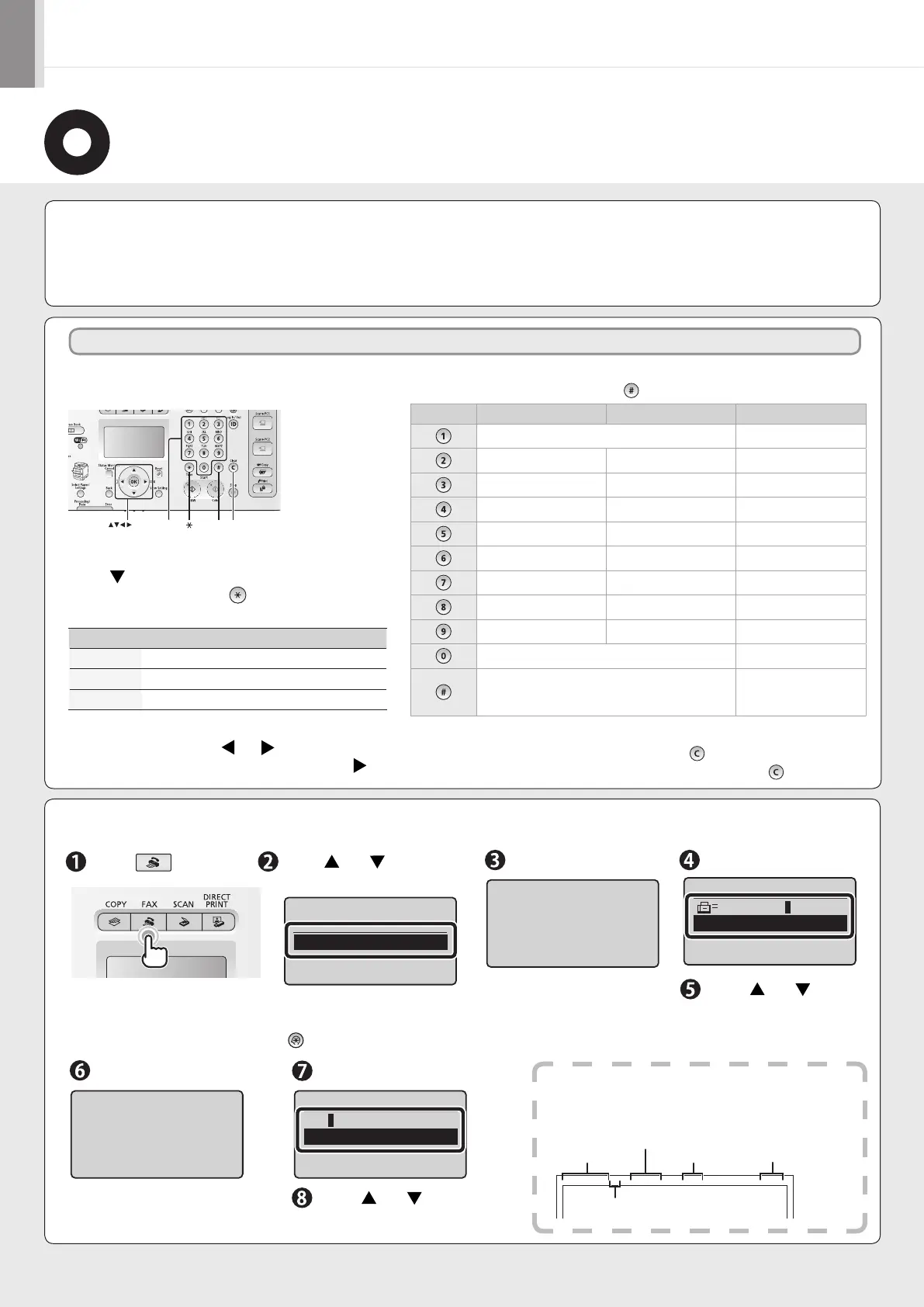 Loading...
Loading...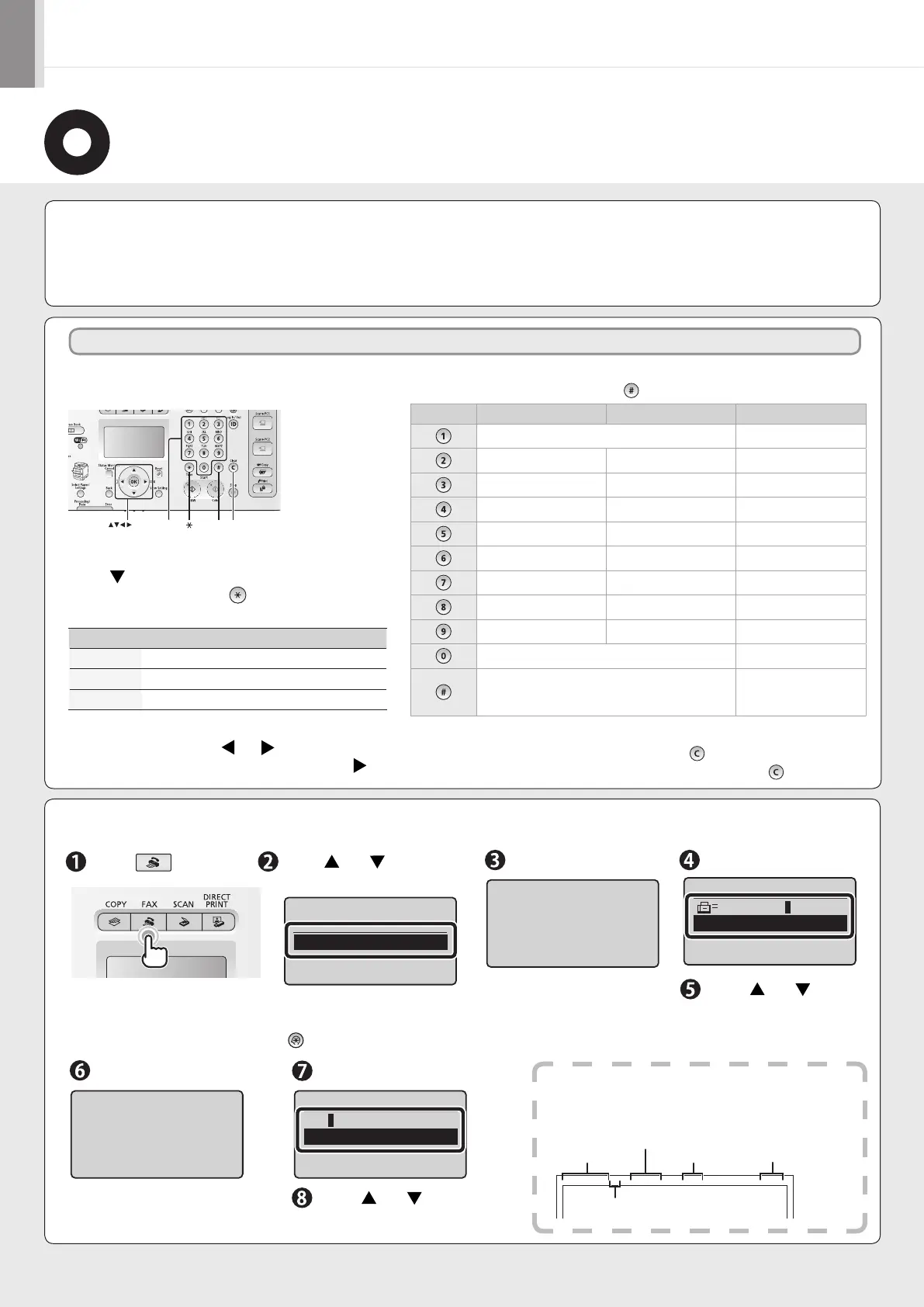
Do you have a question about the Canon imageCLASS MF8380Cdw and is the answer not in the manual?
| Dimensions (WxDxH) | 431.8 x 487.7 x 480 mm |
|---|---|
| All-in-one functions | Copy, Fax, Print, Scan |
| Color all-in-one functions | copy, print, scan |
| Print technology | Laser |
| Maximum resolution | 2400 x 600 DPI |
| Economical printing | Yes |
| Time to first page (black, normal) | 15.3 s |
| Time to first page (color, normal) | 16 s |
| Print speed (black, normal quality, A4/US Letter) | 21 ppm |
| Duplex print speed (black, normal quality, A4/US Letter) | 10 ppm |
| Digital sender | No |
| Maximum duty cycle | 40000 pages per month |
| Copier resize | 25 - 400 % |
| Maximum copy resolution | 600 x 600 DPI |
| N-in-1 copy function (N=) | 2, 4 |
| Copy speed (black, normal quality, A4) | 21 cpm |
| Scan to | E-mail, USB |
| Scan drivers | TWAIN, WIA |
| Grayscale levels | 256 |
| Input color depth | 24 bit |
| Maximum scan area | Legal (216 x 356) mm |
| Image formats supported | BMP, JPG, PNG, TIF |
| Maximum scan resolution | 9600 x 9600 DPI |
| Faxing | Mono faxing |
| Fax memory | 512 pages |
| Modem speed | 33.6 Kbit/s |
| Fax resolution (black) | 406 x 391 DPI |
| Fax transmission speed | 2.6 sec/page |
| Total input capacity | - sheets |
| Total output capacity | 125 sheets |
| Maximum print size | 216 x 356 mm |
| Paper tray media types | Plain paper |
| ISO A-series sizes (A0...A9) | A4 |
| Display | - |
| Market positioning | Business |
| Standard interfaces | Ethernet, USB 2.0, Wireless LAN |
| USB 2.0 ports quantity | 1 |
| Wi-Fi standards | 802.11b, 802.11g, Wi-Fi 4 (802.11n) |
| Internal memory | 256 MB |
| AC input frequency | 50 - 60 Hz |
| Power consumption (standby) | 23 W |
| Power consumption (PowerSave) | 2.2 W |
| Power consumption (average operating) | 1200 W |
| Windows operating systems supported | Windows 7 Home Premium, Windows 7 Home Premium x64, Windows 7 Professional, Windows 7 Professional x64, Windows 7 Starter, Windows 7 Starter x64, Windows 7 Ultimate, Windows 7 Ultimate x64, Windows Vista Business, Windows Vista Business x64, Windows Vista Home Basic, Windows Vista Home Basic x64, Windows Vista Home Premium, Windows Vista Home Premium x64, Windows Vista Ultimate, Windows Vista Ultimate x64, Windows XP Home, Windows XP Home x64, Windows XP Professional, Windows XP Professional x64 |
| Operating temperature (T-T) | 50 - 86 °F |
| Operating relative humidity (H-H) | 20 - 80 % |











