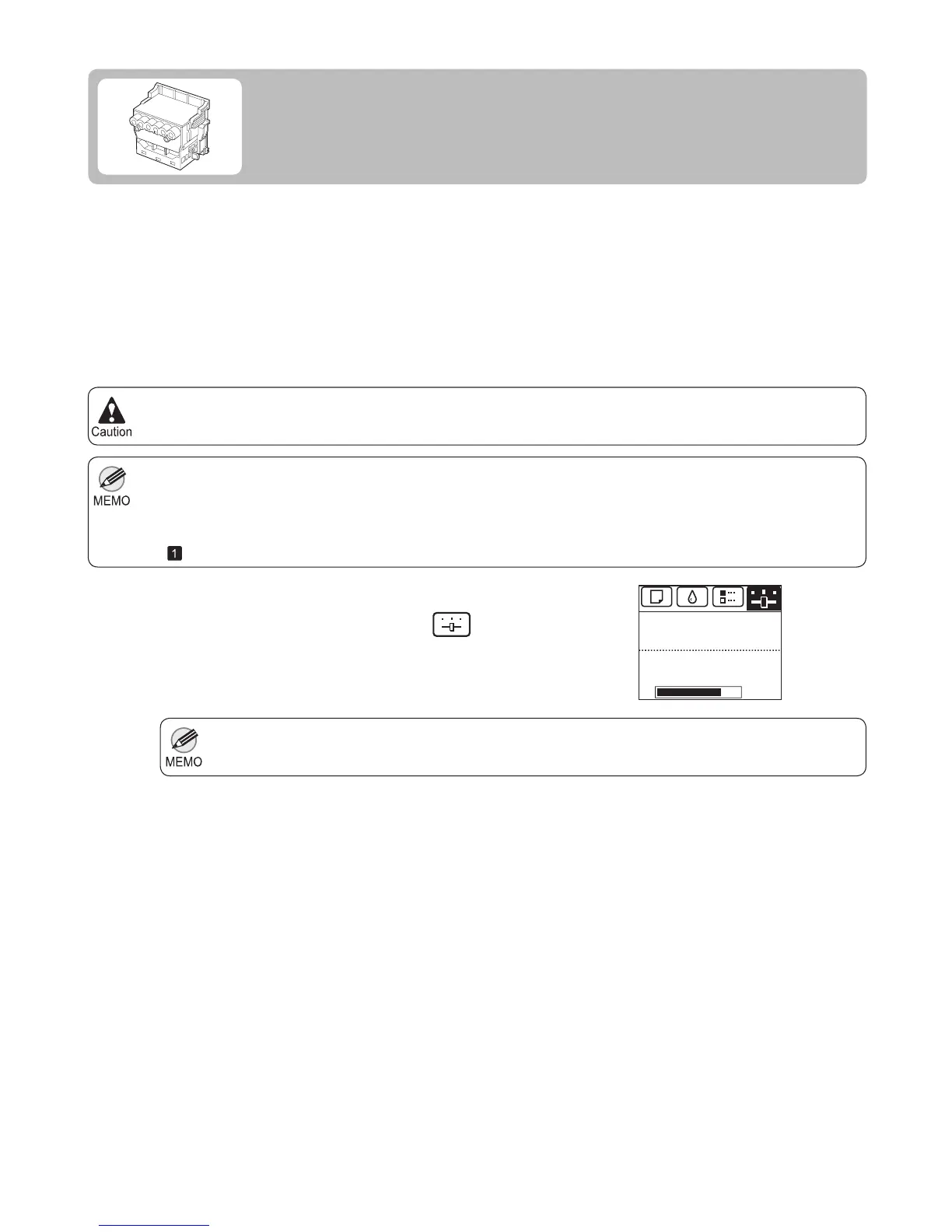25
Nozzles are periodically checked to ensure they are clear. Confi gure the setting for the checking interval on the
Control Panel menu in Nozzle Check .
•
(→
, Menu Map)
If printing does not improve after Head Cleaning B , try repeating Head Cleaning B once or twice. If this still does
not improve printing, the Printhead may have reached the end of its useful life. Contact your Canon dealer for
assistance.
•
Do not remove the Maintenance Cartridge or ink tanks during either Head Cleaning A or Head Cleaning B .•
If the Tab Selection screen is not displayed, press the Menu button.•
1
2
3
6
4
5
If printing is faint, cleaning the Printhead may improve results.
Choose one of two types of Printhead cleaning ( Head Cleaning A or Head Cleaning B ), depending on the problem
to resolve.
On the Tab Selection screen of the Control Panel , press
◄ or ► to select the Settings/Adj. tab (
).
Press the OK button.
Press ▲ or ▼ to select Maintenance , and then press the
OK button.
Print a test pattern to check the nozzles, and determine
whether cleaning has cleared the nozzles.
(→"Checking for Nozzle Clogging," User Manual)
If Printing is Faint
Clean the printhead as follows.
Head Cleaning A •
Use this mode if printing is faint or contains foreign substances. This method of cleaning consumes the least
amount of ink. It takes about six minutes to complete.
Head Cleaning B •
Use this mode if no ink is ejected at all, or if Head Cleaning A does not solve the problem. It takes about seven
minutes to complete.
The Set./Adj. Menu is displayed.
Press ▲ or ▼ to select Head Cleaning , and then press
the OK button.
Press ▲ or ▼ to select Head Cleaning A or Head
Cleaning B , and then press the OK button.
Head cleaning is now executed.
㪏㪇㩼
Remaining Amount
Maint. cart.
Ready
OK:Setting/Adj. Menu