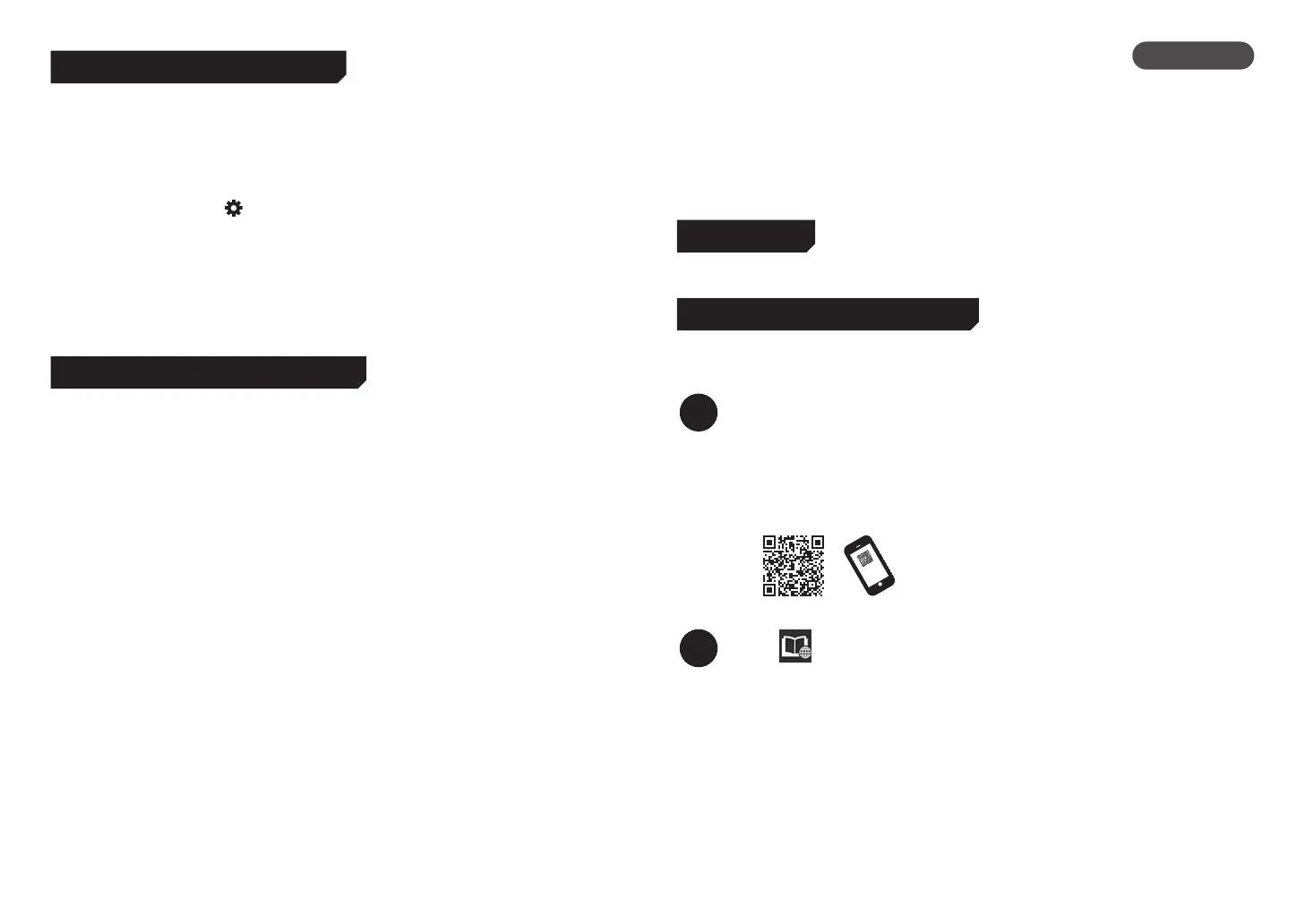21
Performing Color Calibration
It is recommended that you perform color calibration after you have finished setting up the printer
and software. Color calibration compensates for variations in color tone due to differences between
individual printers and changes over time.
Performing color calibration
From the home screen, select (Setup), Maintenance, Color calibration, and then Auto
adjust.
●
Color calibration takes around 10 minutes.
●
When performing color calibration, use paper that supports color calibration. For details, refer to
"Paper Information List" in the Online Manual.
●
It is convenient to use the color calibration reminder setting (Calibration guide setting). For
details, refer to "Performing Color Calibration" in the Online Manual.
Sending Information To Canon
To provide services related to printer, and to develop and market products and services that better
meet customer needs, Canon requests that information such as that below, related to your Canon
product, be sent to Canon (if you are using your Canon product in China, to the legally approved
research company) through the internet.
Information related to printer/scanner/information devices
●
Basic information such as the printer ID number, installation date and time, country settings, etc.
●
Usage history such as the type of ink installed, ink usage information, the number of sheets
printed, scanning frequency, and maintenance information, etc.
●
Paper use information, printing environment/conditions, scan job setting, and questionnaire
results
●
Basic device information such as the model name, OS version, language, and display setting
information, etc.
●
Version information and usage history of device driver and application software
* Some of the above information may not be sent depending on your model and/or application software.
* The sent information may be delivered to Canon's affiliated companies.
* The internet connection fee shall be borne by each customer.
If your Canon product is shared for use, the above information recorded in the shared product will
be sent. If you are to agree, please convey this fact to the users who share the product and obtain
their agreement as well beforehand.
If you agree to the above, choose [Agree]. Otherwise, choose [Do not agree].
This process will stop information related to your Canon product from
being sent through the internet to Canon.
If you use services such as PIXMA Cloud Link that require information about your Canon product,
you will no longer be able to use these services. Registration with these services may also be
canceled as a result of the process. Before you stop information from being sent, please confirm
whether you wish to continue using such services.
If you agreed sending information by Application Software or PC, you should also change the
settings of them.
Trademarks
QR Code is a trademark of DENSO WAVE INCORPORATED in Japan and in other countries.
Displaying the Online Manual
The Online Manual describes how to use the printer. It can be accessed from the Canon website as
shown below.
1
Access the Canon website by either of the following methods.
●
Enter the URL.
https://ij.start.canon/top
Select the model number of the printer you are using.
●
Scan the QR code.
2
Select Read Online Manual.
●
Perform the remaining operations by following the instructions on the screen to
display the Online Manual.
ENGLISH