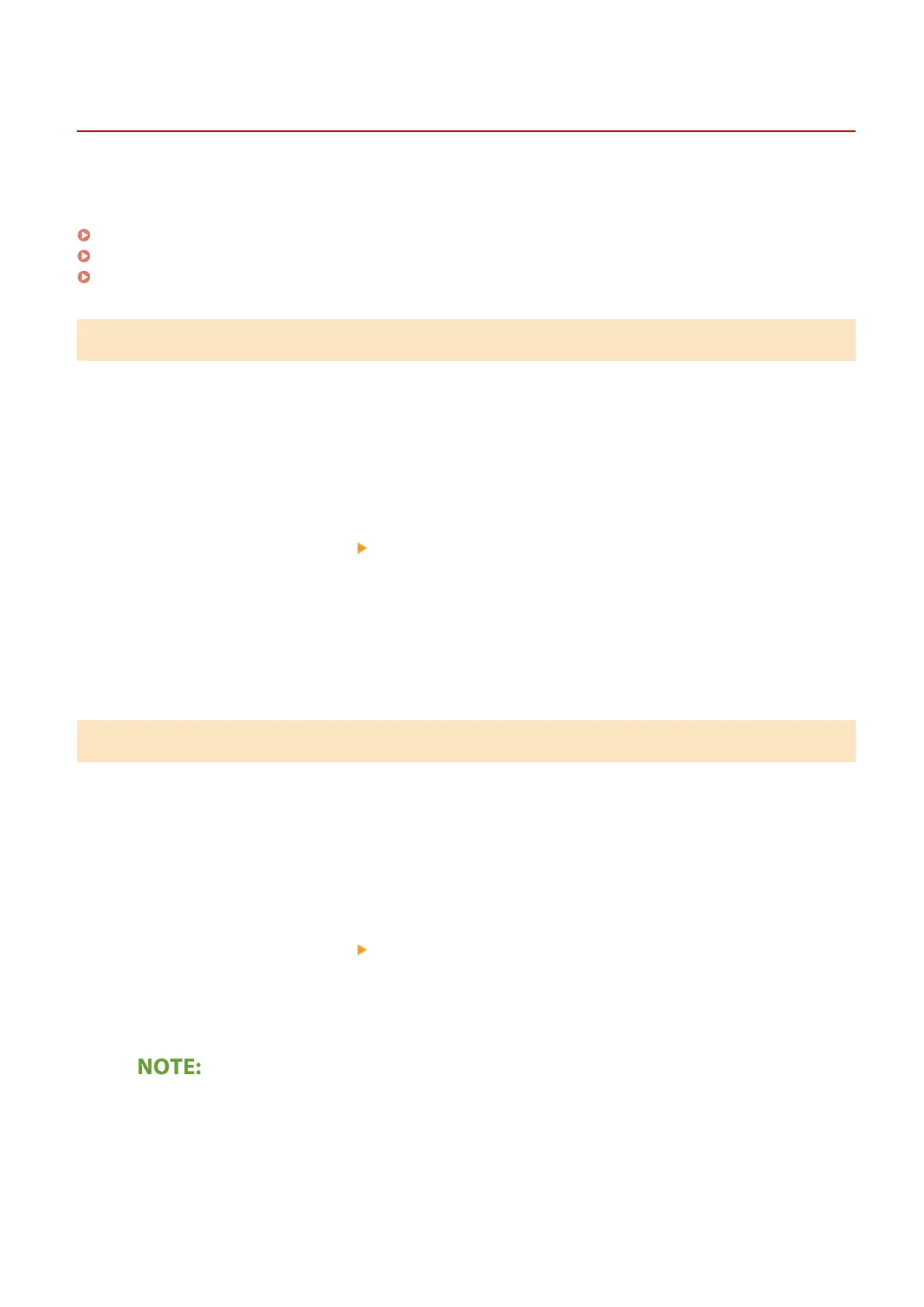Conguring the Universal Print User Settings
6Y1C-004
Congur
e these settings if you want to manage users authenticated through User Authentication and their associated
Universal Print jobs. Universal Print can still be run without conguring these settings.
Set by the User(P. 11)
Set by the Administrator(P. 11)
Set by the Administrator Using a CSV File(P. 12)
Set by the User
1
Start the Remote UI.
2
Click [Settings/Registration] on the portal page.
3
Click [User Management]
[Authentication Management].
4
Enter [User Name for Universal Print:] in [Information for Universal Print].
● In [User Name for Universal Print:], enter the email addr
ess or phone number used in the Microsoft 365
account.
Set by the Administrator
1
Start the Remote UI.
2
Click [Settings/Registration] on the portal page.
3
Click [User Management]
[Authentication Management].
4
Click [Edit...] for the user to be set.
If the Universal Print user is not registered
● Click
[Add User] and register the user information. When registering the user information, enter the [User
Name for Universal Print:] in [Information for Universal Print].
5
Enter [User Name for Universal Print:] in [Information for Universal Print].
Changes to Functions
11
