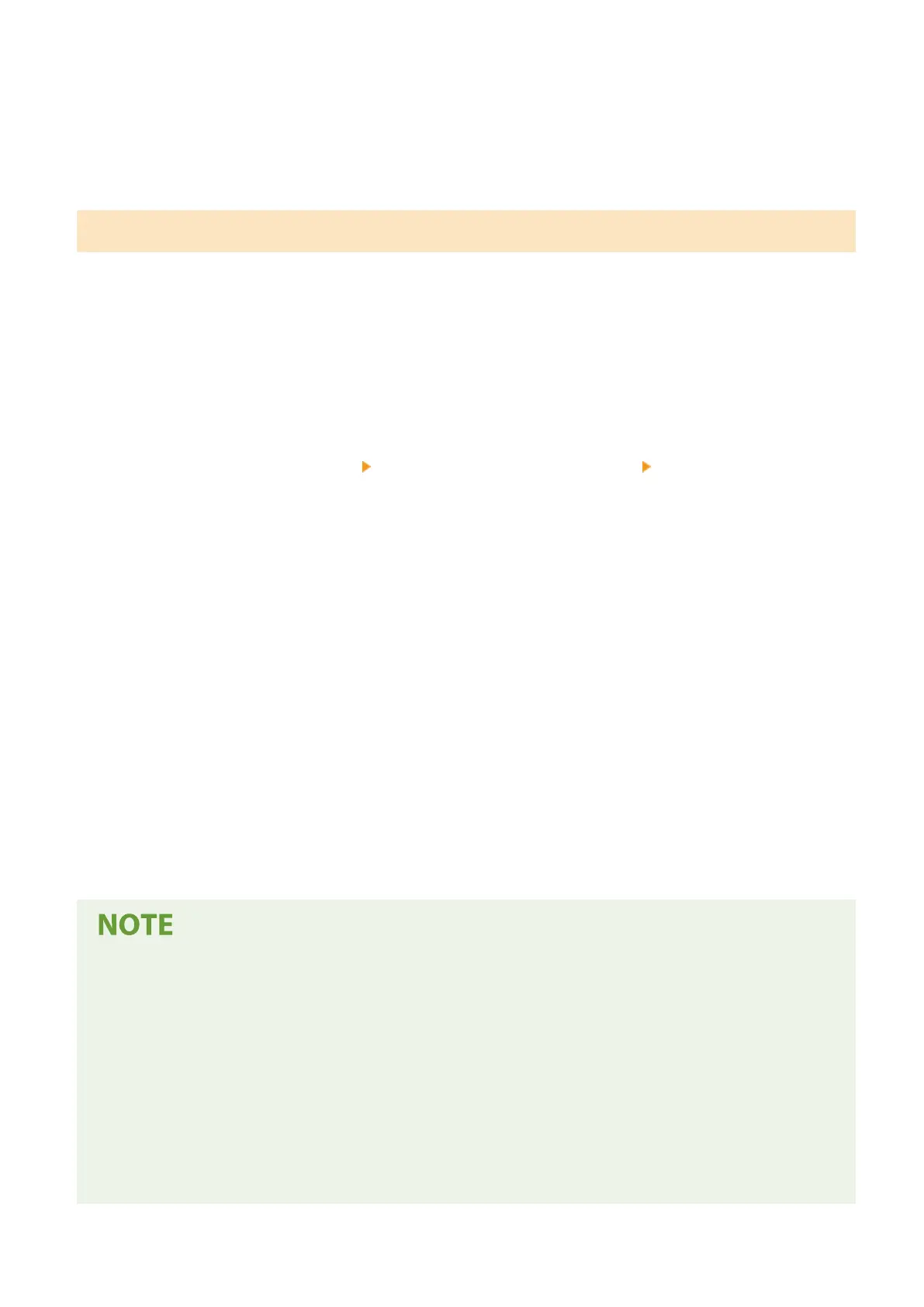● In [User Name for Universal Print:], enter the email addr
ess or phone number used in the Microsoft 365
account.
6
Click [Update].
Set by the Administrator Using a CSV File
Y
ou can associate User Authentication users with a Microsoft 365 account by editing a CSV le.
1
Start the Remote UI.
2
Click [Settings/Registration] on the portal page.
3
Click [User Management]
[Authentication Management] [Settings for Universal
Print].
4
Click [Start Exporting].
● If ther
e is no user information that is associated with a Microsoft 365 account, you cannot congure the
settings using a CSV le. Click [Add Association...], add the associated user and then click [Start Exporting].
5
Editing the exported CSV le
● Enter a r
egistered user name in "mcp_uid".
● In "azureaccount_name", enter the email address or phone number used in the Microsoft 365 account.
6
Click [Import...] and specify the le edited in step 5.
7
Click [Start Importing].
● If the authentication method is set to [Pictur
e Login] and [User Registration Method:] is set to [Register
Automatically When Job Is Received], the following information is registered as the user information for a
job executed by the Microsoft 365 account called "user1@example.com".
- Settings registered in the user database
User name: user1@example.com
- Universal Print settings
User name: user1
Microsoft 365 account: example.com
- Information displayed on the login screen for Picture Login
user1
example.com
Changes to Functions
12
