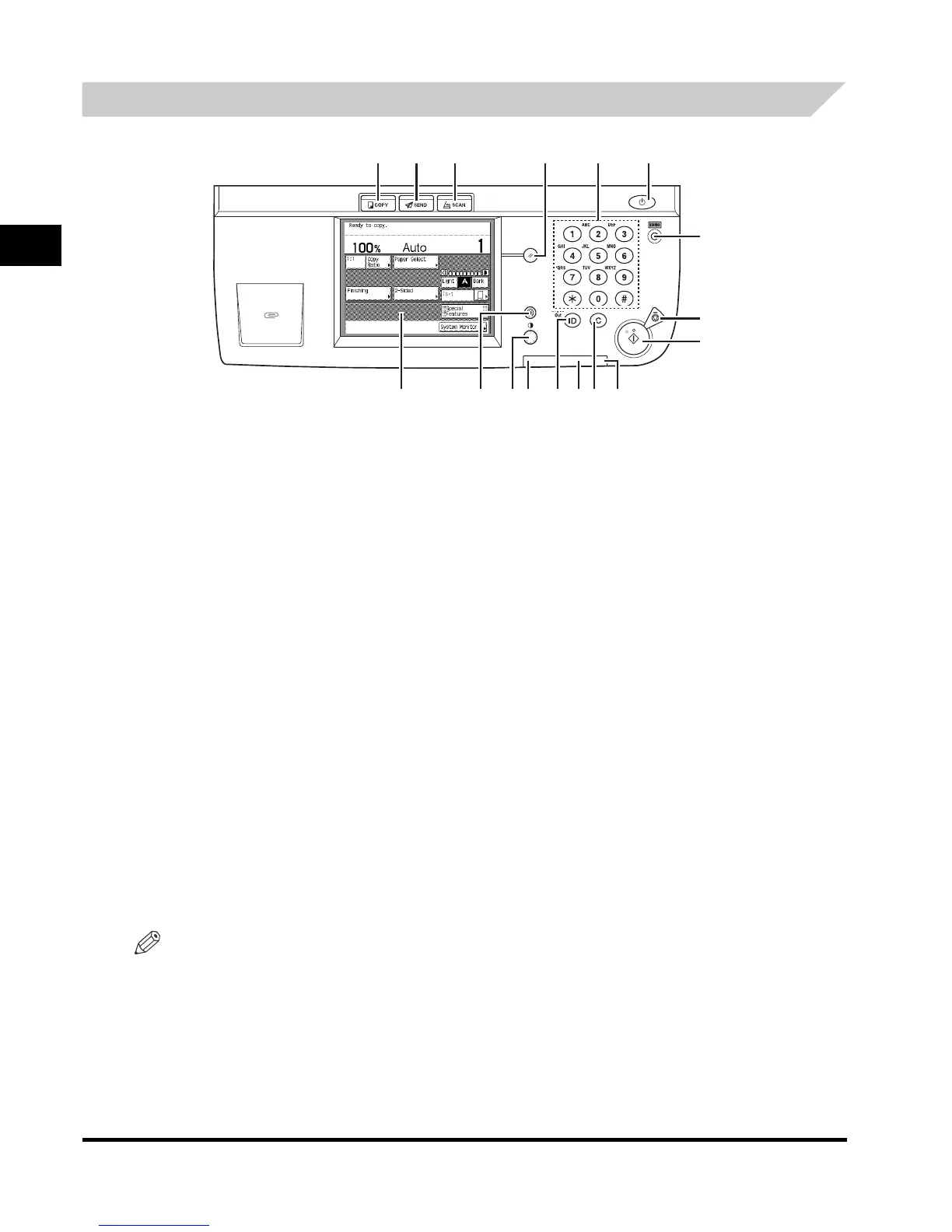System Configuration and Parts
1-16
Before You Start Using This Machine
1
Control Panel Parts and Functions
NOTE
The SEND key is available only if the optional Color Send Kit (standard for the iR2022i/iR2018i) is
activated and/or the optional Super G3 FAX Board is installed.
abcdef
g
h
i
a COPY key
Press to use the Copy function. The Copy Basic Features
screen appears on the touch panel display.
b SEND key
Press to use the Send/Fax function. The Send Basic
Features screen appears on the touch panel display.
c SCAN key
Press to enable the Network Scan function. (See the Color
Network ScanGear User’s Guide.)
d Reset key
Press to restore the standard settings of the machine.
e Numeric keys
Press to enter numerical values.
f Control Panel Power Switch (Sub Power Supply)
Press to turn the control panel ON or OFF. When turned
OFF, the machine is in the Sleep mode.
g Counter Check key
Press to display the copy and print count totals and the
machine’s serial number on the touch panel display.
h Stop key
Press to stop a job in progress, such as a scan, copy, or fax
job (scanning only).
i Start key
Press to start an operation.
j Main Power Indicator
Lights when the main power is turned ON.
k Clear key
Press to clear entered values or characters.
l Error Indicator
Flashes or lights if there is an error in the machine. When
the Error indicator flashes, follow the instructions that
appear on the touch panel display. When the Error indicator
maintains a steady red light, contact your local authorized
Canon dealer.
m Log In/Out key
Press when setting or enabling Department ID
Management.
n Processing/Data Indicator
Flashes or blinks green when the machine is performing
operations. When the Processing/Data indicator maintains a
steady green light, fax data is stored in memory.
o Display Contrast Dial
Use to adjust the brightness of the touch panel display.
p Additional Functions key
Press to specify additional functions.
q Touch Panel Display
The settings screen for each function is shown on this
display.
