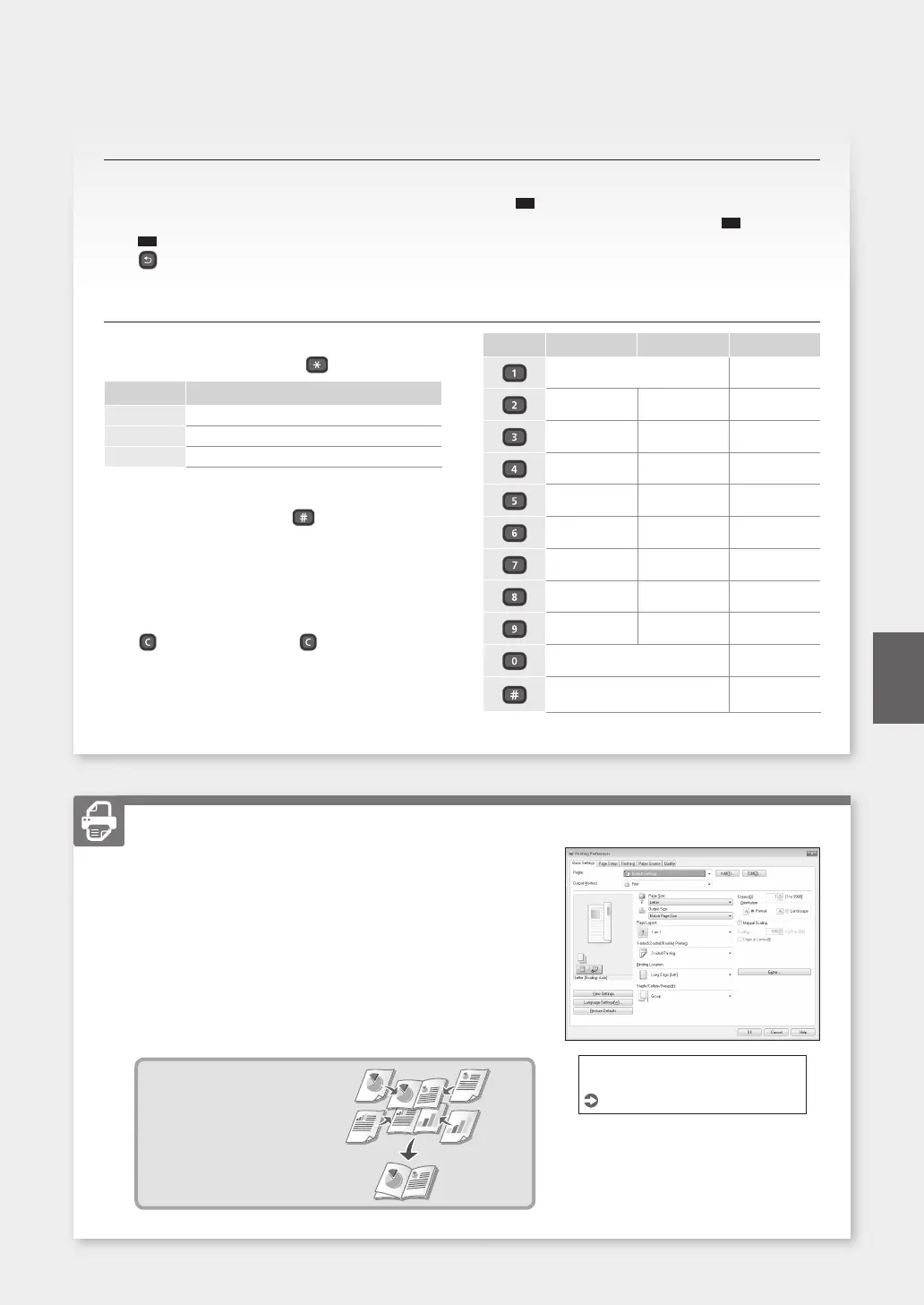1. Open the document to print, and select the print function of the
application.
2. Select the printer driver for the machine, and select [Preferences]
or [Properties].
3. Specify the paper size.
4. Specify the paper source and paper type.
5. Specify the print settings, as necessary.
6. Select [OK].
7. Select [Print] or [OK].
Useful print settings
■
2-sided
■
N on 1
■
Booklet Printing
Printing
For details
"Help" on the printer driver
Navigating the menu
Item selection or moving the cursor among the
menu items
Select an item with [] or [].
Press
OK
or [
] to proceed to the next hierarchy.
Press
or [
] to return to the previous hierarchy.
Setting confirmation
Press
OK
. However, when <Apply> appears on the
display, select <Apply>, and then press
OK
.
Text input method
Changing entry mode
To change the entry mode, press .
Entry mode Available text
<A> Uppercase alphabetic letters and symbols
<a> Lowercase alphabetic letters and symbols
<12> Numbers
Entering text, symbols, and numbers
Enter with the numeric keys or .
Moving the cursor (Entering a space)
Press [
] or [
], to move the cursor. To enter a space,
move the cursor to the end of the text, and press [
].
Deleting characters
Press . Pressing and holding deletes all
characters.
Entry mode: <A> Entry mode: <a> Entry mode: <12>
@ . - _ / 1
ABC abc 2
DEF def 3
GHI ghi 4
JKL jkl 5
MNO mno 6
PQRS pqrs 7
TUV tuv 8
WXYZ wxyz 9
(Not available) 0
(space) @ . / - _ ! ? & $ % # ( )
[ ] { } < > * + = ” , ; : ’ ^ ` | \ ˜
(Not available)
17
Quick Operation
En
