
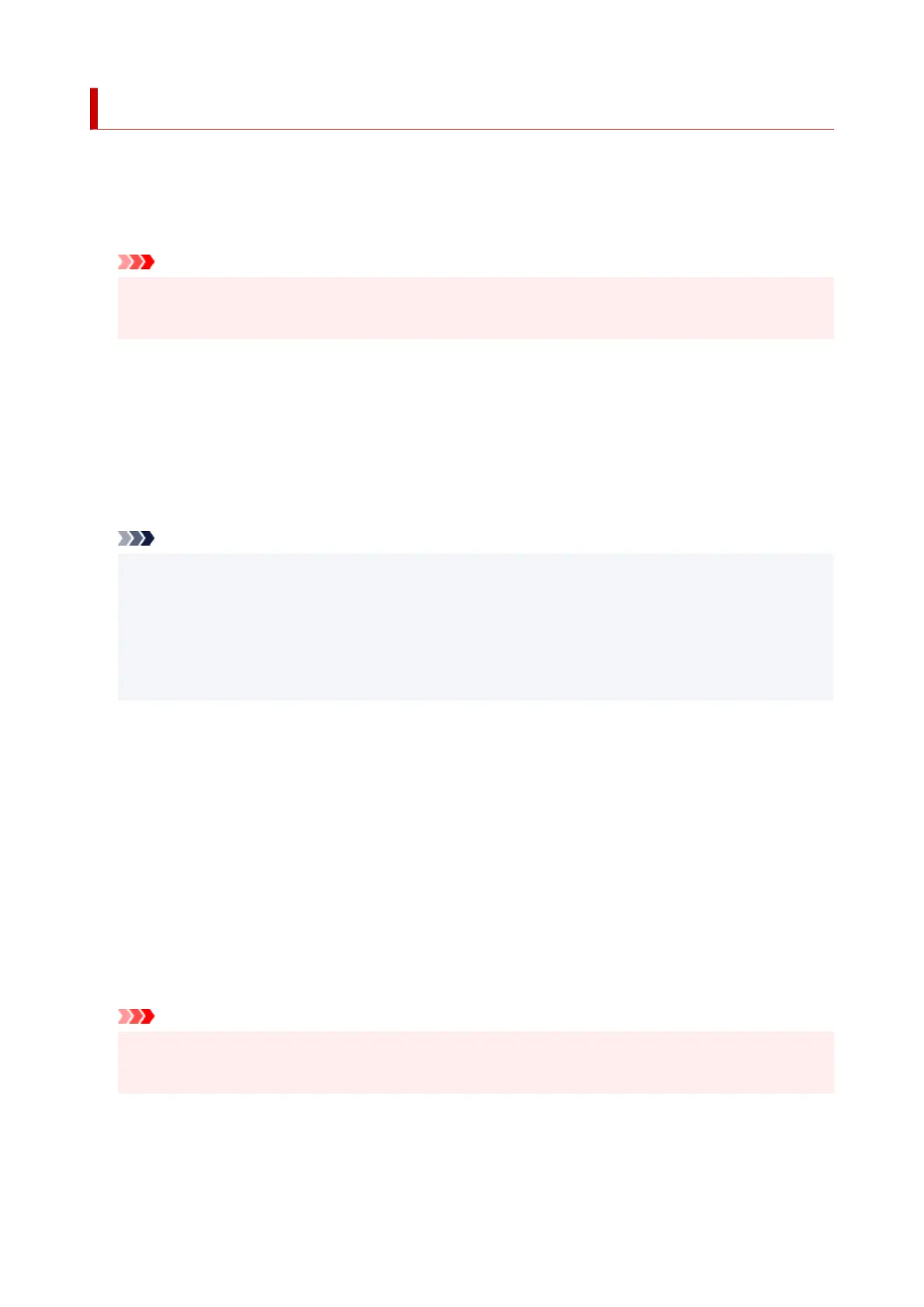 Loading...
Loading...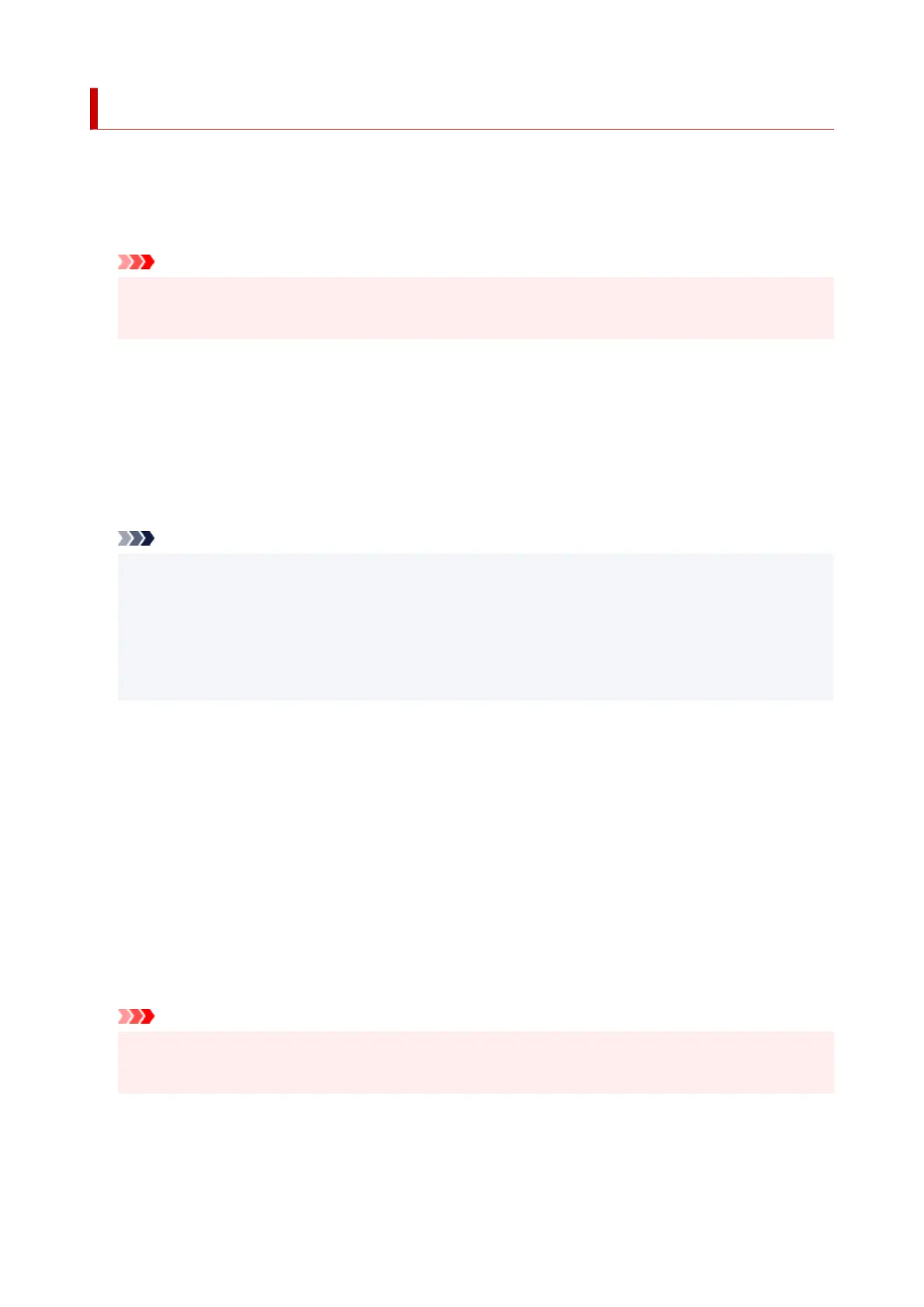
Do you have a question about the Canon PIXMA G7000 Series and is the answer not in the manual?
| Print Technology | Inkjet |
|---|---|
| Print Resolution | 4800 x 1200 dpi |
| Automatic Document Feeder | Yes |
| Paper Capacity | 250 sheets |
| Borderless Printing | Yes |
| Scanner Type | Flatbed & ADF |
| Scanner Resolution | 1200 x 2400 dpi |
| Interface Type | USB 2.0, Wi-Fi, Ethernet |
| Display Type & Size | 2-line LCD |
| Operating Systems | Windows, macOS |
| Ink Type | Pigment Black and Dye Color Inks |
| Connectivity | USB, Wi-Fi, Ethernet |
| Functions | Print, Scan, Copy |
| Mono Print Speed | 13 ipm |
| Colour Print Speed | 6.8 ipm |
| Photo Print Speed | Approx. 45 seconds (4 x 6") |
| Copy Speed | Approx. 22 seconds |
| Multiple Copy | 99 pages |
| Fax Type | Super G3 Color Fax |
| Fax Resolution | Up to 300 x 300 dpi |
| Ink Colors | Black, Cyan, Magenta, Yellow |
| Paper Types | Plain Paper, High Resolution Paper, Photo Paper Plus Glossy II, Photo Paper Pro Luster, Photo Paper Plus Semi-gloss, Matte Photo Paper |
| Paper Sizes | A4, A5, B5, Letter, Legal, Envelope (DL, COM10), 4" x 6", 5" x 7", 8" x 10" |
| Mobile Printing | AirPrint, Mopria |
| Dimensions | Approx. 403 x 369 x 234 mm |
| Weight | Approx. 9.6 kg |











