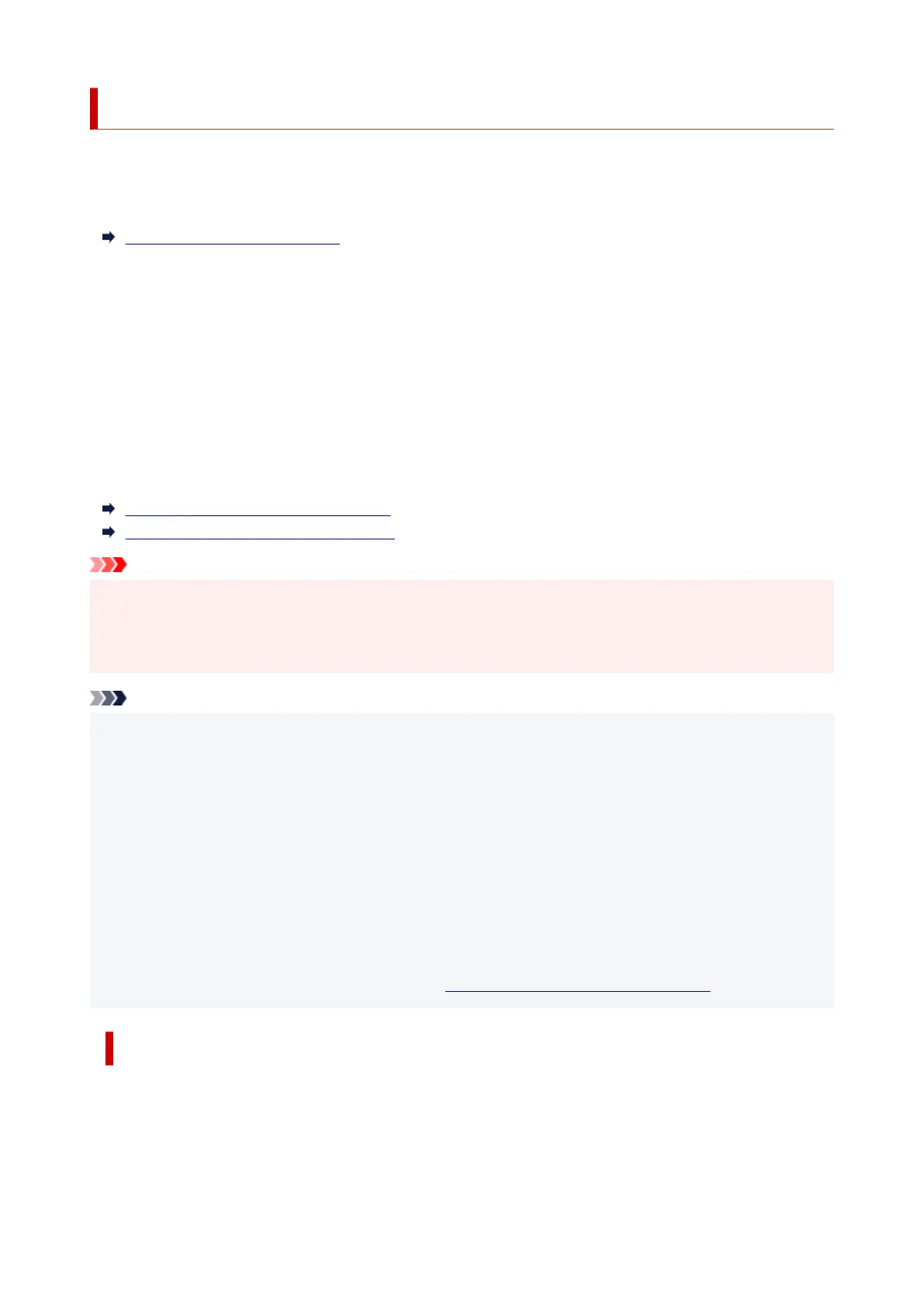Document Stored in Printer's Memory
The faxes will be stored in the printer's memory automatically when they are received. However, printer's
memory has an upper limit on the number of faxes or subjects it can contain. When the printer's memory is
full, faxes stored latest will overwrite those stored earliest.
Information on Received Faxes
By default, the received faxes will be printed automatically after they are received.
In the following cases, the received faxes are not printed. The unprinted faxes are not overwritten even if the
printer receives the faxes anew.
• Paper has run out.
• A different size of paper from that specified by Page size in Fax paper settings is loaded.
• Do not print is selected for Received documents in Auto print settings under Fax settings.
• You pressed the Stop button to cancel printing of a received fax.
If the printer's memory is full with the unprinted faxes, the printer cannot receive the faxes. Check the FAX
Memory lamp regularly, print the faxes, and delete them from the printer's memory.
Printing Document in Printer's Memory
Deleting Document in Printer's Memory
Important
• The printer can store up to max. 50 pages* (max. 20 documents) of faxes in the printer's memory.
* When using ITU-T No.1 chart (Standard mode)
• If you unplug the power cord of the printer, all faxes stored in the printer's memory are deleted.
Note
• The FAX Memory lamp lights, flashes, or is off depending on the faxes stored in the printer's memory.
OFF: Faxes are not stored in the printer's memory.
Lights: Printed fax is stored in the printer's memory.
Flashes: During reception or unprinted fax is stored in the printer's memory.
* When Do not print is selected for Received documents in Auto print settings, the FAX Memory
lamp lights even if the unprinted fax is stored in the printer's memory.
• When confirming, printing, or deleting a document stored in the printer's memory, you specify it by its
transaction number. If you do not know the transaction number for your target document, print the list of
documents (MEMORY LIST) first.
For details on how to print MEMORY LIST, see Printing Document in Printer's Memory.
Information on Received Faxes
By default, received faxes will be printed immediately after they are received.
In addition, faxes will be stored in the printer's memory automatically when they are received.
329
