
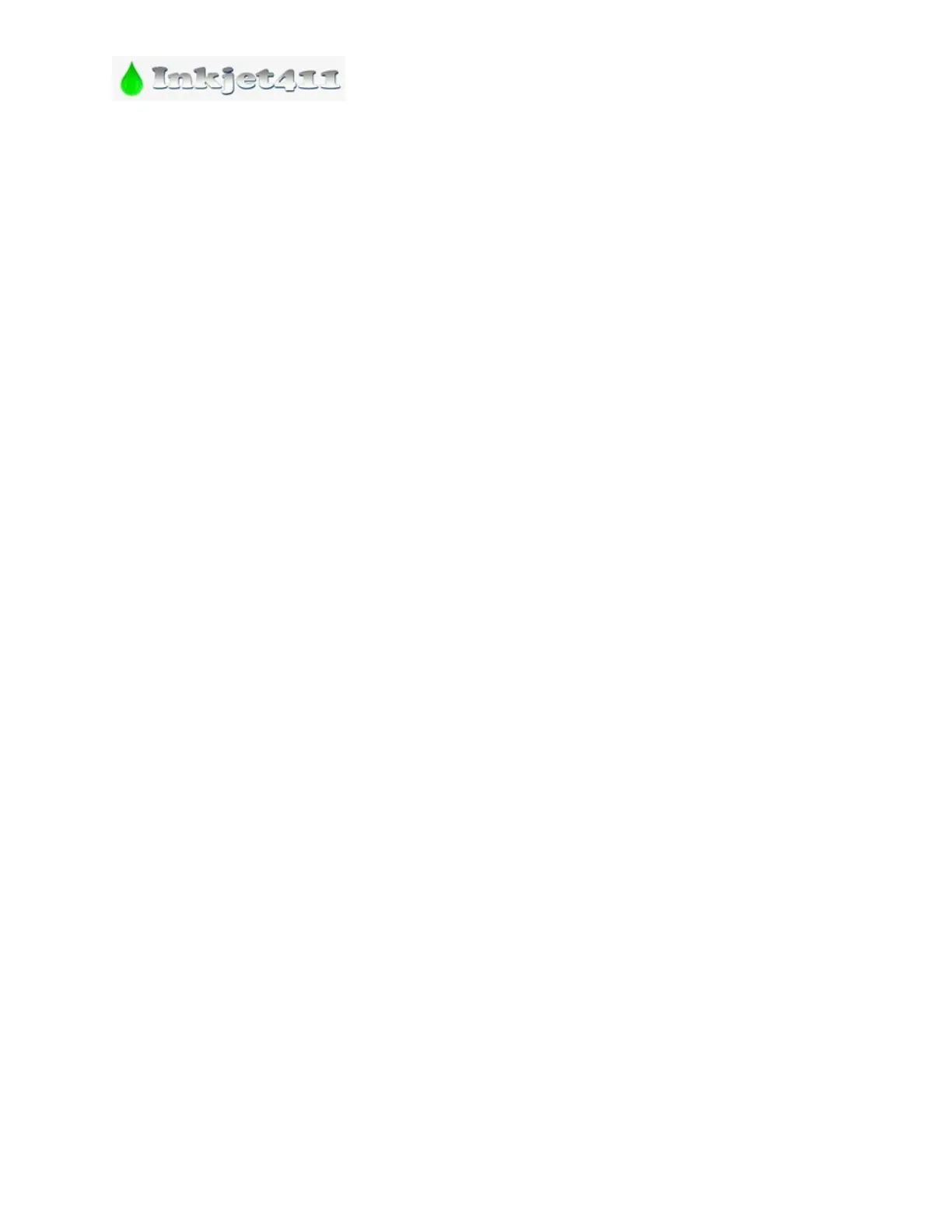 Loading...
Loading...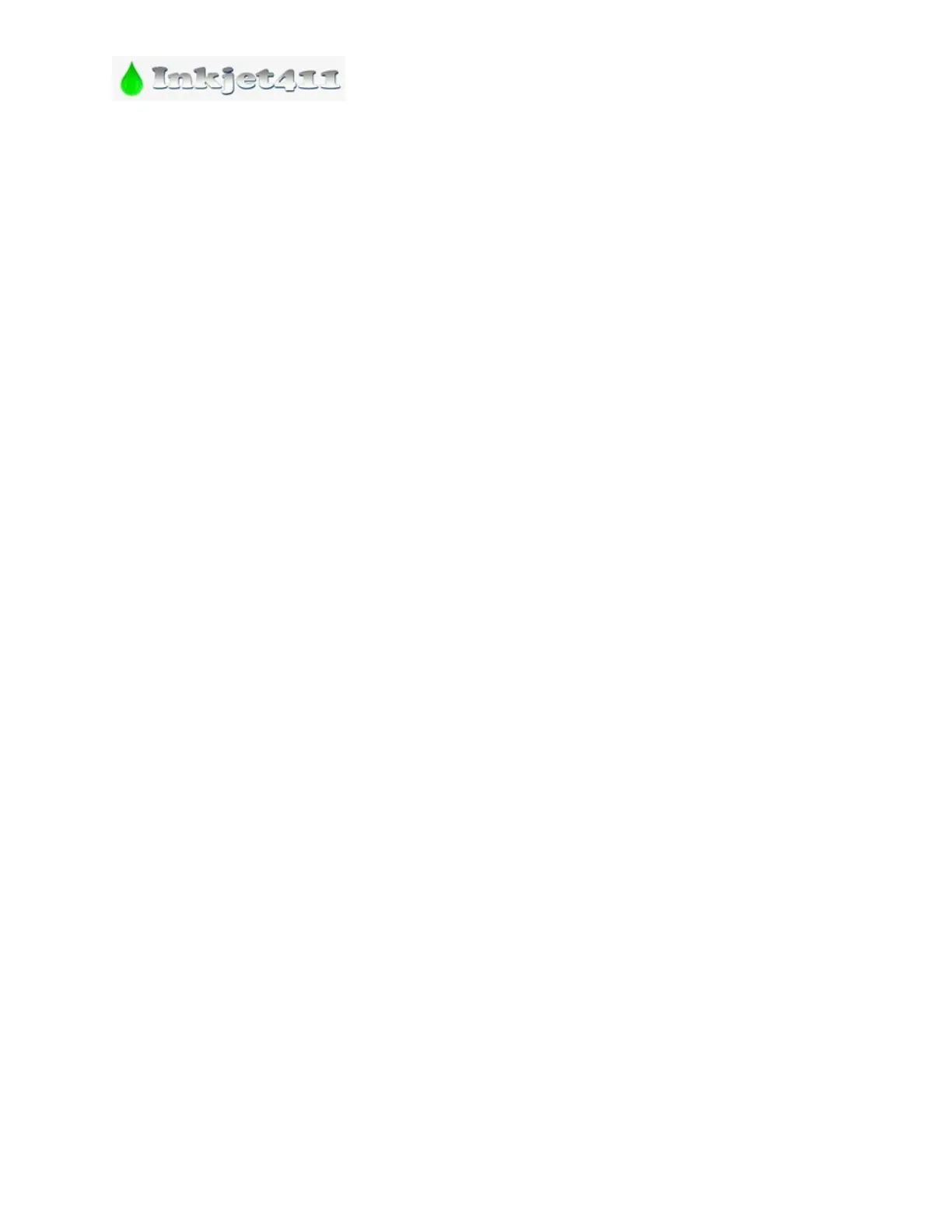
Do you have a question about the Canon PIXMA iP2700 and is the answer not in the manual?
| Color | Yes |
|---|---|
| Number of print cartridges | 4 |
| Maximum print size | 216 x 297 mm |
| Media weight (tray 1) | 64 - 105 g/m² |
| Paper tray media types | Envelopes, Glossy paper, Labels, Photo paper, Plain paper |
| Non-ISO print media sizes | Legal |
| ISO A-series sizes (A0...A9) | A4, A5 |
| ISO B-series sizes (B0...B9) | B5 |
| Maximum ISO A-series paper size | A4 |
| Maximum resolution | 4800 x 1200 DPI |
| Print speed (black, normal quality, A4/US Letter) | 7 ppm |
| Print speed (color, normal quality, A4/US Letter) | 4.8 ppm |
| Interface | USB 2.0 |
| Print technology | Inkjet |
| Dimensions (WxDxH) | 445 x 250 x 130 mm |
| Power requirements | AC 100 - 240 V, 50/60 Hz |
| Maximum input capacity | 100 sheets |
| Minimum RAM | 128 MB |
| Minimum processor | 300 |
| Minimum system requirements | Internet Explorer 6 |
| Compatible operating systems | Windows 2000/XP/Vista/7 Mac |
| USB 2.0 ports quantity | 1 |
| Bundled software | Photo Optimizer PRO, Image Optimizer, Photo Noise Reduction, Vivid Photo, Easy-PhotoPrint EX, Easy-WebPrint EX downloader, Canon Utilities MyPrinter, Canon Utilities Solutions Menu, Auto Photo Fix II |
| Printing noise level | 47 dB |
| Sustainability certificates | ENERGY STAR |
| Power consumption (standby) | 0.7 W |
| Power consumption (printing) | 11 W |
| Storage temperature (T-T) | 10 - 90 °C |
| Operating temperature (T-T) | 5 - 35 °C |
| Market positioning | Home & office |











