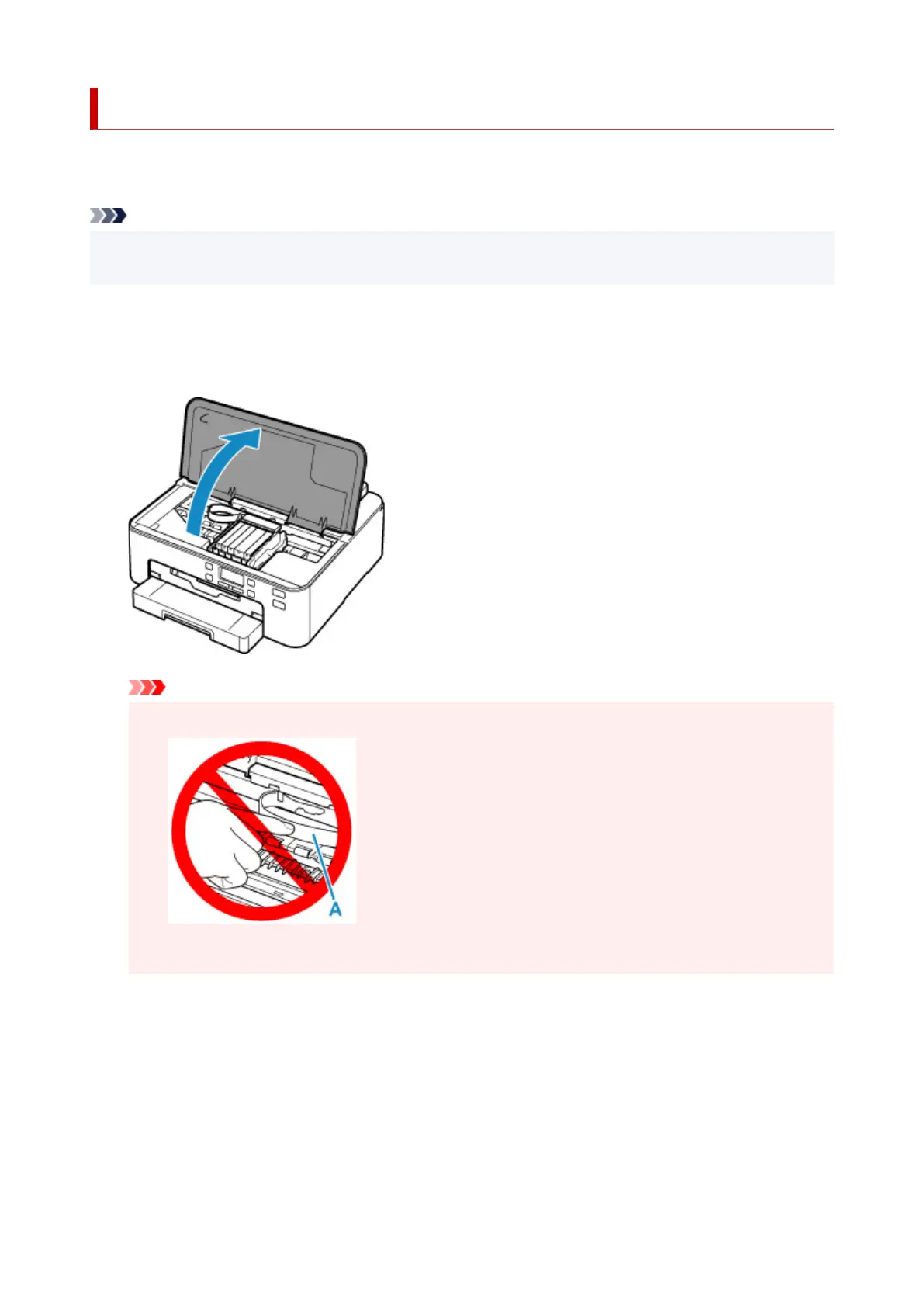Paper Is Jammed inside Printer
If the jammed paper tears and you cannot remove the paper from the paper output slot, or if the jammed
paper remains inside the printer, remove the paper following the instructions below.
Note
• If paper becomes jammed during printing and you need to turn off the printer to remove it, press the
Stop button to stop the printing before you turn off the printer.
1.
Turn off printer and unplug it.
2.
Open top cover.
Important
• Do not touch white belt (A).
If you soil or scratch this part by touching it with paper or your hand, it could damage the printer.
3. Check if jammed paper is under print head holder.
If the jammed paper is under the print head holder, move the print head holder to the far right or left,
whichever makes it easier to remove the paper.
When moving the print head holder, hold the top of the print head holder and slide it slowly to the far
right or left.
400