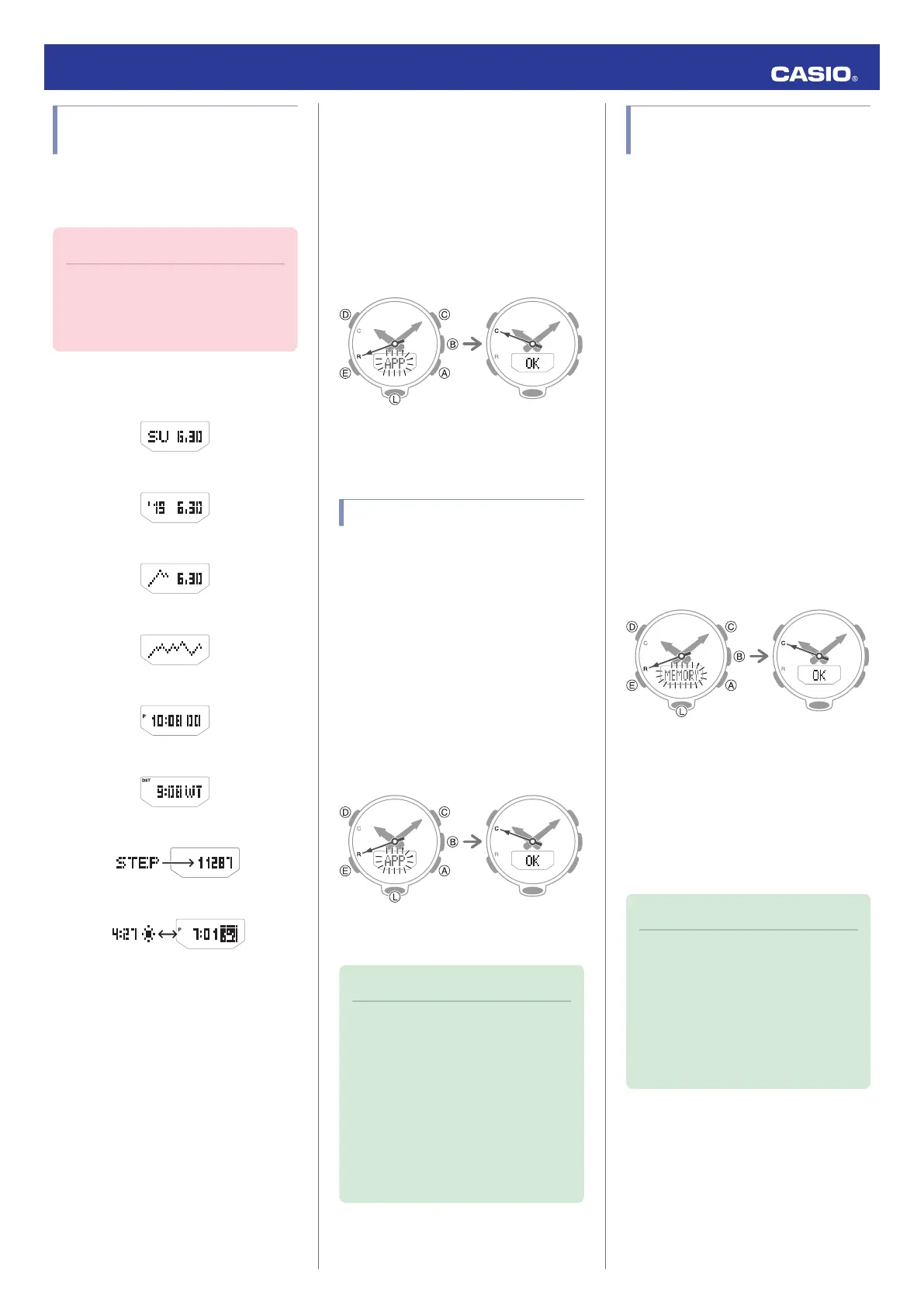Customizing the
Timekeeping Mode Screen
You can use CASIO WATCHES to rearrange
display items on the Timekeeping Mode, and
to add or remove items.
Important!
●
Note that you cannot use watch
operations to configure display item
settings. Use CASIO WATCHES to
configure settings.
The items below can be displayed.
●
Day of the week, month, day
●
Year, month, day *
●
Barometric pressure graph, month, day
●
Barometric Pressure Graph *
●
Hour, minute, second
●
World Time hour, minute *
●
Step count
●
Home Time City sunrise/sunset times *
* Item that can be added using CASIO
WATCHES. These items are not displayed
under initial default settings.
1.
Y
Tap the “CASIO WATCHES” icon.
2.
X
Hold down (B) for at least two seconds
until the second hand points to [R] twice.
When a connection is established
between the watch and phone, [APP] will
change to [OK], and the second hand will
move from [R] to [C].
Trying to connect Connection
successful
3.
Y
Perform the operations shown on the
phone screen to configure mode settings.
Viewing Step Count Data
The CASIO WATCHES phone app can be
used to view the information below, which is
measured by the watch.
●
24-hour step count, calories burned
●
Weekly step count, calories burned
1.
Y
Tap the “CASIO WATCHES” icon.
2.
X
Hold down (B) for at least two seconds
until the second hand points to [R] twice.
When a connection is established
between the watch and phone, [APP] will
change to [OK], and the second hand will
move from [R] to [C].
Trying to connect Connection
successful
3.
Y
Follow the instructions on the screen to
display pedometer data.
Note
●
You can also use the CASIO
WATCHES phone app to specify a
daily step target.
●
Though the step count is displayed on
the watch in real time, CASIO
WATCHES displays step counts at the
time when a connection is established
between the watch and phone.
Because of this, the step counts
displayed by CASIO WATCHES may
be different from those displayed by
the watch.
Recording Your Current
Location (Location Memory)
You can use CASIO WATCHES to record
current location information.
1.
Y
Tap the “CASIO WATCHES” icon.
2.
X
Enter the Timekeeping Mode or
Compass Mode.
l
Navigating Between Modes
3.
X
Hold down (C) for at least five seconds
until [MEMORY] starts to flash. Release
the button when the second hand points
to [R] twice.
If location information is successfully
acquired after a connection is established
between the watch and phone,
[MEMORY] will change to [OK], and the
second hand will move from [R] to [C].
●
[ERR] will appear on the display if
connection fails for some reason.
●
[FAILED]
n
[POSITION] will appear in
sequence if location information
acquisition fails for some reason.
Trying to connect Connection
successful
4.
Y
Perform the operation shown on the
phone screen to view the Location
Memory information record.
●
You can have only one location record
in memory. Saving location information
while there is already a location record
in memory will overwrite the existing
record with the new information.
Note
●
If there is location information stored in
Location Memory, you can use
Location Indicator to check the
distance and bearing to the stored
location.
l
Checking the Distance and
Bearing to a Location Memory
Point (Location Indicator)
Operation Guide 5601
11