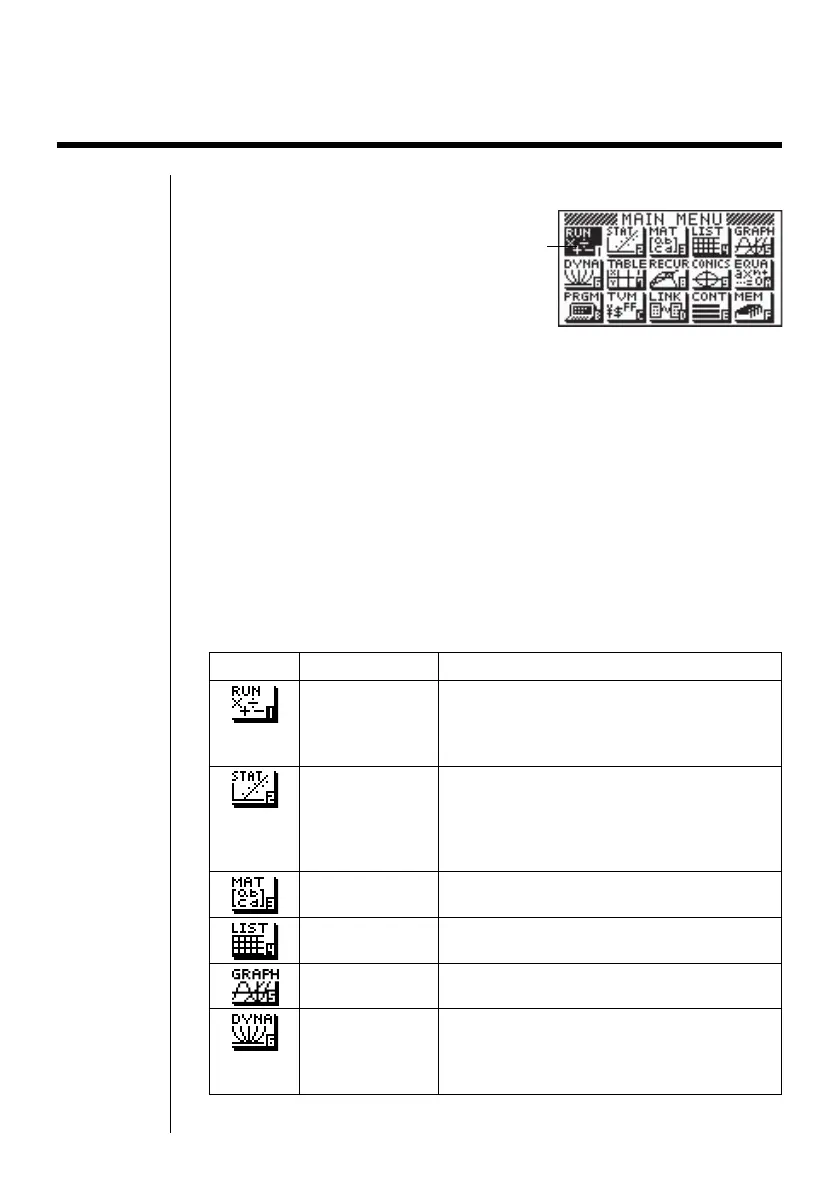3
2. Selecting Icons and Entering Modes
This section describes how to select an icon in the Main Menu to enter the mode you want.
uTo select an icon
1. Press m to display the Main Menu.
Currently selected icon
2. Use the cursor keys (d, e, f, c) to move the highlighting to the icon
you want.
3. Press w to display the initial screen of the mode whose icon you selected.
•You can also enter a mode without highlighting an icon in the Main Menu by
inputting the number or letter marked in the lower right corner of the icon.
•Use only the procedures described above to enter a mode. If you use any other
procedure, you may end up in a mode that is different than the one you thought
you selected.
The following explains the meaning of each icon.
Icon Mode Name Description
RUN Use this mode for arithmetic calculations
and function calculations, and for
calculations involving binary, octal, decimal
and hexadecimal values.
STATisticsUse this mode to perform single-variable
(standard deviation) and paired-variable
(regression) statistical calculations, to
perform tests, to analyze data and to draw
statistical graphs.
MATrix Use this mode for storing and editing
matrices.
LIST Use this mode for storing and editing
numeric data.
GRAPH Use this mode to store graph functions and
to draw graphs using the functions.
DYNAmic graph Use this mode to store graph functions and
to draw multiple versions of a graph by
changing the values assigned to the
variables in a function.
* The above shows the CFX-9850
GB PLUS screen.
