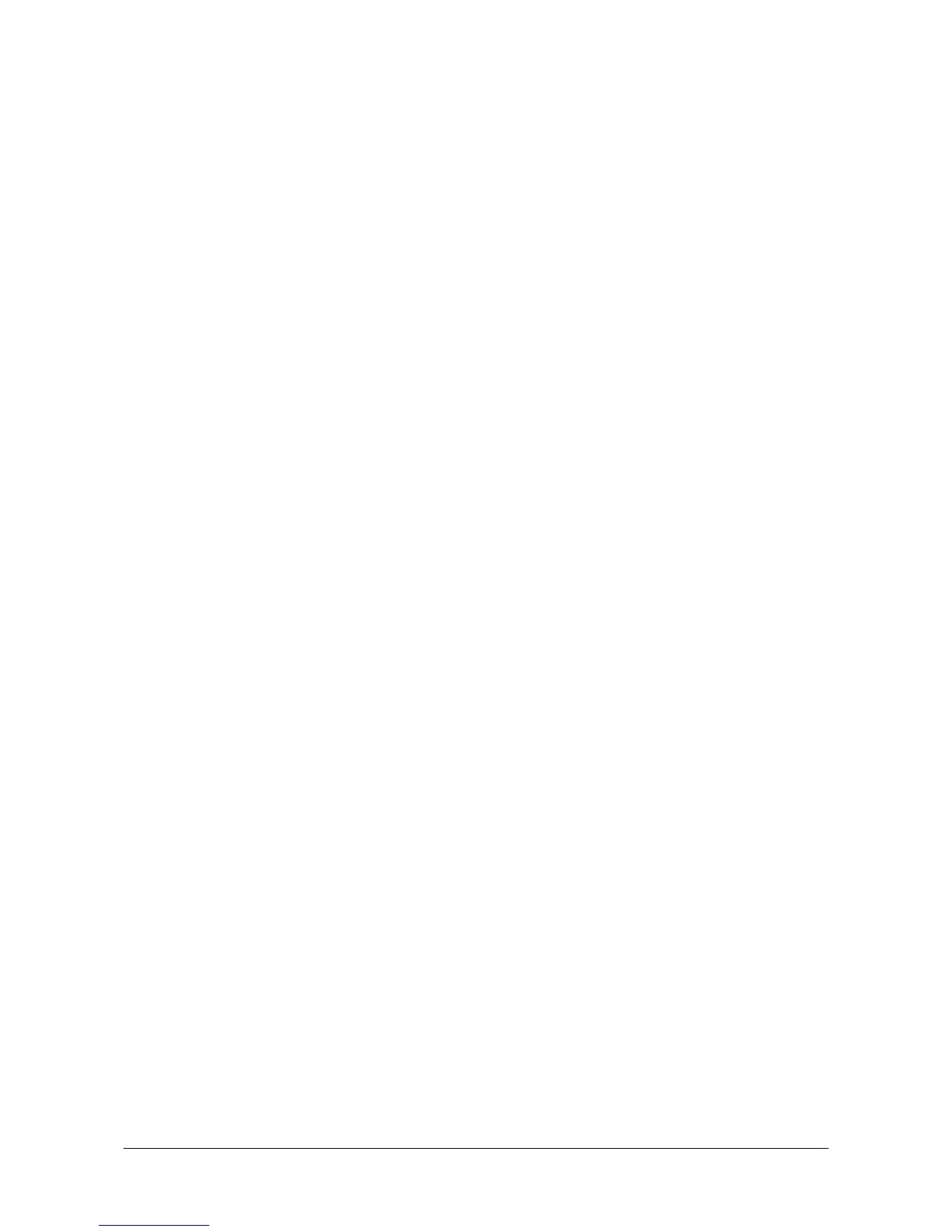㩷
4. Connecting Power Supply to Cradle
4.1 HA-K60IO
Use the dedicated AC adaptor (AD-S15050B) for supplying power to the HA-K60IO USB Cradle.
Ensure that you connect the AC adaptor to the cradle before starting communication between the
DT-X8 and PC via the cradle. Follow the steps below to connect the power supply to the DT-X8
using the dedicated AC adaptor.
1. Plug the AC adaptor into the AC adaptor jack where “DCIN5V” is printed on the back of the
cradle.
2. After connecting the power cable to the AC adaptor, plug in the plug to an electrical outlet.
3. Connect a USB cable (DT-380USB-A) to the USB port on the back of the cradle, and then
connect the other end of the cable to the PC.
4. Align the USB cradle mount holes on the back of the DT-X8 with the mount hooks on the cradle
after aligning the contacts on the bottom of the DT-X8 with the power contacts of the cradle. The
power LED on the front of the cradle will light green if the DT-X8 has been properly mounted.
Status of Indicator 1 on DT-X8
Orange : Charging
Red : Standby due to battery pack error or the surrounding temperature is out of the range (charging
begins when the temperature returns within the correct range.)
Green : Charging complete
Notes:
x Never short the power contacts of the cradle. This damages the cradle.
x Do not subject the DT-X8 and cradle to vibration or impact during communication. This results
in communication being interrupted.
x When mounting the DT-X8, securely attach it to the mount hooks of the cradle and check that
the power LED on the front of the cradle lights green. Charging the battery pack or
communication will not proceed if it is not mounted properly.
18
㩷
