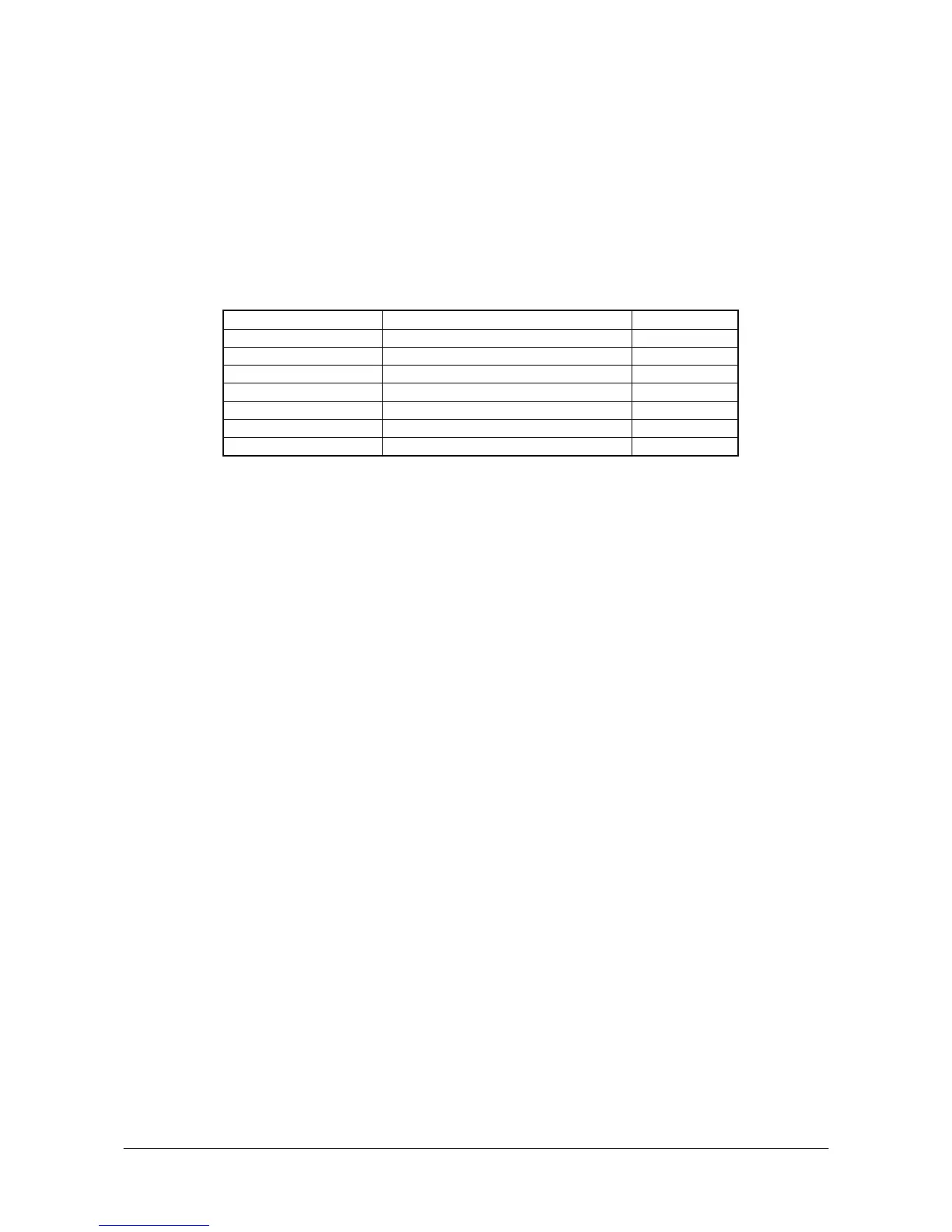㩷
6. Setting Up the Development Environment
6.1 Installing CAB Files
1. After installing the library files, the CAB files in Table 6.1 will be installed in the folder
below.
C:\Program Files\CASIO\MBSYS\CAB
Table 6.1
Library CAB file Preinstalled
System Library en_SystemLib.ARMV4I.CAB Yes
Laser Scanner Library en_OBReadLib.ARMV4I.CAB Yes
Bluetooth Library en_BluetoothLib.ARMV4I.CAB Yes
Imager Library en_ImagerLib.ARMV4I.CAB Yes
JPEG library enJPEG.ARMV4I.CAB Yes
FLINK library en_Flink.ARMV4I.CAB Yes (note 2)
NFC Library en_NFCLib.ARMV4I.CAB Yes
Notes:
1. The library with "Yes" in "Preinstalled" column is preinstalled in the DT-X8 and in the
Device Emulator. Thus, it is not necessary to install it, unless it has been updated or
changed.
2. The CAB file, en_Flink.ARMV4I.CAB, in the table does not operate for the DT-X8. Use
the FlinkLib.dll installed by default in the terminal.
2. Copy all the CAB files in Table 6.1 to any folder on the DT-X8 via ActiveSync.
3. Carry out each CAB file.
4. When the installation starts, the installation status will appear.
43
㩷
