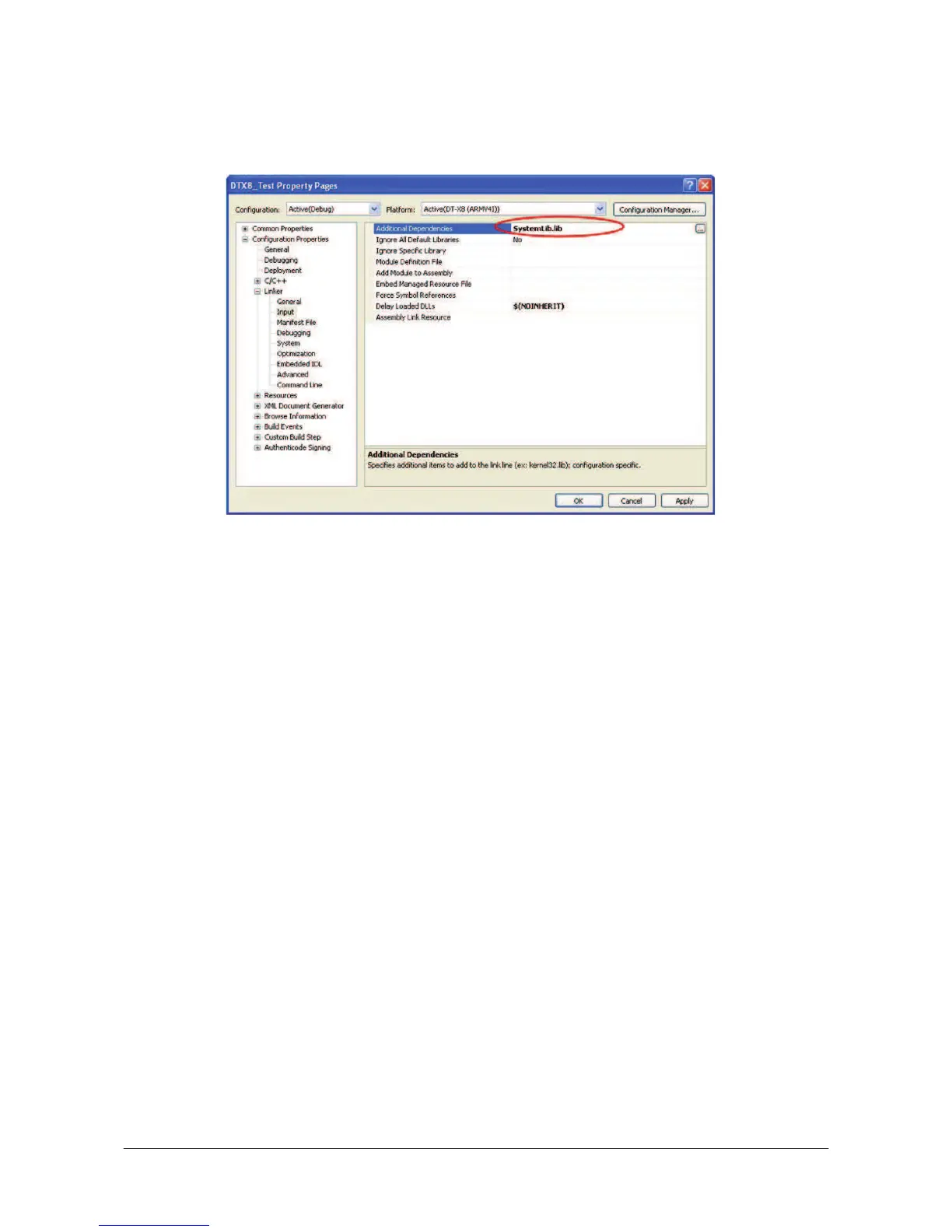㩷
8. Choose Properties in the Project of Visual Studio 2008 or Visual Studio 2005, and navigate to
Configuration Properties o Linker o Input o Additional Dependencies and then
append SystemLib.lib (see red circle in Figure 8.4).
Figure 8.4
9. Choose DT-X8 Device for the Target Device to establish connection with the PC.
10. Choose Debug in Visual Studio 2008 or Visual Studio 2005 and then click either Start Debugging
or Start Without Debugging.
11. The project will be built and copied to the “\Program Files\<name of project>” folder by default
in the DT-X8.
12. Check that the program runs correctly on the DT-X8.
63
㩷
