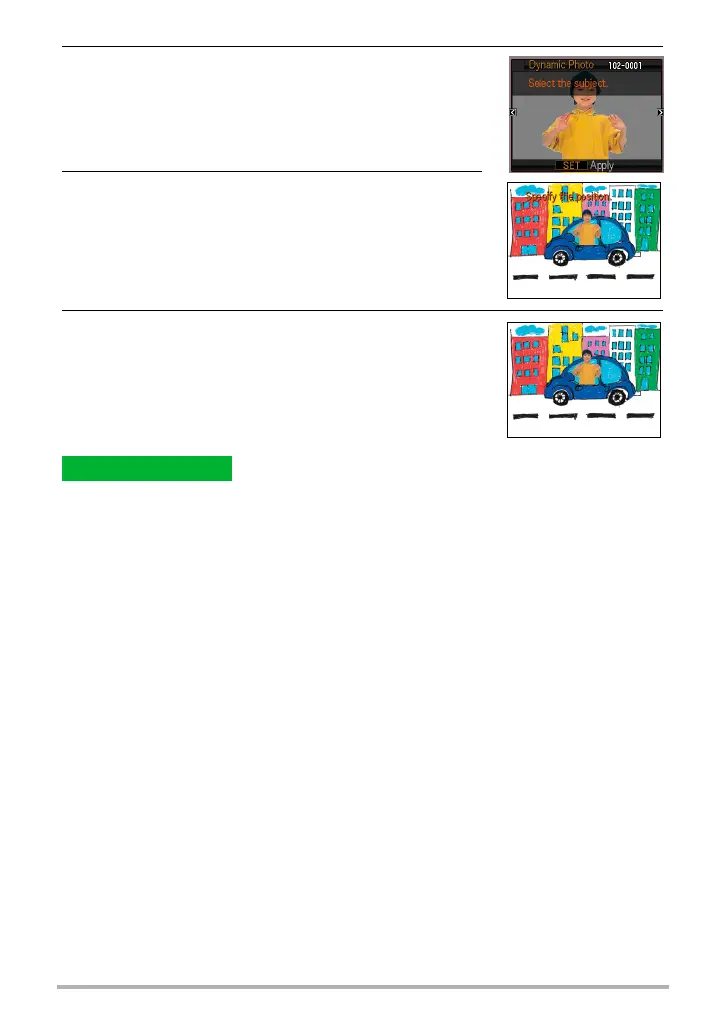8
Creating a Dynamic Photo Image
4. Use [4] and [6] to select the subject you want
to insert and then press [SET].
* Only subjects that can be inserted into other images will
appear at this time.
5. Use the zoom button to adjust the size of the
subject and use [8], [2], [4], and [6] to adjust
its position. When everything is the way you
want, press [SET].
This inserts the subject into the background image and
creates a Dynamic Photo.
6. After creation of the Dynamic Photo image is
complete, the finished image with the moving
subject will appear on the monitor screen.
• The size of a Dynamic Photo image created by inserting a moving subject into a
background image is 2M. If the background image into which a moving subject is
inserted is smaller than 2M, the resulting image will be the same size as the
background image.
• The size of a Dynamic Photo image created by inserting a stationary subject into a
background image is 6M. If the background image into which a stationary subject is
inserted is smaller than 6M, the resulting image will be the same size as the
background image.
Complete!
