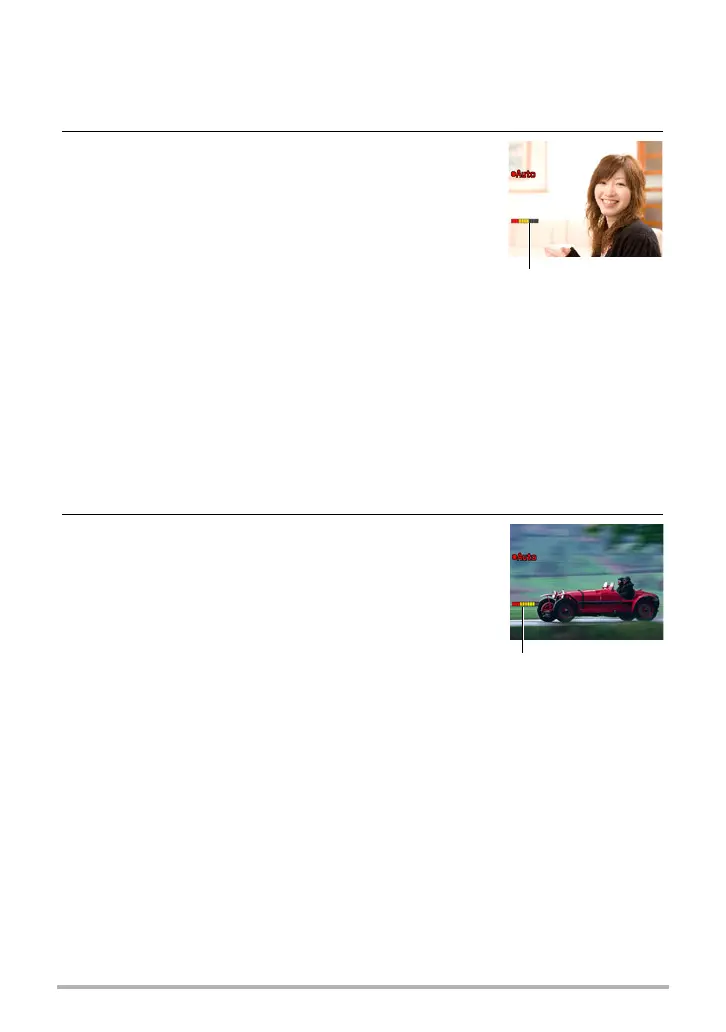74
Advanced Settings
. To use Detect Blur to minimize image blur (Detect Blur)
1. Point the camera at the subject and half-press the shutter button. Wait
until the camera adjusts exposure and focus automatically.
2. Press the shutter button the rest of the way
down.
The camera will go into a standby mode and start
detecting hand and subject movement. The camera
will release the shutter automatically the moment it
determines there is no image blur.
•“0 Auto” flashes on the monitor screen while
detection of image blur due to hand movement or
subject movement is in progress.
. To use Detect Panning to minimize image blur (Detect Panning)
1. Point the camera at location where the subject will pass and then half-
press the shutter button to adjust exposure and focus.
2. Press the shutter button the rest of the way
down.
This will put the camera into Auto Shutter standby.
Move the camera to follow the movement of the
subject. The camera will release the shutter
automatically the moment it determines there is no blur
in the subject you are following.
•“0 Auto” flashes on the monitor screen while
panning detection is in progress.
Indicator:
The indicator color
changes from red to
green when the camera
is getting ready to
release the shutter.
Indicator:
The indicator color
changes from red to
green when the camera
is getting ready to
release the shutter.
