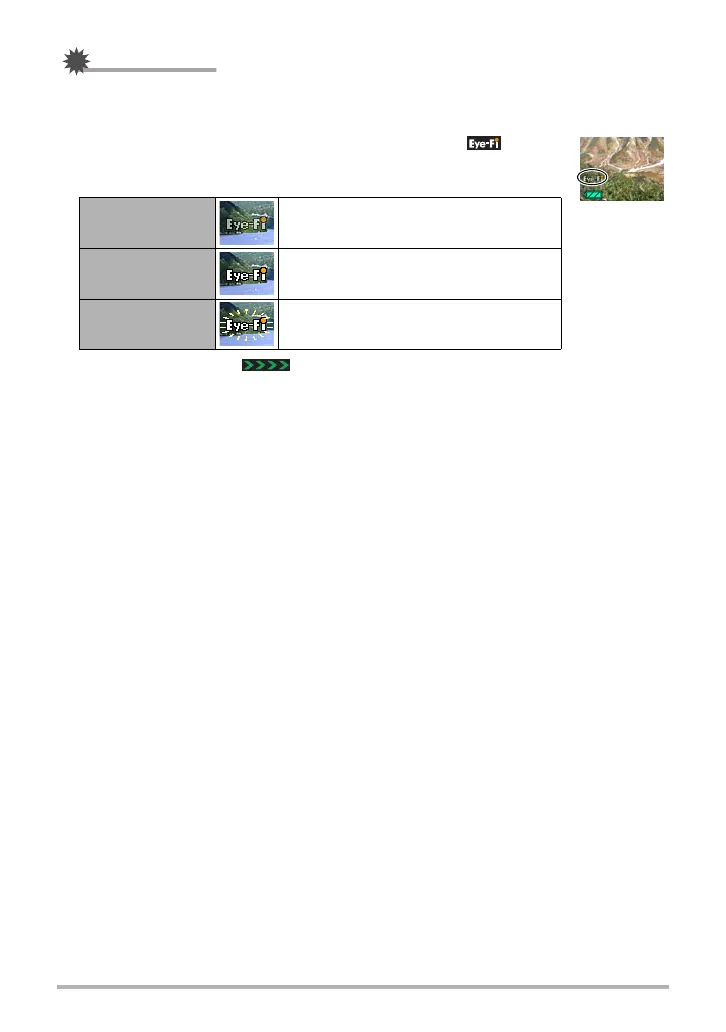102
Using the Camera with a Computer
IMPORTANT!
• Recorded images are transferred over wireless LAN. Do not use the Eye-Fi card or
turn off Eye-Fi card communication (page 106) when on an aircraft or in any other
location where use of wireless communication is limited or prohibited.
• Loading an Eye-Fi card will cause the Eye-Fi indicator to
appear on the monitor screen. Its transparent or not transparent
appearance indicates the communication status as shown below.
• A communication icon will appear on the monitor screen while image data
transfer is in progress.
• The camera’s Auto Power Off (page 111) function is disabled while image data
transfer is in progress.
• A confirmation message will appear on the monitor screen if you try to turn off the
camera while image data transfer is in progress. Follow the instructions in the
messages (page 134).
• Transfer of a large number of images can take some time to complete.
• Depending on the type of Eye-Fi card you are using and its settings, images on the
Eye-Fi card may be deleted following image data transfer.
• When recording a movie to an Eye-Fi card, it can take too much time to record
data, which can result in breaks in the image and/or audio.
• Proper Eye-Fi card data communication may not be possible due to camera
settings, battery level, or operating conditions.
• Use of an Eye-Fi X2 card is not recommended.
Transparent
Access point cannot be found or no
transferable image data exists.
Not transparent Image transfer in progress
Flashing Searching for access points