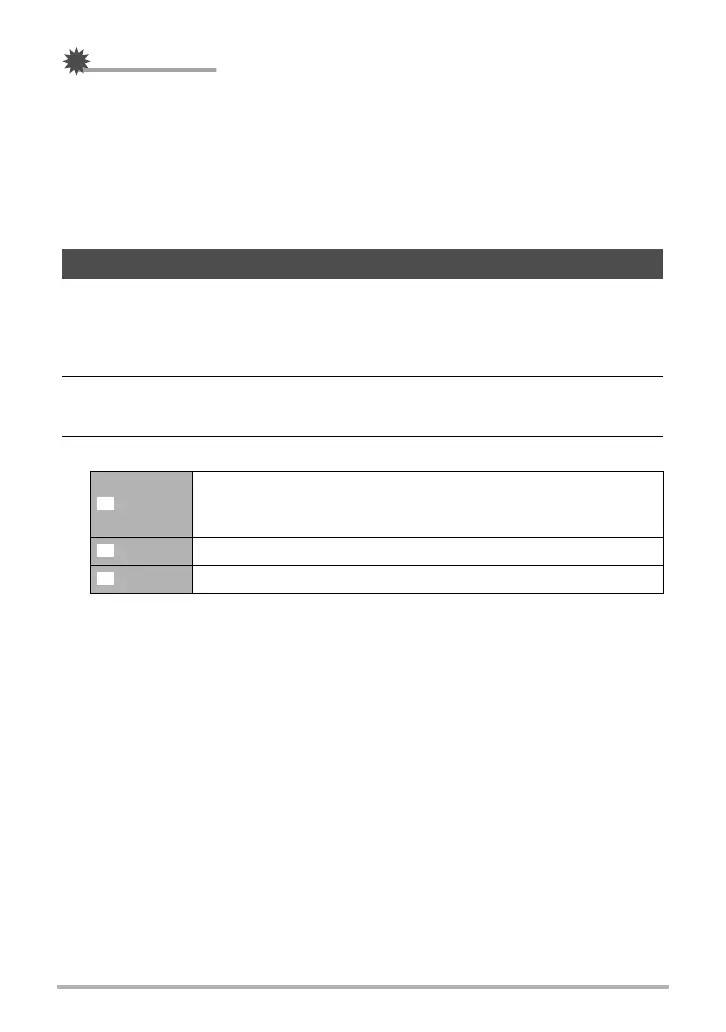37
Snapshot Tutorial
IMPORTANT!
•“È Multi” cannot be selected for the Auto Focus area while you are using Face
Detection (page 42).
• When “Ë Tracking” is selected, simply press [4] or [6]. The focus frame will
track the movement of the subject, even if you do not half-press the shutter button.
•While “Ë Tracking” is selected, the [4] and [6] keys do not perform functions
assigned to them (page 77).
•“Ë Tracking” cannot be selected for the Auto Focus area while you are using
Auto Shutter (page 70).
You can use this setting to optimize the balance between bright areas and dark areas
when shooting images.
1. In the REC mode, press [SET].
2. Use [8] and [2] to select the fourth Control Panel option from the top
(Lighting).
3. Use [4] and [6] to select the setting you want and then press [SET].
• You also can optimize the balance between bright areas and dark areas in
existing images (page 100).
Optimizing Image Brightness (Lighting)
Extra
Performs a higher level of brightness correction than the “On”
setting. When this option is selected, it takes longer for the image
to be stored after the shutter button is pressed.
On Performs brightness correction.
Off Does not perform brightness correction.
C
