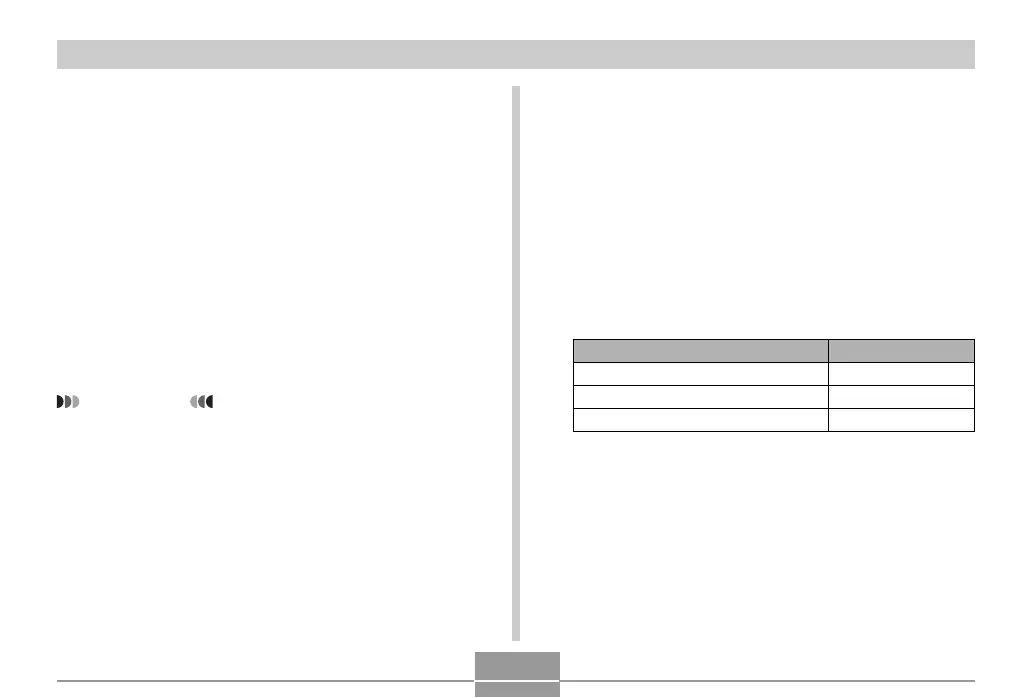86
OTHER RECORDING FUNCTIONS
Using the Filter Function
The camera’s filter function lets you alter the tint of an
image when you record it.
1.
In the REC mode, press [MENU].
2.
Select the “REC” tab, select “Filter”, and then
press [].
3.
Select the setting you want, and then press
[SET].
• Available filter settings are: Off, B/W, Sepia, Red,
Green, Blue, Yellow, Pink, Purple
IMPORTANT!
• Using the camera’s filter feature produces the same
effect as attaching a color filter to the lens.
Specifying Color Saturation
Use the following procedure to control the intensity of the
image you are recording.
1.
In the REC mode, press [MENU].
2.
Select the “REC” tab, select “Saturation”, and
then press [].
3.
Select the setting you want, and then press
[SET].
To get this:
High color saturation (intensity)
Normal color saturation (intensity)
Low color saturation (intensity)
Select this setting:
High
Normal
Low
