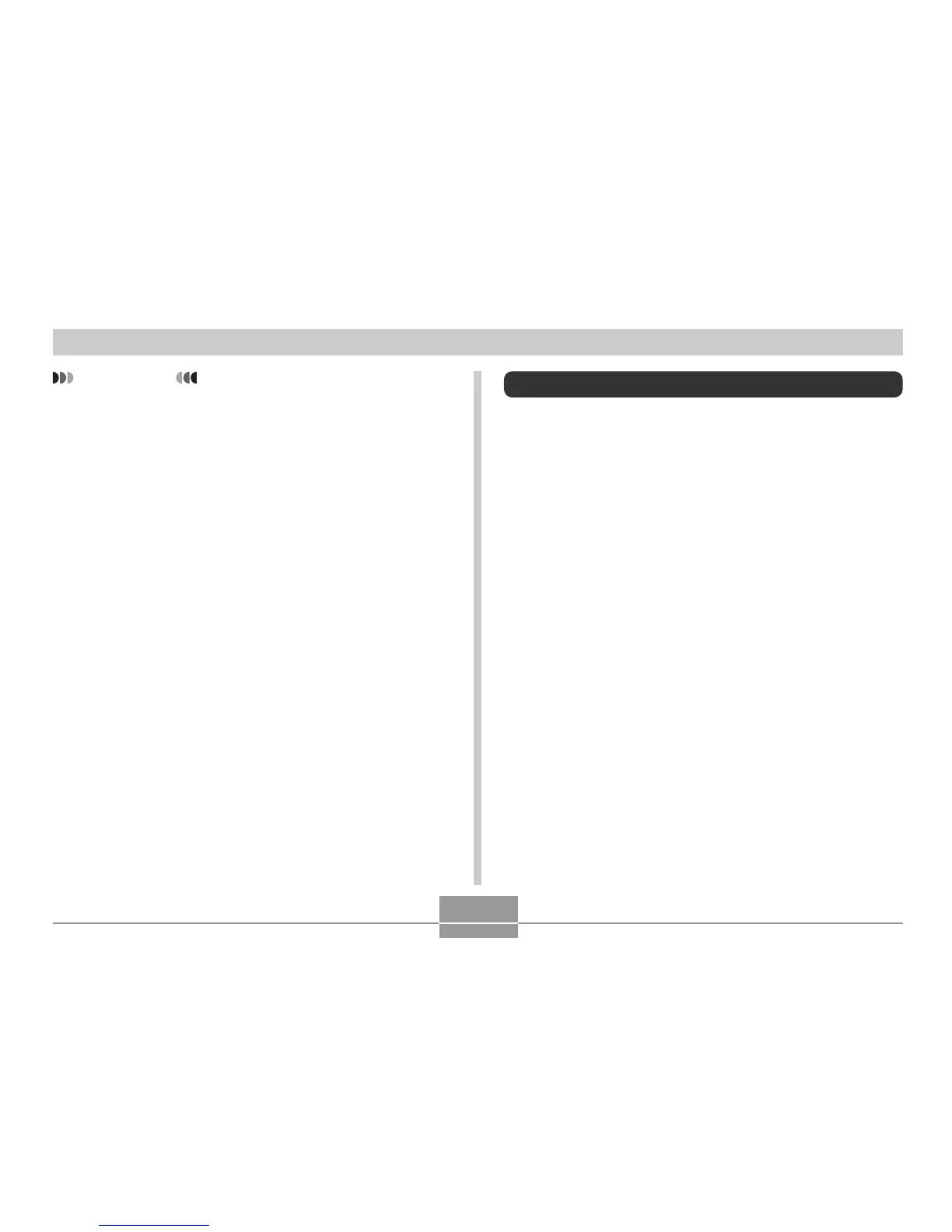OTHER SETTINGS
119
IMPORTANT!
• The snapshot image or movie that you select as the
startup image is stored in a special memory location
called “startup image memory”. Only one image can
be stored in startup image memory at one time.
Selecting a new startup image overwrites anything
that is already stored in startup image memory.
Because of this, if you want to return to a previous
startup image, you need to have a separate copy of
that image in the camera’s standard image memory.
Note that you cannot delete an image from startup
image memory. You can only replace it with another
image.
Configuring Power Down Image Settings
With the Power Down Image feature, you can configure the
camera so a specific image stored in camera image
memory appears whenever you turn off power. You can
specify a snapshot or a movie as the power down image.
■ To configure power down image settings
1.
Use the USB cable to connect the camera to
your computer (page 135).
2.
Move the image data that you want to use for
the power down image to the top (root)
directory of the camera’s built-in Flash
memory.
• The file name extension will not be displayed if your
computer is configured to hide file name extensions.
Example: CIMG0001
• If your power down image is stored on a memory
card, be sure to copy the image to built-in memory
before removing the memory card from the camera.
