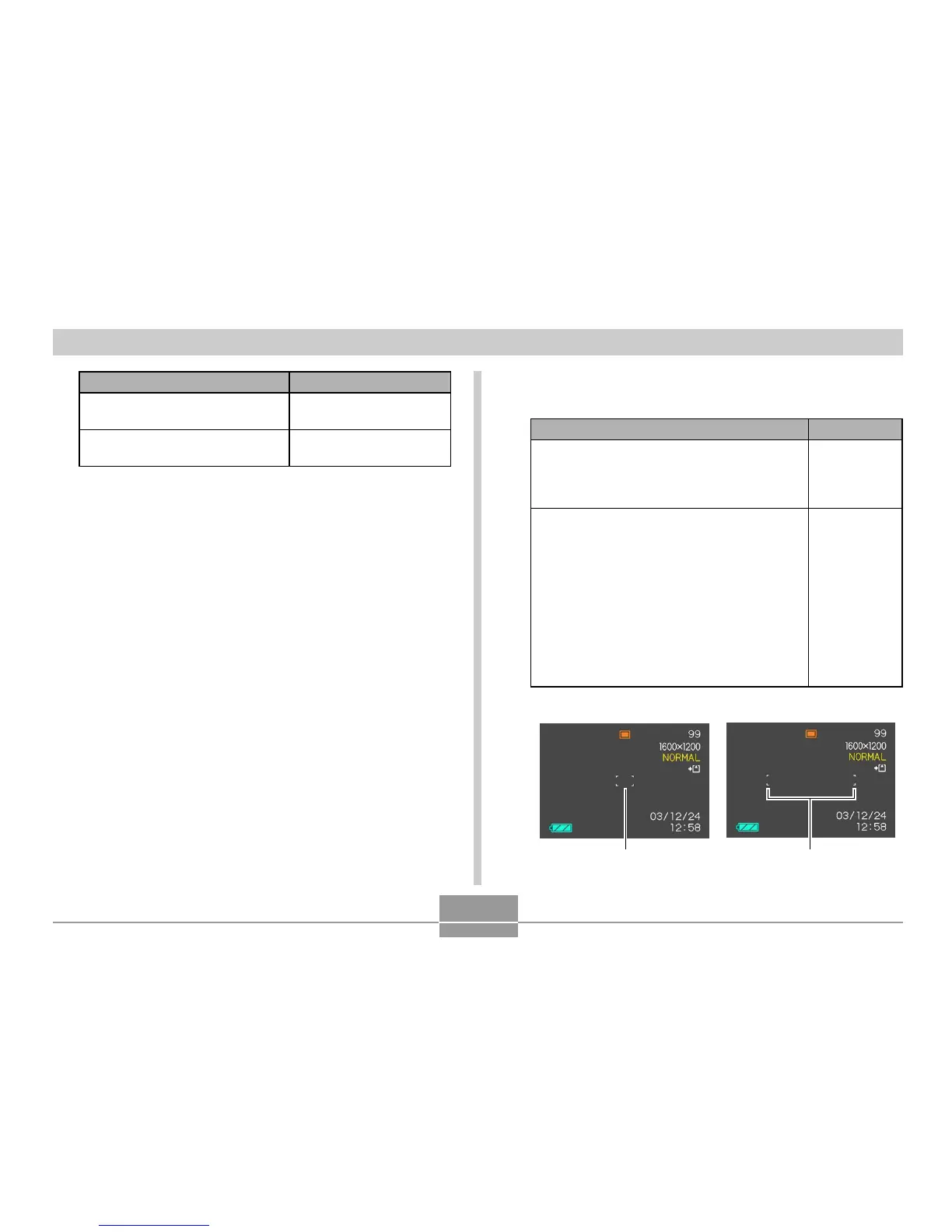66
OTHER RECORDING FUNCTIONS
When you see this:
Green focus frame
Green operation lamp
Red focus frame
Flashing green operation lamp
It means this:
The image is focused.
The image is not in
focus.
3.
Press the shutter release button the rest of
the way to record the image.
■ Specifying the Auto Focus Area
You can use the following procedure to change the Auto
Focus area used in the Auto Focus Mode and the Macro
Mode. Note that the configuration of the focus frame
changes in accordance with the Auto Focus area you
select.
1.
In the REC mode, press [MENU].
2.
On the “REC” tab, select “AF Area”, and then
press ["].
For this type of Auto Focus area:
Very limited range in the center of the
screen
• This setting works well with focus lock
(page 69).
Automatic selection of the focus area where
the subject closest to the camera is located
• With this setting, a wide focus frame,
which contains five focus points, appears
on the monitor screen first. When you
press the shutter release button half way,
the camera automatically selects the focus
point where the subject closest to the
camera is located, and a focus frame
appears at that point.
• This setting works well for group photos.
Select this:
Spot
Multi
• Spot • Multi
Focus frameFocus frame
3.
Select the Auto Focus area you want, and
then press [SET].
