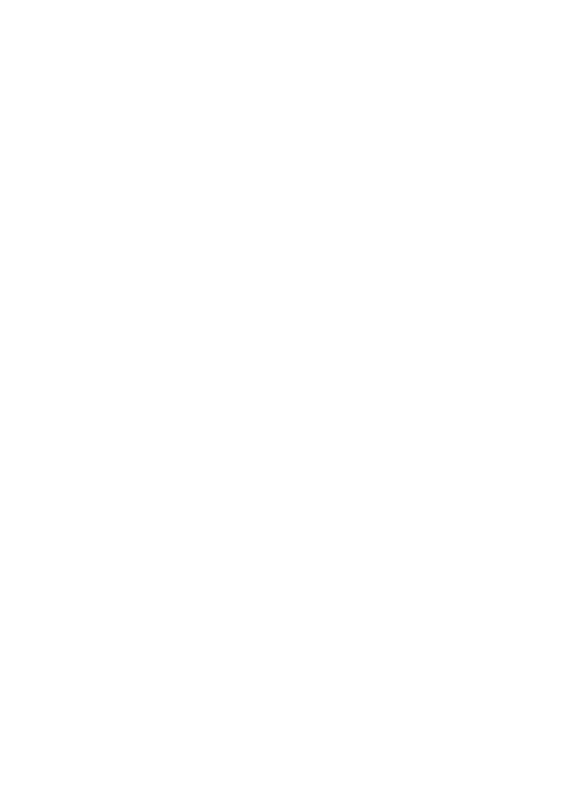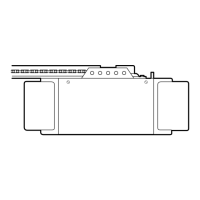2
Once you have successfully created your LiftMaster
®
MyQ™ account, you must add the
LiftMaster
®
Internet Gateway to the account. It is easy to do from a computer; this can
also be done from an internet enabled mobile phone with the proper app installed.
• To add the LiftMaster
®
Internet Gateway to your account, the GREEN LED light
on the Internet Gateway must be on continuously. If the GREEN LED is off, see
Section 1, Connect & Create. The LiftMaster
®
Internet Gateway must have an
internet connection for the web site or phone to find it.
• In the www.myliftmaster.com web site, add the LiftMaster
®
Internet Gateway.
Click on “Manage Places” to add the Internet Gateway. If it is the first LiftMaster
®
Internet Gateway connected to the account, the screen will already be at the step
of “Register Gateway”. You will need the SERIAL NUMBER from the bottom label
of the Internet Gateway accessory. The serial number is a series of ten characters,
0 – 9 or a – f. Be sure to use the correct characters (e.g., a zero “0” instead of
an “O”) and keep the character spacing correct (XXXX-XXX-XXX). If this is the
second LiftMaster
®
Internet Gateway to be added, just click on “Manage
Places>Add New Place”.
• Name the LiftMaster
®
Internet Gateway as desired, such as “123 Main Street” or
“Home Sweet Home”. Click “Save and Close” to complete this step.
• You can add MyQ™ devices like the garage door opener, gate operator, lights, or
other accessories from the “Manage Places” page, or you can download the proper
app and add any device from a smart phone. To add the garage door opener or
other devices, click on “Manage Places>Add New Device” and follow the steps. You
have 3 minutes to go to the garage door opener or device and press it’s learn
button. Once a device is learned, it will appear on the screen. You can then name
the device (e.g., left garage door, table lamp, etc.)
REGISTER LIFTMASTER
®
INTERNET
GATEWAY & ADD DEVICES
