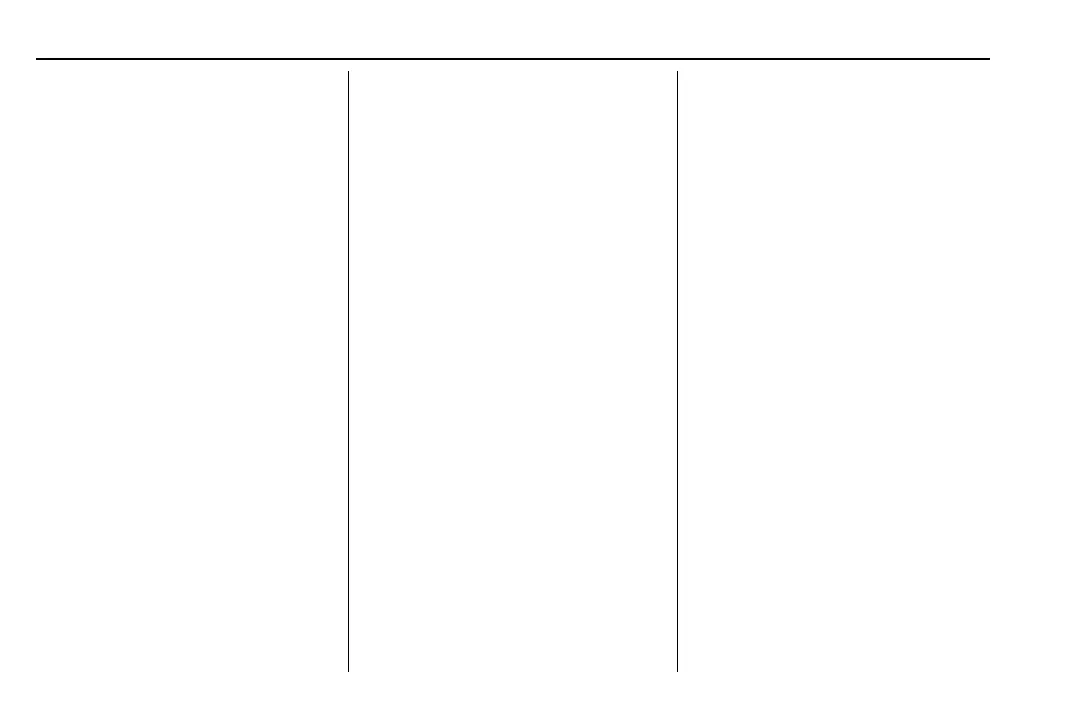Chevrolet Blazer Owner Manual (GMNA-Localizing-U.S./Canada/Mexico-
15165663) - 2022 - CRC - 6/2/21
104 Instruments and Controls
y or z : Use the thumbwheel to scroll up
or down in a list. Press the thumbwheel to
select.
Base Level Info Page Options
The info pages on the DIC can be turned on
or off through the Options menu.
1. Press
S to access the cluster
applications.
2. Use the thumbwheel to scroll
y or z
to the Options application.
3. Press the thumbwheel to enter the
Options menu.
4. Scroll to Info Pages and press
T.
5. Scroll
y or z to move through the list
of possible information displays.
6. Press the thumbwheel while an item is
highlighted to select or deselect
that item.
Midlevel Info Page Options
The info pages on the DIC can be turned on
or off through the Options menu.
1. Press
S or T to scroll to the Options
application.
2. Use the thumbwheel to scroll
y or z
to the Info Page Options and press the
thumbwheel.
3. Use the thumbwheel to scroll
y or z
through the list of possible information
displays.
4. Press the thumbwheel while an item is
highlighted to select or deselect
that item.
Info Pages
The following is the list of all possible DIC
info page displays. Some may not be
available for your particular vehicle. Some
items may not be turned on by default but
can be turned on through the Options app.
See “Info Page Options” earlier in this
section.
Speed : Shows the vehicle speed in either
kilometers per hour (km/h) or miles per
hour (mph). If equipped, press the
thumbwheel to open the menu and select to
display speed limit signs. The sign will show
“− −” when there is no detected speed limit
or the system is unavailable.
Trip 1 or Trip 2 : Shows the current distance
traveled, in either kilometers (km) or
miles (mi), since the trip odometer was last
reset.
If equipped, shows the average fuel
economy since the last reset. This number
reflects only the approximate average fuel
economy that the vehicle has right now,
and will change as driving conditions
change. The average fuel economy can be
displayed as mpg, km/L, or L/100km where
applicable.
If equipped, shows the average speed since
the last reset. This number reflects only the
approximate average speed that the vehicle
has, and will change as driving conditions
change. Average speed can be displayed
as mph or km/h where applicable.
Press the thumbwheel while this display is
active to show a confirmation window to
reset all values to zero. Use
S or T to
select yes or no and press the thumbwheel.
Fuel Information or Fuel Range : Shows the
approximate distance the vehicle can be
driven without refueling. LOW will be
displayed when the vehicle is low on fuel.
The fuel range estimate is based on an
average of the vehicle's fuel economy over
