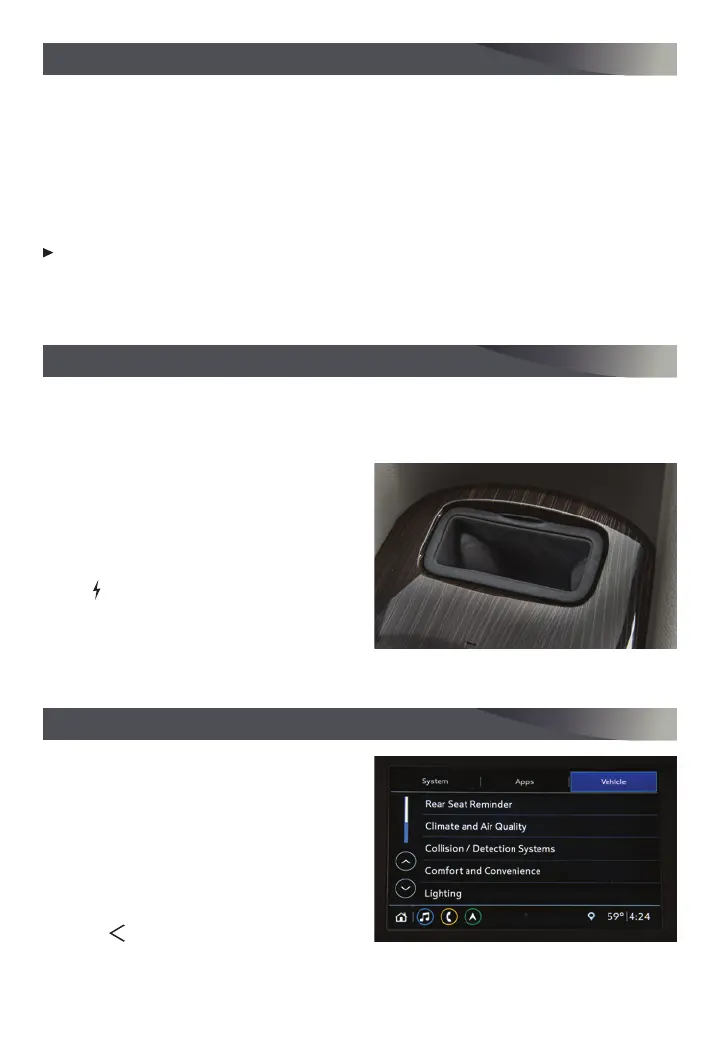10
F
Optional equipment
Some vehicle features can be turned
on/off or customized using the Settings
menus and the infotainment screen but-
tons. The Settings menus include System,
Apps, and Vehicle.
1. Select Settings on the Home page.
2. Select the desired menu tab.
3. Select the desired feature and setting.
4. Press
to exit each menu.
See Instruments and Controls in your Owner’s Manual.
VEHICLE CUSTOMIZATION
The Wireless Charging system for smartphones is located in a pocket below
the armrest of the center console. Visit my.chevrolet.com/how-to-support to check
device compatibility. See your phone retailer for details on required phone accessories.
1. The vehicle must be on, or Retained
Accessory Power must be active.
2. Remove all objects from the charging
pocket.
3. Place the smartphone in the pocket with
the screen facing the rear of the vehicle.
4. The
symbol will display on the
infotainment screen when the smart-
phone is charging.
See Instruments and Controls in your Owner’s Manual.
WIRELESS CHARGING
F
TEEN DRIVER
F
Teen Driver allows multiple keys to be registered for beginning drivers. When active,
the system mutes the audio of the radio or any device paired with the vehicle, and may
prevent the vehicle from shifting out of Park, if front seat occupants aren’t wearing their
seat belts. It also provides audible and visual warnings when the vehicle is traveling over
predetermined speeds. An in-vehicle Report Card is produced at the end of every driving
cycle with data about driving behavior.
When the vehicle is started with a registered key, a Driver Information Center message
displays that Teen Driver is active.
To create a Personal Identification Number, register a key, change Teen Driver
settings, or access the Report Card, go to Settings > Vehicle > Teen Driver.
See Infotainment System in your Owner’s Manual.
