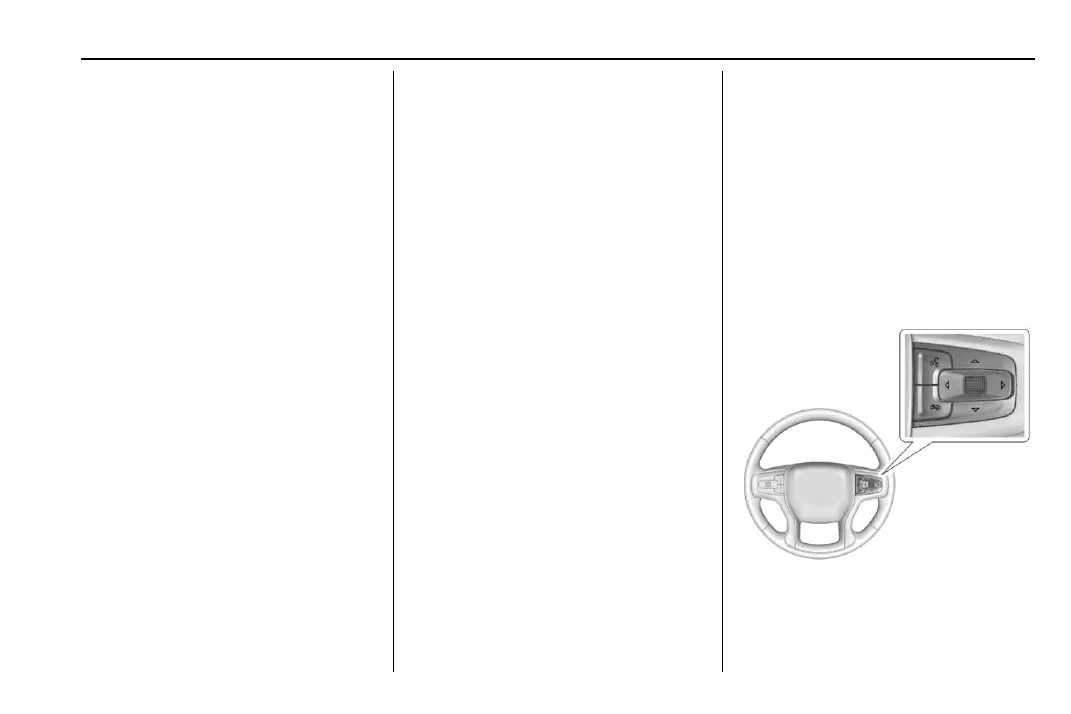Chevrolet Tahoe/Suburban Owner Manual (GMNA-Localizing-U.S./Canada/
Mexico-15555985) - 2022 - CRC - 8/20/21
Infotainment System 143
seek to one previous track only.
Release to return to playing speed.
See USB Port 0 151 or
Bluetooth Audio (Uplevel Radio)
0 154 or
Bluetooth Audio (Base Radio) 0 153.
3. {
.
Press to go to the Home Page. See
“Home Page” later in this section.
.
Press to exit Android Auto or Apple
CarPlay. To enter back into Android
Auto or Apple CarPlay, press and
hold. See Apple CarPlay and
Android Auto (Base Radio) 0 174 or
Apple CarPlay and Android Auto
(Uplevel Radio) 0 175.
4. 6
.
Radio: Press and release to go to
the next station or channel. Press
and hold to seek one next station
or channel only.
.
USB/Bluetooth: Press to seek the
next track. Press and hold to seek
to one next track only. Release to
return to playing speed. See USB
Port 0 151 or
Bluetooth Audio (Uplevel Radio)
0 154 or
Bluetooth Audio (Base Radio) 0 153.
5. o BACK
.
Press to return to the previous
display in a menu.
6. V
.
Turn to change tuner sources only
(AM/FM/SXM/DAB where
available), while in the audio app.
Does not support non-tuner
sources. Turn to scroll through
selections in phone
projection apps.
Home Page
The Home Page is where vehicle application
icons are accessed. Some applications are
disabled when the vehicle is moving.
Swipe left or right across the display to
access the pages of icons.
Managing Home Page Icons
1. Touch and hold any of the Home Page
icons to enter edit mode.
2. Continue holding the icon and drag it to
the desired position.
3. Release your finger to drop the icon in
the desired position.
Move an Icon to Another Page
1. Drag the icon to the edge of the display
toward the desired page.
2. Continue dragging and dropping
application icons as desired.
Move an Icon to the Application Tray
To move an icon to the application tray on
the left side of the screen, drag the icon to
the applications tray.
Steering Wheel Controls
If equipped, some audio controls can be
adjusted at the steering wheel.
