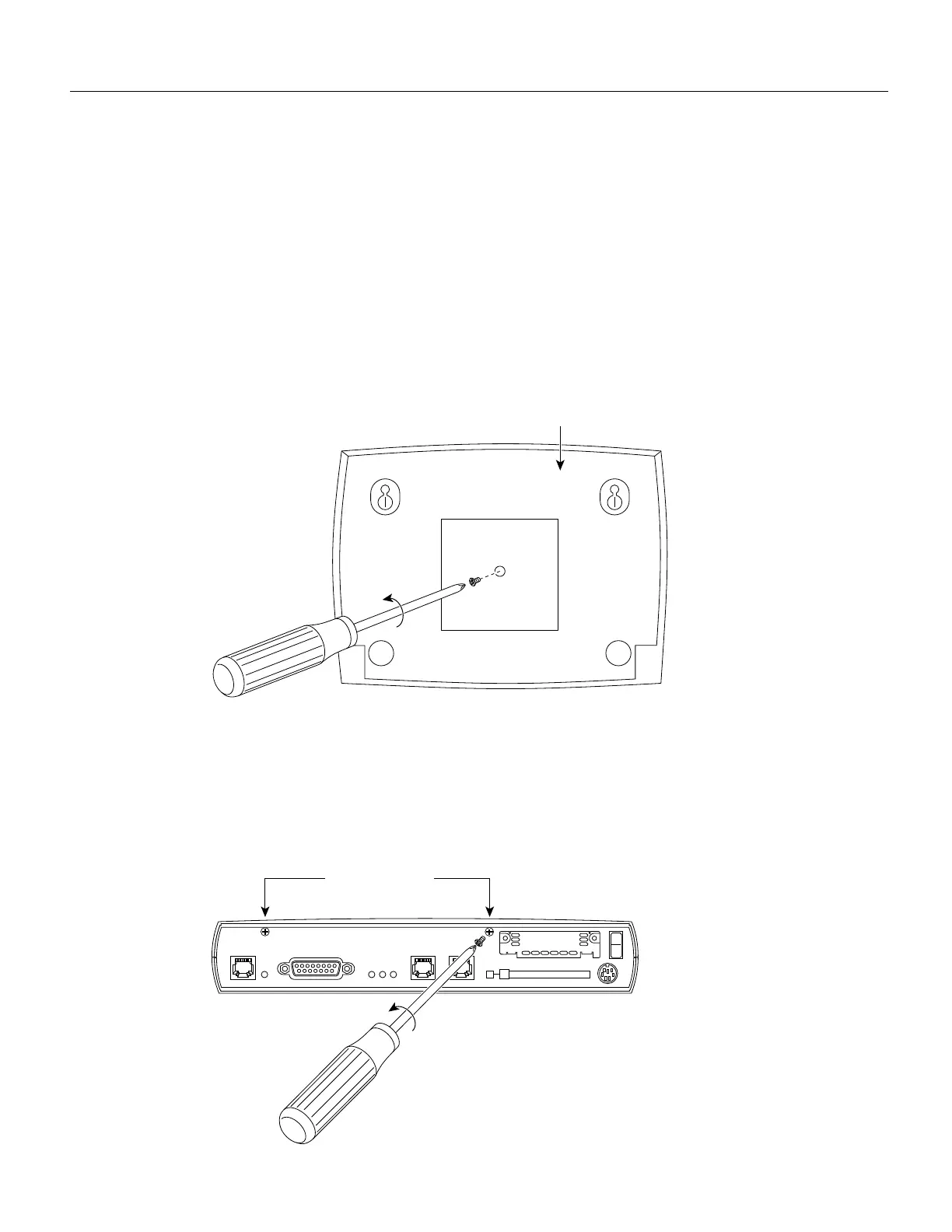Installing or Replacing the DRAM SIMM in Cisco 1600 Series Routers 3
Removing the Router Cover
Removing the Router Cover
Take the following steps to remove the router cover:
Step 1 Turn OFF the power by pressing the power switch on the rear panel to the off ( O )
position.
Step 2 Disconnect all cables from the rear panel.
Step 3 Place the router upside down a flat, secure surface, such as a desk or table.
Step 4 Using the Phillips screwdriver, remove the screw at the center of the underside of the
router, as shown in Figure 1. Put the screw in a safe place.
Figure 1 Removing the Screw from the Bottom of the Router
Step 5
Using both hands to hold the top and bottom of the router together, turn the router over
so that it is right side up on the flat surface and the rear panel is facing toward you.
Step 6 Using the Phillips screwdriver, remove the two screws from the rear panel of the router,
as shown in Figure 2. Put the screws in a safe place.
Figure 2 Removing the Screws from the Rear Panel
DO NOT INSTALL ANY WAN
MODULE WITH POWER ON
H8626
Rear panel screws
