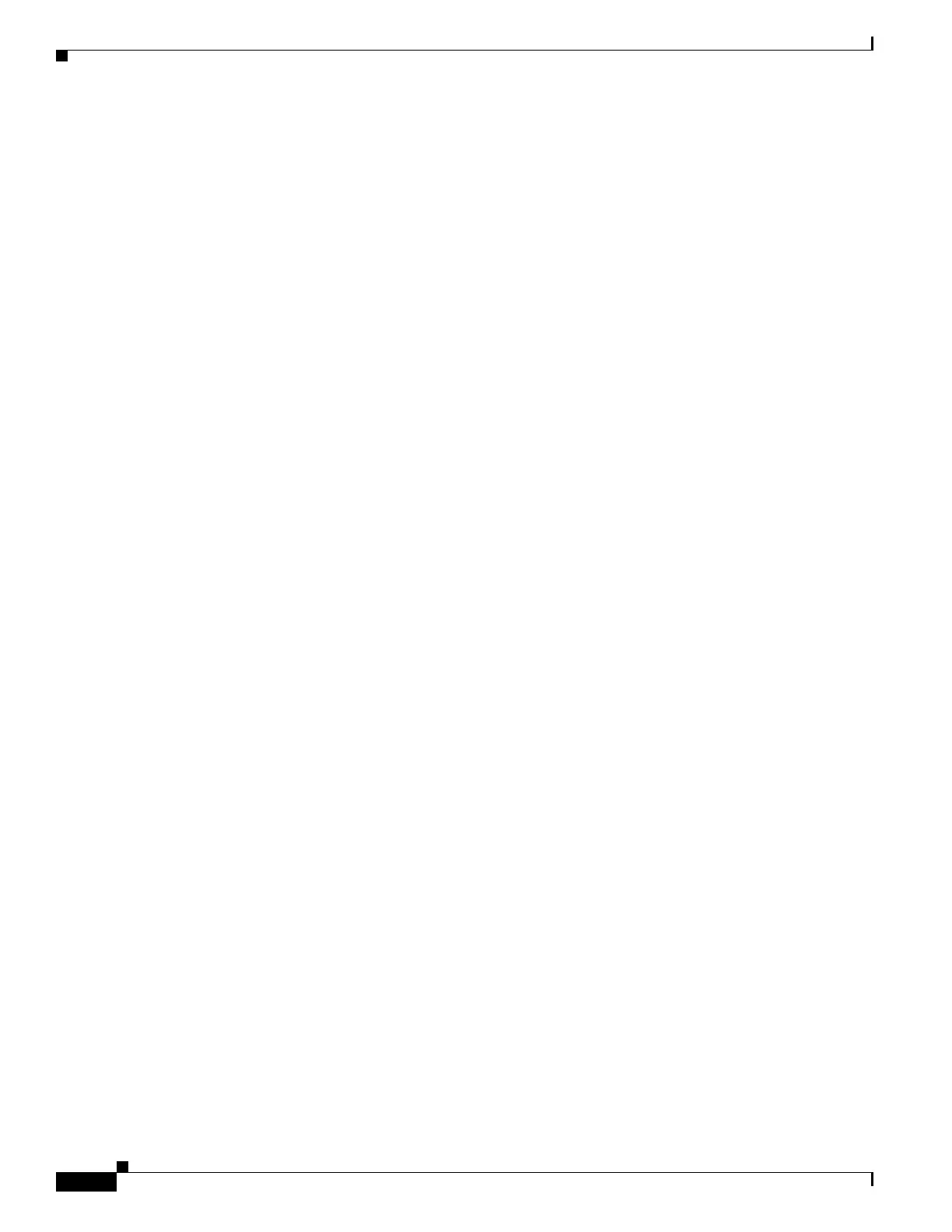A-2
Cisco 3900 Series, Cisco 2900 Series, and Cisco 1900 Series Integrated Services Routers Generation 2 Software Configuration Guide
Appendix A Cisco IOS CLI for Initial Configuration
Using the Cisco IOS CLI to Perform Initial Configuration
Using the Cisco IOS CLI to Perform Initial Configuration
This section contains the following procedures:
• Configuring the Router Hostname, page A-2 (Optional)
• Configuring the Enable and Enable Secret Passwords, page A-3 (Required)
• Configuring the Console Idle Privileged EXEC Timeout, page A-5 (Optional)
• Configuring Gigabit Ethernet Interfaces, page A-6 (Required)
• Specifying a Default Route or Gateway of Last Resort, page A-8 (Required)
• Configuring Virtual Terminal Lines for Remote Console Access, page A-11 (Required)
• Configuring the Auxiliary Line, page A-13 (Optional)
• Verifying Network Connectivity, page A-14 (Required)
• Saving Your Router Configuration, page A-16 (Required)
• Saving Backup Copies of Configuration and System Image, page A-16 (Optional)
Configuring the Router Hostname
The hostname is used in CLI prompts and default configuration filenames. If you do not configure the
router hostname, the router uses the factory-assigned default hostname “Router.”
Do not expect capitalization and lower casing to be preserved in the hostname. Uppercase and lowercase
characters are treated as identical by many Internet software applications. It may seem appropriate to
capitalize a name as you would ordinarily do, but conventions dictate that computer names appear in all
lowercase characters. For more information, see RFC 1178, Choosing a Name for Your Computer.
The name must also follow the rules for Advanced Research Projects Agency Network (ARPANET)
hostnames. They must start with a letter, end with a letter or digit, and have as interior characters only
letters, digits, and hyphens. Names must be 63 characters or fewer. For more information, see RFC 1035,
Domain Names—Implementation and Specification.
SUMMARY STEPS
1. enable
2. configure terminal
3. hostname name
4. Verify that the router prompt displays your new hostname.
5. end
