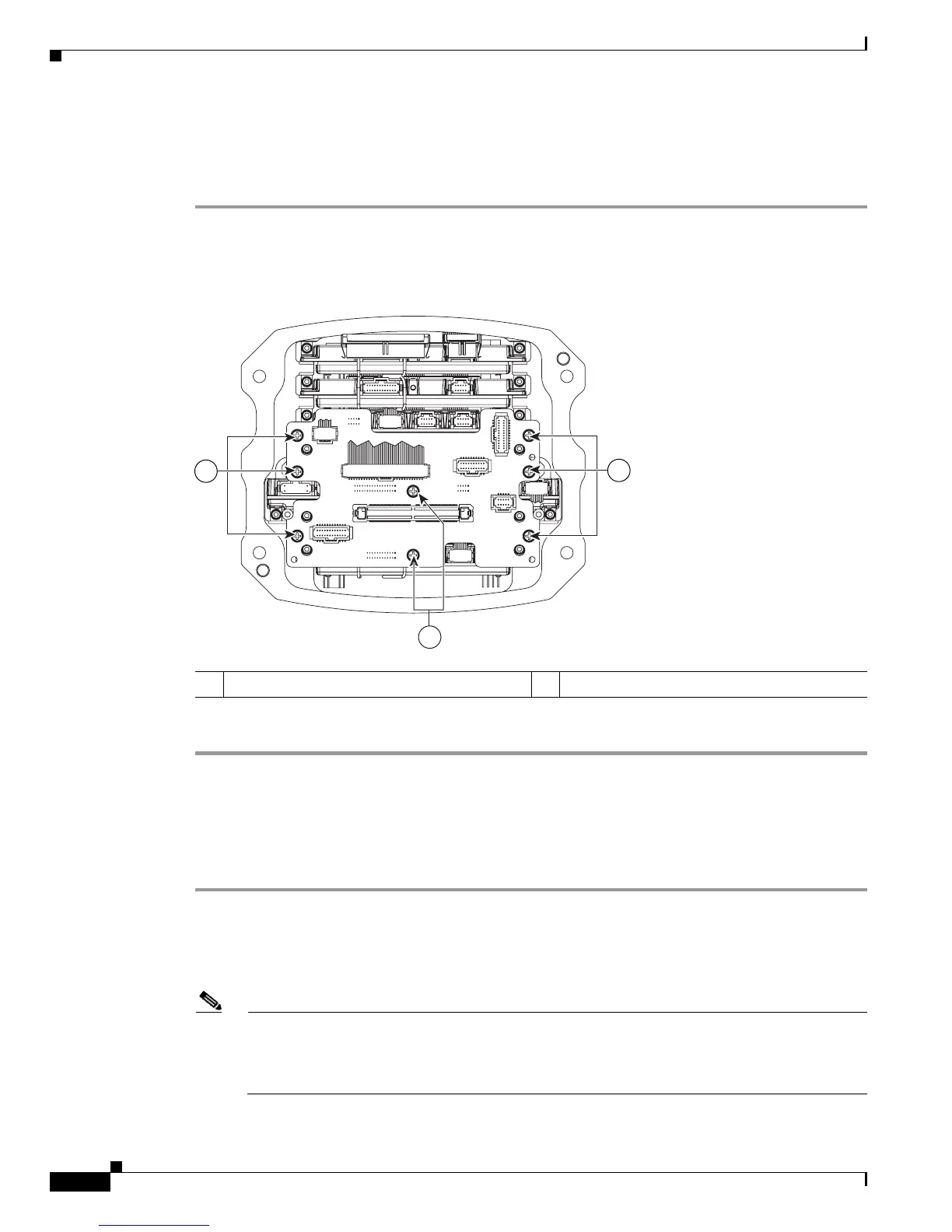2-6
Cisco 3200 Series Router Hardware Upgrade Guide
OL-15983-01
Chapter 2 Replacing Cards in the Cisco 3230 ISR Rugged Enclosure
Card Replacement Process
Removing the Wiring Card
To remove the wiring card, follow these steps:
Step 1 Disconnect all cables from the wiring card.
Step 2 Using a Phillips screwdriver, loosen the wiring card screws. See Figure 2-5.
Figure 2-5 Removing the Wiring Card Screws
Step 3 Remove the wiring card.
Removing the Card Stack
To remove the card stack, follow these steps:
Step 1 Use a Phillips screwdriver to loosen the screws of the two alignment tabs that hold the wiring card to the
extrusion.
Step 2 Loosen the 14 Wedge Loks that are holding the card stack in place using a 3/32-inch hex blade to release
the clamping mechanism.
Note After loosening the screws for the Wedge Loks, the locks sometimes do not relax. The screws
just back out. You need to lightly tap on the screw heads to relax the locks. The tension bracket
screws for the wedge locks (seen at the edge of the card) are not very strong and can break very
easily.
270468
1
1
1
1 Wring card screws
