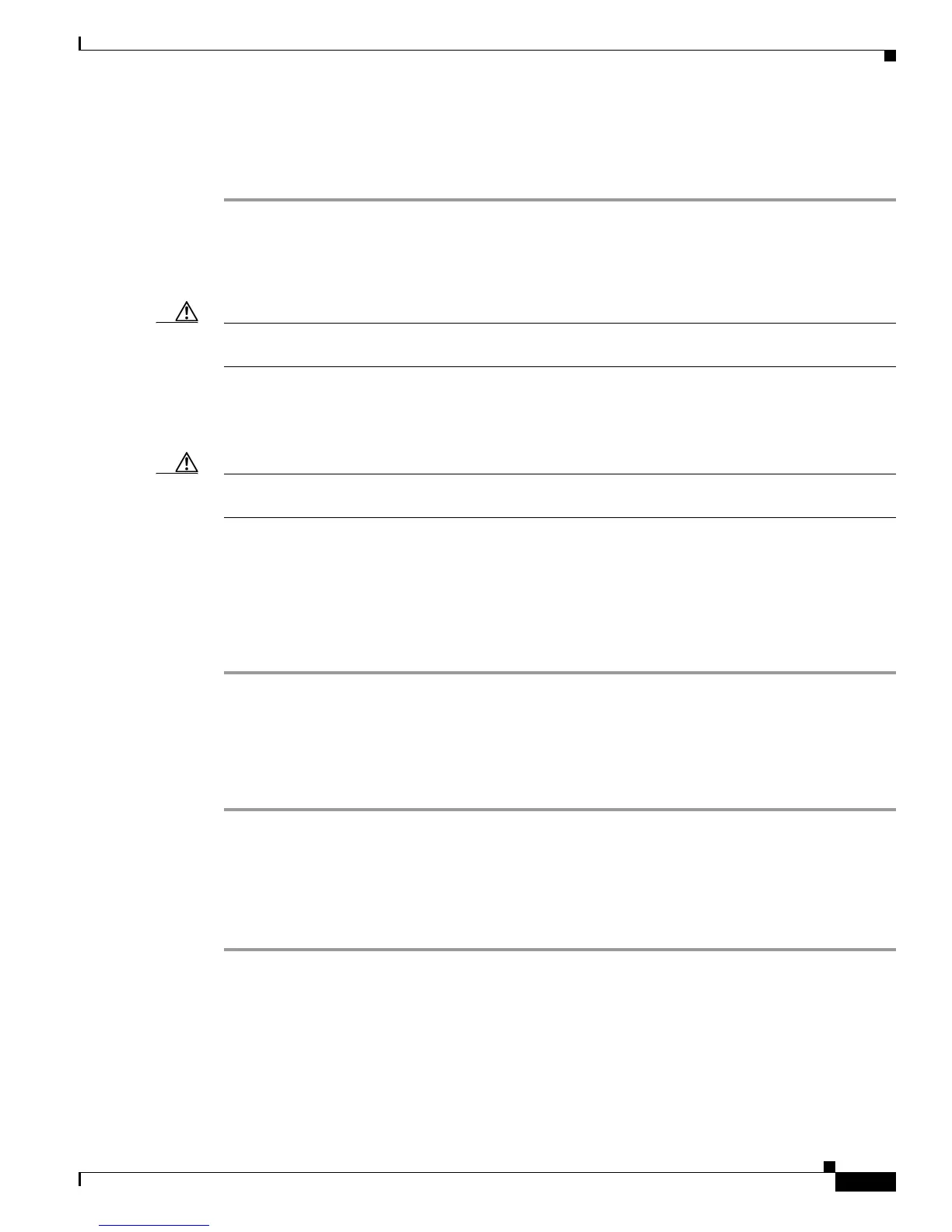15
Upgrading System Memory in Cisco 3700 Series Routers
OL-5423-02
Upgrading System Memory in Cisco 3725 Routers
Installing SDRAM DIMMs
To install SDRAM DIMMs, follow these steps:
Step 1 Attach an ESD-preventive wrist strap and ensure that it makes good contact with your skin. Connect the
equipment end of the wrist strap to the metal back plate of the chassis, avoiding contact with the
connectors.
Step 2 On the mainboard, locate the SDRAM DIMM sockets. (See Figure 2.)
Caution Handle the DIMM by the nonconnector edges only; do not press on the center. Handle carefully. DIMMs
are ESD-sensitive components and can be damaged by mishandling.
Step 3 Insert the DIMM, ensuring that the polarization notches align correctly with the socket. Gently push into
place until the socket guideposts fit through the alignment holes and the latches on both sides snap into
place. (See Figure 4.)
Caution It is normal to feel some resistance when installing a DIMM, but do not use excessive force and do not
touch the surface components.
Step 4 Ensure that each DIMM is straight (perpendicular to the socket).
Step 5 If necessary, repeat Step 3 and Step 4 to install a second DIMM.
Step 6 Proceed to either of the following as appropriate:
• “Replacing CompactFlash Memory Cards” section on page 15
• “Replacing the Cisco 3725 Cover” section on page 16
Replacing CompactFlash Memory Cards
To replace CompactFlash memory cards, follow these steps:
Step 1 Refer to Installing and Formatting Cisco 2691, Cisco 3631, and Cisco 3700 Series CompactFlash
Memory Cards, available online at the following URL:
http://www.cisco.com/univercd/cc/td/doc/product/access/acs_mod/cis3700/hw_inst/hw_notes/
index.htm
Step 2 Proceed to the “Replacing the Cisco 3725 Cover” section on page 16.
