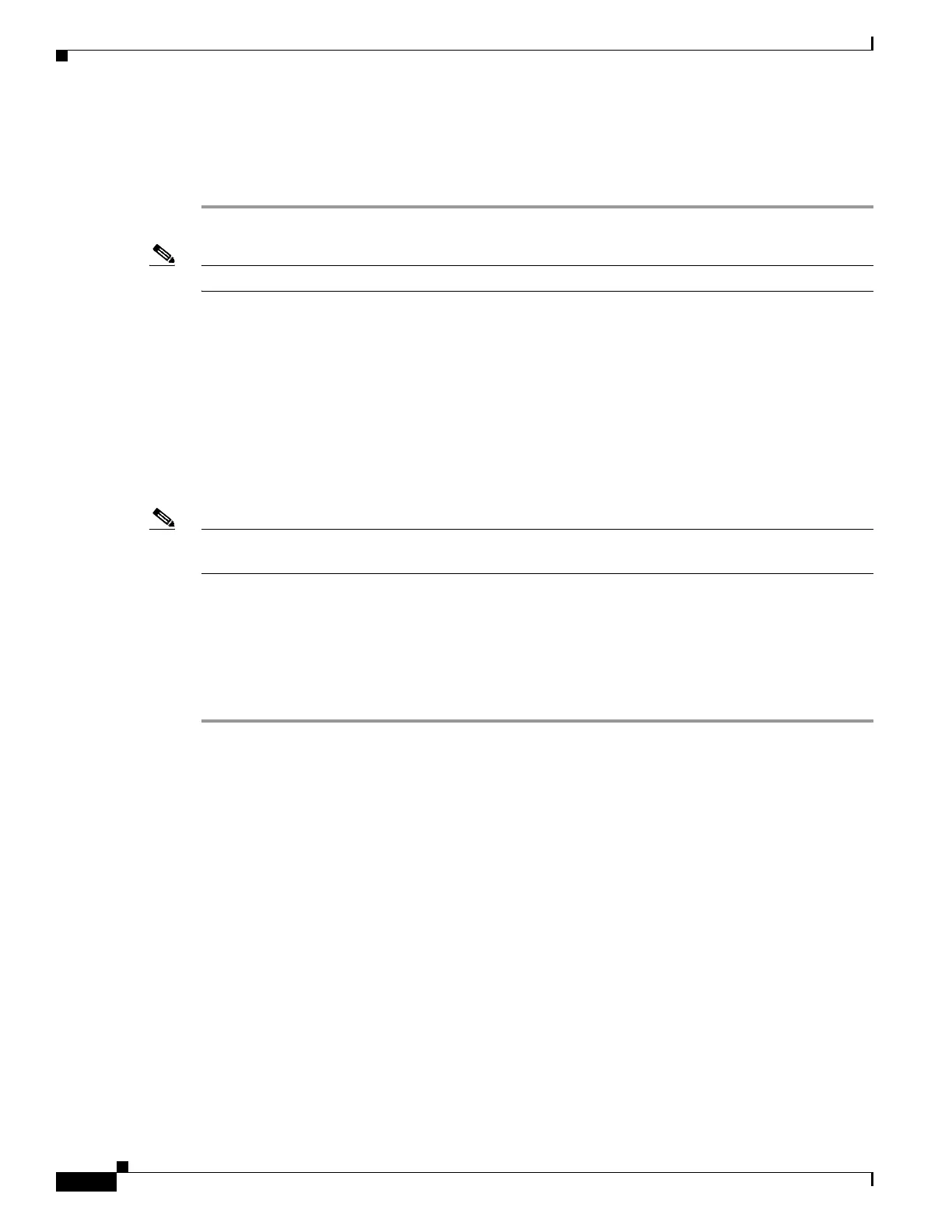6-60
Hardware Installation Guide for Cisco 4000 Series Integrated Services Routers
OL-32185-02
Chapter 6 Install and Upgrade Internal Modules and FRUs
Replace a Fan Tray
Replace Fan Tray on Cisco 4331 ISR
To replace the fan tray:
Step 1 Remove the four cover screws from the top of the chassis.
Note The length of the cover screw on top of the chassis is shorter.
Step 2 Remove the two cover screws from each side of the chassis and lift the cover away from the router
chassis. See Figure 6-45.
Step 3 Remove the fan connectors from the motherboard. See Figure 6-46.
Step 4 Press the spring-lock on both the sides of the fan tray to release the spring-lock.
Step 5 Pull the fan tray up to disengage from the slot. See Figure 6-45.
Step 6 Insert the replacement fan tray and gently push down until the spring-lock is latched and fully engaged
onto the slot.
Step 7 Connect the fan connectors on the motherboard. See Figure 6-46.
Note The connectors are polarized/keyed to allow easy insertion only in one orientation. Orient the connectors
correctly before you insert them. Incorrect orientation can damage the connector pins.
Step 8 Turn on the system power and verify that the fan tray is functioning normally.
Step 9 Turn off the system power before you cover over the chassis.
Step 10 Center the cover over the chassis and lower it onto the chassis.
Step 11 Install the four cover screws (torque 5 to 6 in-lb) on the top of the chassis and install the two cover screws
(torque 5 to 6 in-lb) on each side of the chassis. See Figure 6-45.
