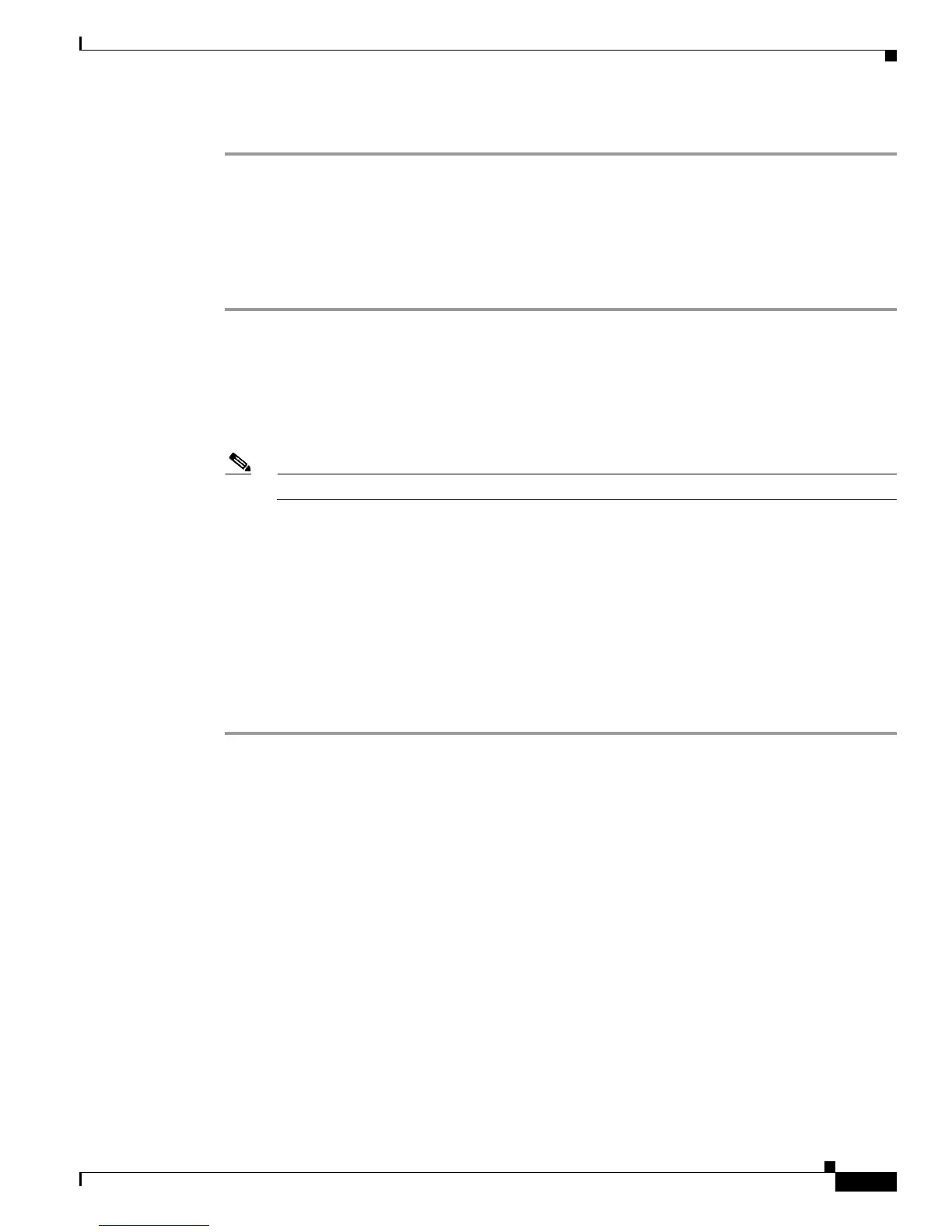4-7
Cisco Secure Desktop Configuration Guide
OL-8607-02
Chapter 4 Tutorial
Step Four: Configure Windows Location Features
Step 10 Repeat Steps 3 to 9 for Port Forwarding and Full Tunneling.
Insecure
These instructions grant web browsing access only, and only if the Secure Desktop is active. Provide this
level of access to users in the “Insecure” location as follows:
Step 1 Click VPN Feature Policy under “Insecure.”
Step 2 Set Web Browsing to ON if criteria are matched.
Step 3 Click the ellipses (...) button under “Web Browsing.”
A dialog box opens.
Step 4 Check AntiVirus and choose the antivirus software.
Note To choose multiple options for a given field, Control-click them.
Step 5 Check Firewall and choose the company firewall software.
Step 6 Check Anti-spyware and choose the antispyware software.
Step 7 Check OS and choose 2000 SP4, XP no SP, XP SP1, and XP SP2.
Step 8 Check Feature and choose Cache Cleaner.
Step 9 Click OK.
Step 10 Make sure File Access, Port Forwarding, and Full Tunneling are unchecked.
Step 11 Click OK.
See the option descriptions in “Configuring a VPN Feature Policy for a Location” for more information.
Click Apply All to save the running CSD configuration to the flash device.