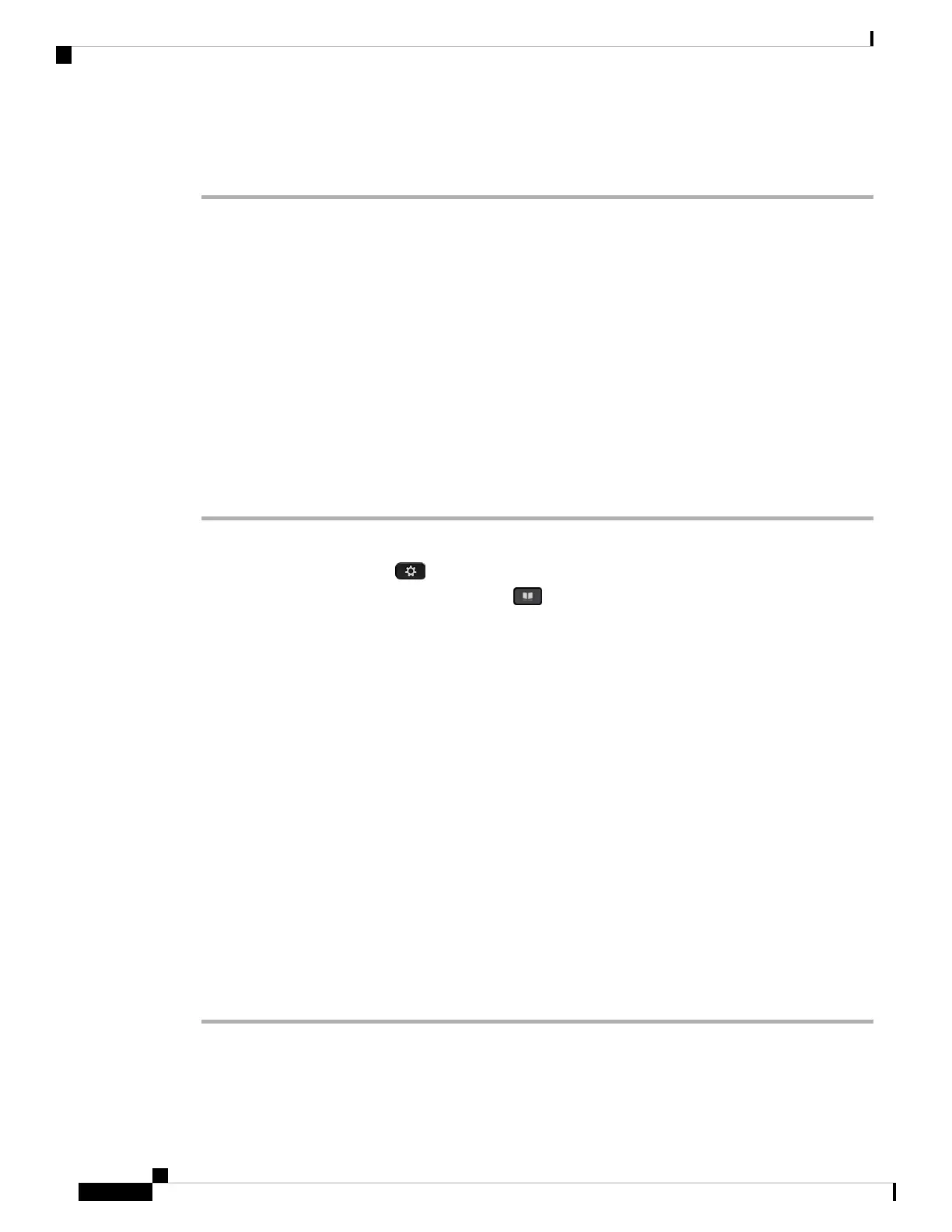Step 7 Edit the number as necessary.
Step 8 Press Call.
XML Directory
Your phone can retrieve the contacts from the XML directory service or application after your administrator
configures the XML directory in your phone. In this way, you can view and call the contacts in your XML
directory. Typically, your phone can display up to 200 contacts (or entries) in your XML directory.
Call a Contact in Your XML Directory
Before you begin
Your administrator has configured the XML directory.
Procedure
Step 1 Do one of the following actions:
• 6821: Press Applications , and select Directories.
• Other phones in 6800 series: Press Contacts .
Step 2 Press Category, if it displays on the phone. Otherwise, skip the step.
Step 3 Select the XML directory.
By default, the directory name is “Corporate directory (XML)”.
Step 4 In the Directories screen, use the outer ring of the navigation cluster to highlight an entry.
The phone displays an entry together with one or more contact numbers.
Step 5 Press Call.
For the entry that contains multiple contact numbers, your phone always selects the first contact
number to dial out. If you want to call the other contact numbers of the entry, proceed with the
next steps. Otherwise, skip the remaining steps.
Note
Step 6 Press the Select button of the Navigation Cluster to view details of the highlighted entry.
Step 7 In the Corporatedirectory (XML) addressentry screen, use the outer ring of the navigation cluster to scroll
through the details.
An entry can contain up to 5 contact numbers.
Step 8 Highlight a contact number, and press Call.
Edit a Contact Number in Your XML Directory
Before you make a call, you can edit the contact number based on an existing number that you select.
Cisco IP Phone 6800 Series Multiplatform Phones User Guide
104
Contacts
XML Directory