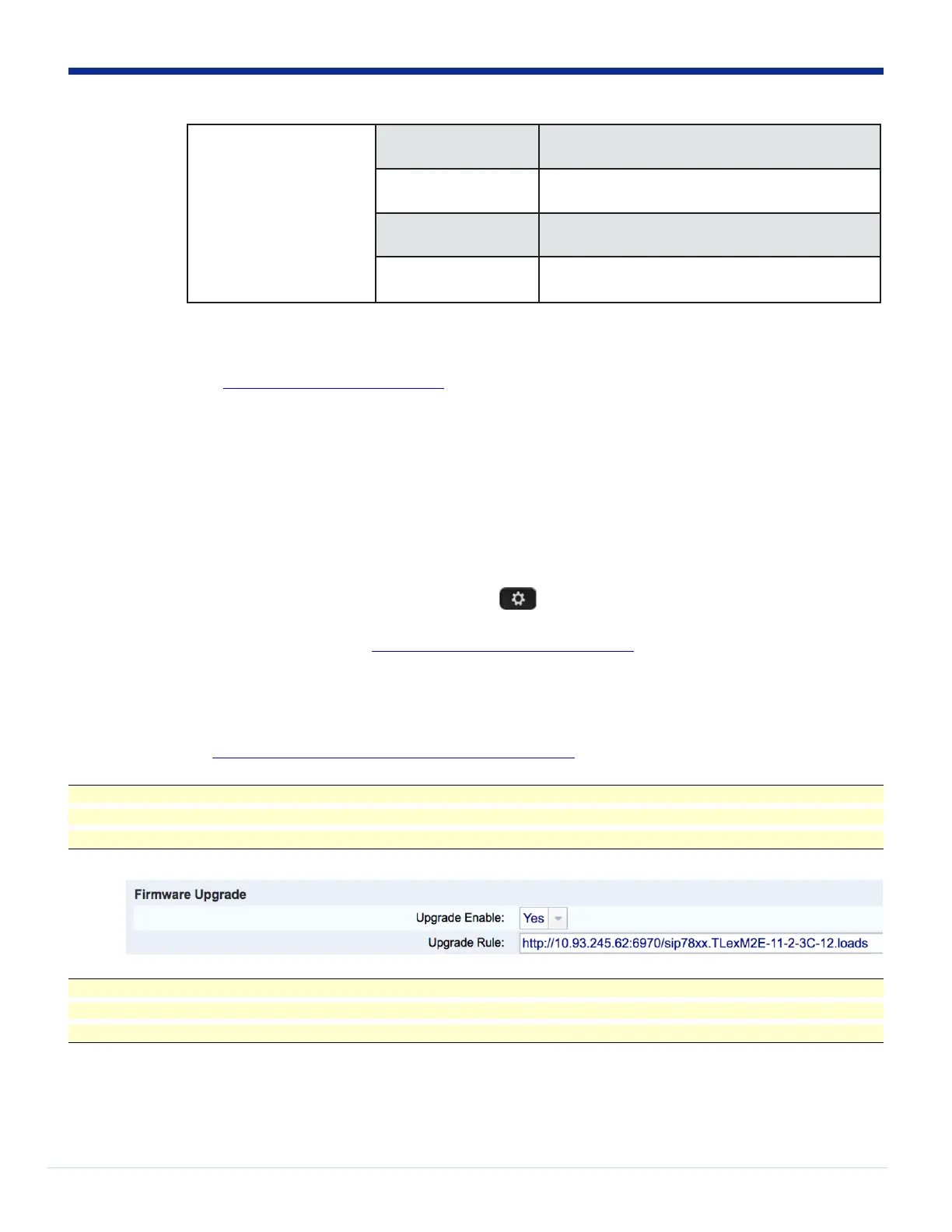4. Upload
your
license
file you
received from Cisco onto the CUCM. For details on how to obtain the license file from Cisco, see the Appendix.
a) Download the license file to your computer.
b) Access https://CUCM-ip-address/cmplatform/, where CUCM-ip-address is the IP address of the Unified CM.
c) Navigate to Software Upgrades -> TFTP File Management -> Upload file.
d) Select the license file and upload the file.
e) Restart the TFTP Service on the Unified CM
Note: If you previously uploaded a license file for Enterprise to MPP conversion with MAC.lic (00CCFC123456.lic) name,
you may want to use a different name for the MPP to Enterprise conversion license file, for example MAC_M2E.lic
(00CCFC123456_M2E.lic).
5. Determine the IP Address of your MPP phone. Press Applications and select Settings -> Status -> Network Status -> IPv4.
6. Type the following into your web browser: http://ip_address_of_phone/admin/advanced
7. In your web browser, navigate to Voice -> Provisioning.
8. Scroll down to "Firmware Upgrade" and paste the following into the "Upgrade Rule".
Upgrade Rule: http://CUCM-ip-address:6970/sipxxxx.TLexM2E-11-2-3C-12.loads where sipxxx is the filename from Step 3
Note: This is the path to the MPP-2-Enterprise transitional load. The transitional load is restricted from registering to call control.
This transitional load is an intermediate step to validate that the device is authorized to move from an MPP load to an Enterprise
load through the use of a license file.
Example:
Note: You can monitor the status of the upgrade via Info -> Download Status -> Firmware Upgrade Status to validate if there
are any errors with the download. In a few moments the phone should reboot. You can also check Info -> Status -> Phone Status -
> Upgrade Status for additional information.