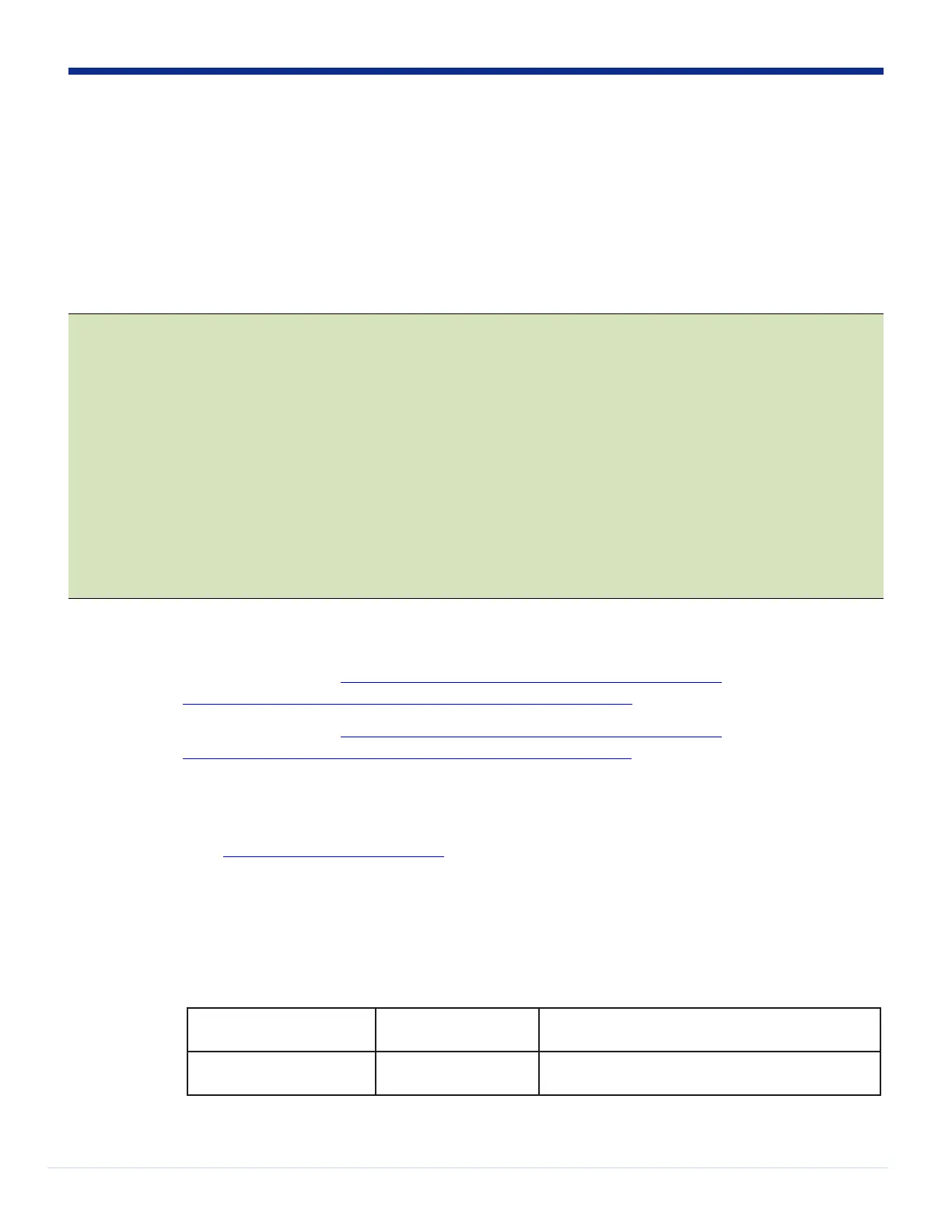Unified CM-Based Migration Method (MPP to Enterprise)
The following steps will convert your phone from MPP to Enterprise firmware.
1. Factory reset your phone using the following procedure. You might need to perform the key sequence procedure (not from the
phone screen) because the phone may be password protected if it had been previously registered to call control. The key sequence
will override the password protection.
Step 1. Unplug the ethernet cable from phone.
Step 2. Wait 5 seconds.
Step 3. Press and hold # and plug the phone back in.
Step 4. When the light on the Mute button and handset light strip turns off and all other lights (Line button, Headset button,
Speakerphone button, and Select button) stay green, press 123456789*0# in sequence.
Process is successful if MUTE lights up red after key sequence. If MUTE does not turn red, repeat from Step 1.
After you press these buttons, the phone goes through the factory reset process.
If you press the buttons out of sequence, the phone will NOT factory reset.
2. Before you start the firmware migration process, ensure that you upgrade your phones to the latest MPP firmware. Use the
multiplatform phone release notes to obtain the latest firmware.
a) Cisco IP Phone 7800 Series: https://www.cisco.com/c/en/us/support/collaboration-endpoints/
ip-phone-7800-series-multiplatform-firmware/products-release-notes-list.html
b) Cisco IP Phone 8800 Series: https://www.cisco.com/c/en/us/support/collaboration-endpoints/
ip-phone-8800-series-multiplatform-firmware/products-release-notes-list.html
3. Get the Transition Firmware from the link provided in your license eDelivery email. Place this onto your Unified CM via:
a) Download the transition file to your computer.
b) Access https://CUCM-ip-address/cmplatform/, where CUCM-ip-address is the IP address of the Unified CM.
c) Navigate to Software Upgrades -> TFTP File Management -> Upload file.
d) Select the transition file and upload the file.
e) Restart the TFTP Service on the Unified CM.