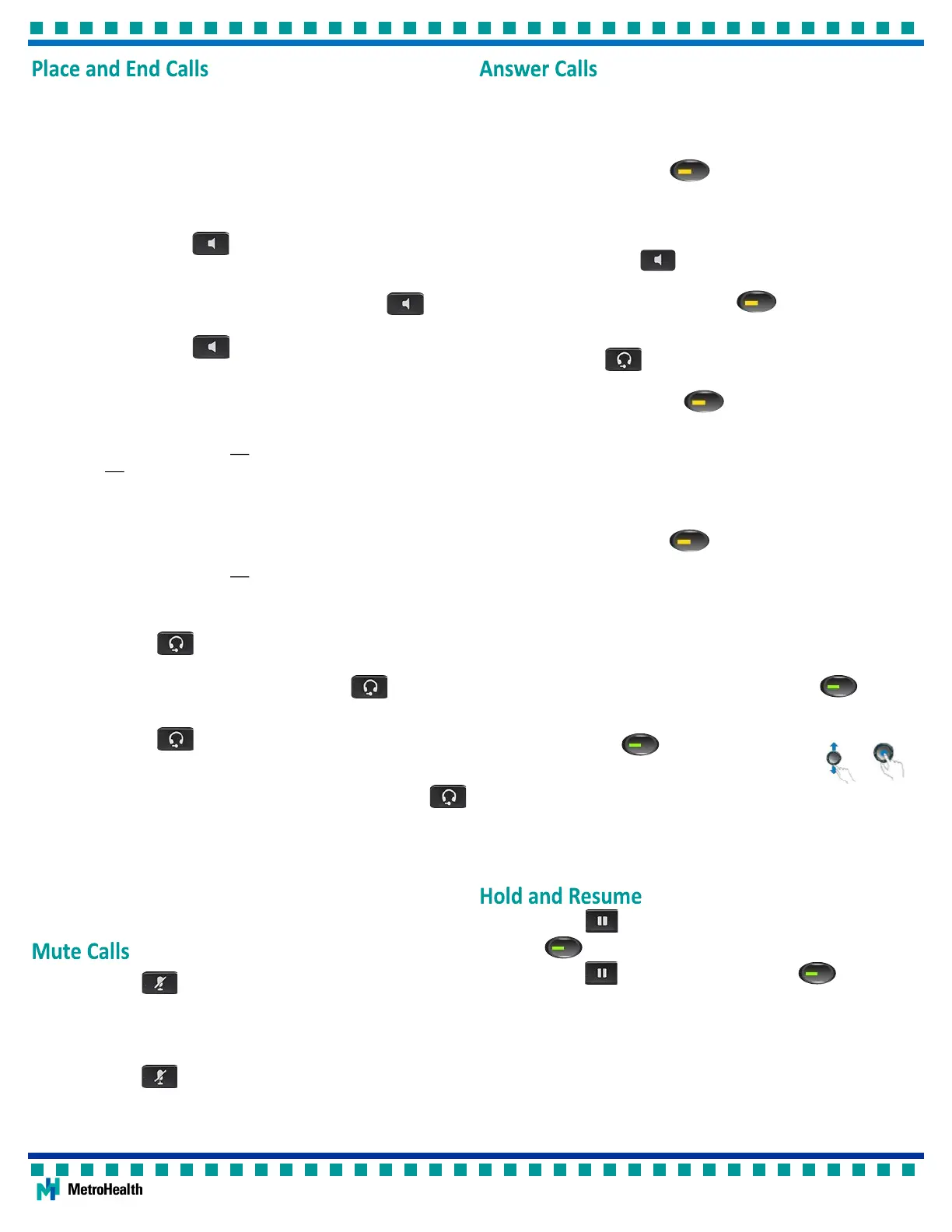Using Your Cisco IP Phone 7841
...Using the Handset
1. Pick up the handset and dial the number or extension
or
Dial the number or extension and pick up the handset.
Dial 9 for an outside line and 1 if the number is long distance.
2. Return the handset to the cradle to end the call.
... Using the Speakerphone
1. Press the Speakerphone buon and dial the number or exten-
sion.
or
Dial the number or extension and press the Speakerphone buon.
Dial 9 for an outside line and 1 if the number is long distance.
2. Press the Speakerphone buon to end the call.
… Using the New Call Sokey
1. Press the New Call sokey and dial the number or extension.
Dial 9 for an outside line and 1 if the number is long distance.
Pressing NewCall invokes the speakerphone if the handset is in the cradle
and the default audio path has not been changed.
path has not been changed.
2. Press the End Call sokey to end the call.
...Using Redial
1. Press the Redial sokey.
Pressing Redial invokes the speakerphone if the handset is in the cradle
and the default audio path has not been changed.
2. Press the End Call sokey to end the call.
... Using the Headset
1. Press the Headset buon and dial the number or extension
or
Dial the number or extension and press the Headset buon.
Dial 9 for an outside line and 1 if the number is long distance.
2. Press the Headset buon to end the call.
...Set Default Audio Preference to Headset
1. To set the default audio preference to headset, press the Headset
buon followed by the Cancel sokey.
A headset icon in the phone screen header line indicates the headset is the
default audio path.
2. Use the sokeys exclusively such as New Call, Redial, and Answer to invoke
the headset automacally.
To reset the default audio path back to speaker phone, press the speaker
buon followed by the Cancel sokey.
1. Press the Mute buon.
The Mute buon illuminates in red when the microphone is muted.
When Mute is on, the audio is disabled for the handset, headset, and speaker-
phone and external microphone. You can hear other pares but they cannot
hear you.
2. Press the Mute buon (when illuminated) to turn Mute o.
...Using the Handset
1. Pick up the handset.
...Using the Line Buon
1. Press the ashing amber Line buon.
You will invoke the default audio preference.
See Set the Default Audio Path on this page for instrucons.
... Using the Speakerphone
1. Press the Speakerphone buon.
If the default audio preference is set to speakerphone, you can also press the
Answer sokey, or the amber ashing Line buon.
... Using the Headset
1. Press the Headset buon.
If the default audio preference is set to headset, you can also press the Answer
sokey or the amber ashing Line buon.
... Using the Answer Sokey
1. Press the Answer sokey.
You will invoke the default audio preference.
See Set the Default Audio Path on this page for instrucons.
Answer a Second Inbound Call
1. Press the amber ashing Line buon.
The rst call is placed on hold.
You will hear a call waing tone when you receive an inbound call while on a
connected call. Your call stack is set to 4 calls with a busy trigger of 2.
2. Press the ...more sokey then press the Swap sokey to switch between calls
or press the EndCall sokey to end the connected call then press the Resume
sokey to connect with the call on hold.
Switch Between Calls
1. To resume the call on hold, press the ashing green Line buon.
The second call is placed on hold and its line buon ashes green.
The line buon for the connected call is solid green.
Press the ashing Line buons to switch
between the calls or use the Navigaon Cluster and Select
buon to select the call and then press Resume .
Send a Ringing Call Directly to Your Voice Mail
1. Press the Decline sokey.
The call is transferred to your voice mail. If you are on a connected call, use the
Navigaon Cluster and Select buon to select the inbound call and then press
the Divert sokey.
1. Press the Hold buon to place a call on hold.
The line buon ashes green.
2. Press the Hold buon, the ashing green Line buon, or the
Resume sokey to resume the call.
You cannot end a call that is on hold; therefore resume the call then press the
End Call sokey.
...Place a Call While on a Connected Call
1. Press the Hold buon then press the New Call sokey and dial the num-
ber.
2. Press the ...more sokey then press the Swap sokey to switch between calls
or press the EndCall sokey to end the connected call then press the Resume
sokey to connect with the call on hold.
2