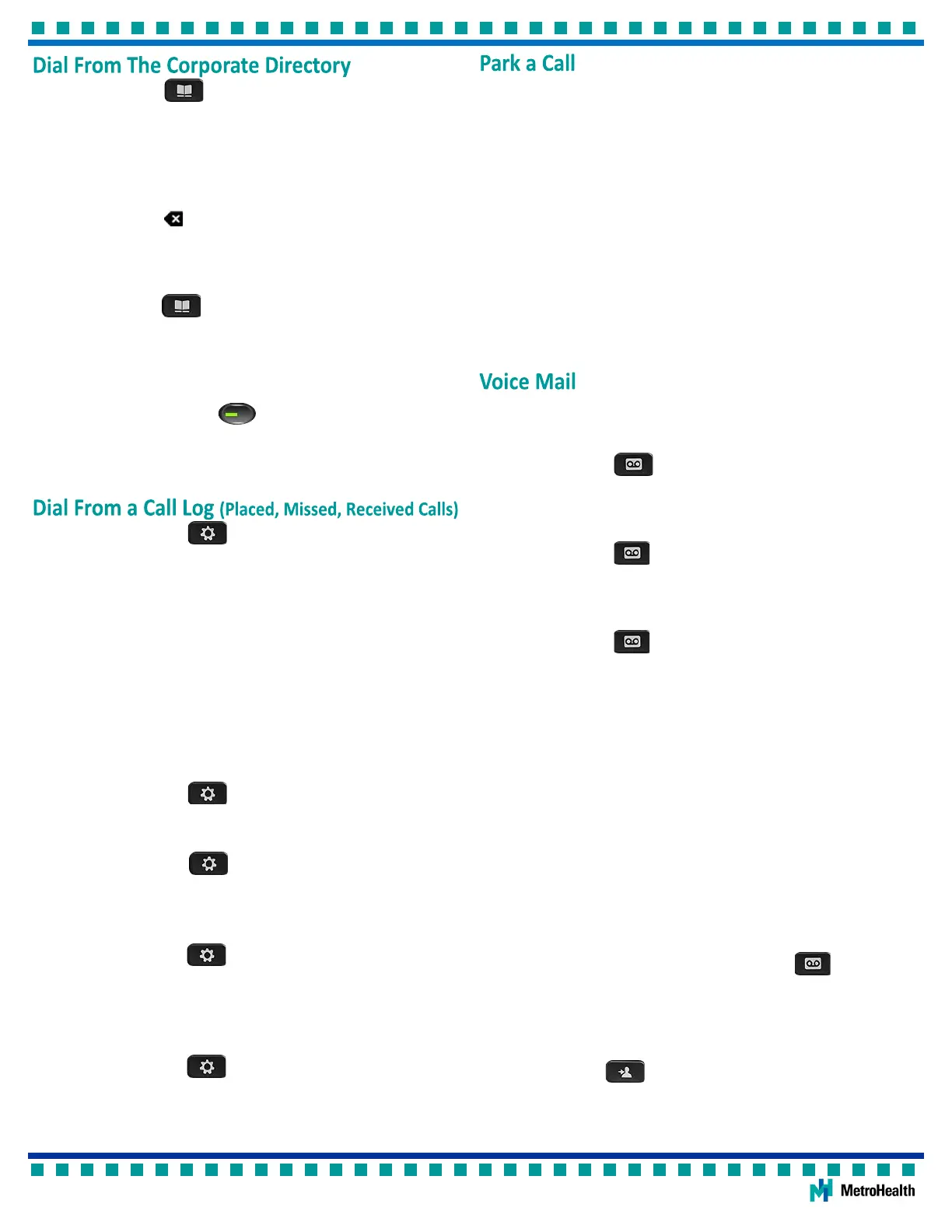Using Your Cisco IP Phone 7841
3
1. During a connected call, press the … (more) sokey then press the Park
sokey. The call is placed on hold on a call park extension.
Call Park extensions are 17060 – 17099.
2. Make note of the call park extension that displays next to the blinking line
buon.
This number is required to retrieve the parked call from another phone.
If the parked call is not retrieved within a specic me period (determined by
your system administrator) the call rings back to the extension that parked it.
Retrieve a Parked Call
1. On any phone, go o hook using the handset, speakerphone, or headset.
2. Enter the call park extension into the keypad.
If the parked call is not retrieved within a specic me period (determined by
your system administrator) the call rings back to the extension that parked it.
The handset light strip is solid red when you have new voice mail.
Listen to Messages
1. Press the Messages buon.
2. Enter your voice mail password 13579 and follow the prompts.
Personalize Your Voice Mail
1. Press the Messages buon.
2. Enter your voice mail password and follow the prompts.
Check Voice Mail From Another Extension
1. Press the Messages buon followed by the * (star) key.
2. Enter your extension (user id).
3. Enter your password and follow the prompts.
Check Voice Mail From an External Phone
1. Call (216) 957-8900 from any phone.
2. Enter your extension (user id).
3. Enter your password and follow the prompts.
Send a Ringing Call Directly to Your Voice Mail
1. Press the Decline sokey.
The call is transferred to your voice mail. If you are on a connected call, use
the Navigaon Cluster and Select buon to select the inbound call and then
press the Divert sokey.
Forward All Calls to Your Voice Mail
1. Press the Fwd All sokey followed by the Messages buon.
The phone screen will say “To Voicemail.”
2. Press the Fwd O sokey to cancel call forwarding.
Transfer a Connected Call to Someone’s Voice Mail
1. Press the Transfer buon followed by the * (star) key.
2. Enter the recipient’s extension and press the Transfer sokey.
1. Press the Directory buon.
2. Press 2 to select Corporate Directory.
3. Use the keypad to spell the rst few leers of the rst name or press the
down arrow on the Navigaon Cluster and Select buon to select Last
Name: and spell the rst few leers of the last name.
Press each key on the keypad repeatedly unl the correct leer is selected.
Press the Backspace sokey to erase characters to the le.
4. Press the Search sokey.
5. Use the Navigaon Cluster and Select buon to highlight the lisng and
press the Dial sokey.
Press the Directory buon to the main phone screen.
Dial from the Directory While on a Connected Call
1. Complete steps 1 through 5 above.
2. The rst caller is automacally placed on hold.
3. Press the ashing green Line buon (represenng the call that is
on hold) to resume the rst call or use the Navigaon Cluster and Select
buon and press the Resume sokey.
1. Press the Applicaons buon and press 1 to select Recents or
press the Recents sokey.
Recents inially displays All calls.
2. If mulple lines exist, select All Lines or the required line.
3. Press the Missed Calls sokey to display only Missed Calls.
The icons enable you to determine if calls were placed or received.
3. Use the Navigaon Cluster and Select buon to select the call and press
the Call sokey.
If the call is from an external party, press the … (more) sokey followed by
the EditDial sokey and type any required prexes such as 9 and/or 1.
Clear Call History
1. Press the Applicaons buon and press 1 to select Recents.
2. Press the … (more) sokey.
3. Press the Clear sokey then press the Delete sokey.
4. Press the Applicaons buon to return to the main phone
screen.
Delete a Call from Call History
1. Press the Applicaons buon and press 1 to select Recents.
2. If mulple lines exist, select All Lines or the required line.
3. Use the Navigaon Cluster and Select buon to select the call.
4. Press the … (more) sokey twice and press the Delete sokey.
5. Press the Delete sokey again to conrm.
6. Press the Applicaons buon to return to the main phone
screen.