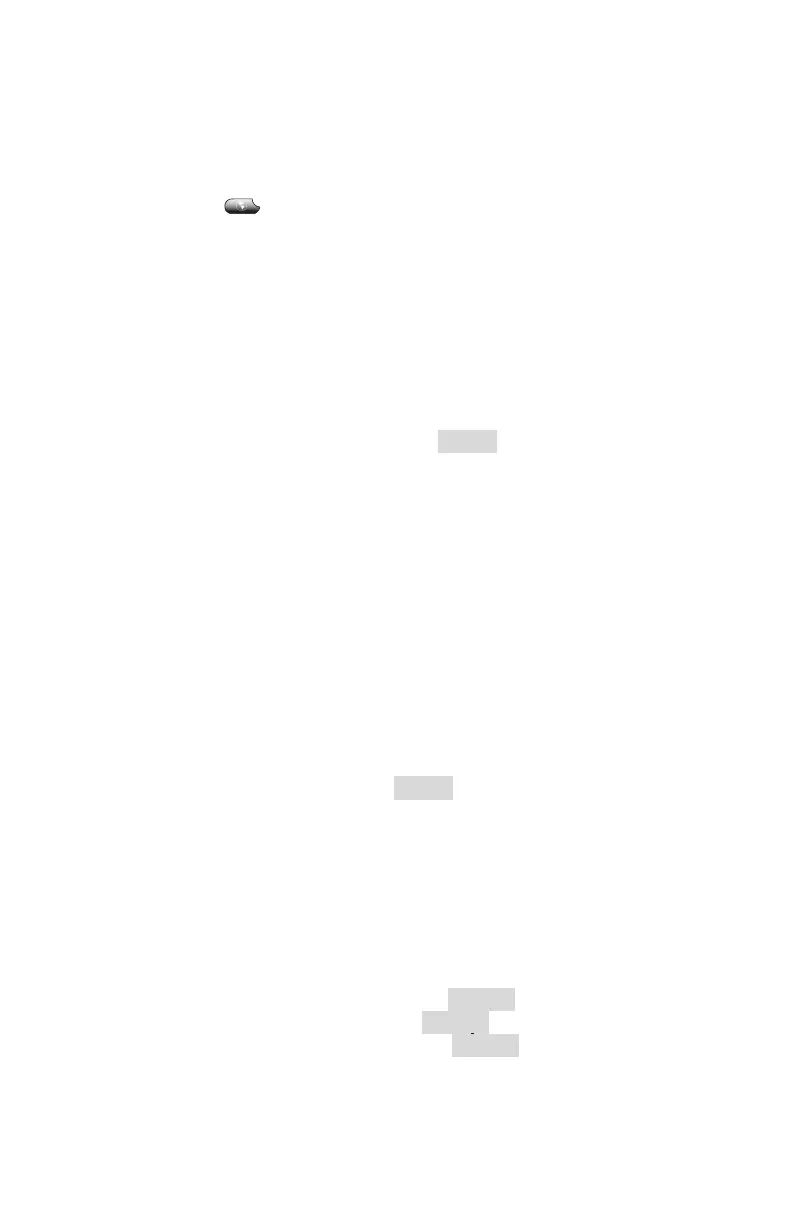16
User Preferences
Allows users to modify certain M5-managed settings, including
enabling/disabling intercom, voice mail greetings or passwords.
To access User Preferences:
Press services
.
Select “Settings”.
Select “User Preferences”.
Once in the User Preference menu, you can modify settings using the
instructions below.
Enabling and Disabling Intercom
To block or unblock intercom calls from the User Preferences menu:
Access the User Preferences menu (see above).
Highlight “Receive Intercom” and press Select to toggle the setting on
or off.
When intercom calls are placed to your phone and “Receive Intercom” is set to
“Off”, the caller will hear a busy signal and a see a message indicating your
phone is unreachable.
Changing Your Greeting
Allows you to choose whether the personal greeting, system greeting, or
recorded name is used as the greeting for your voice mail. It is also
possible to record a personal greeting and name from this menu instead
of through the voice mail system.
To change the greeting from the User Preferences menu:
Access the User Preferences menu (see above).
Select “Change Greeting”.
Highlight “VM Greeting” and press Select to toggle the setting.
Change Your Password
Changing a phone’s password can be done using an on-screen menu as
well as through the voicemail system.
To change a password from the User Preferences menu:
Access the User Preferences menu (see above).
Select “Change Password” .
Enter your current password, then press Accept.
Enter your new password, then press Accept.
Re-enter your new password, then press Accept.
5
Element Function
Handset light strip Flashes when the phone rings; remains lit when there is
a new voice messa e in our ersonal mailbox.
Phone display Displays time, date, phone number, call details, phone
status
and alerts.
Line buttons Each button gives access to a line.
Softkeys Correspond to the tabs shown along the bottom of your
phone display. Softkeys change depending on the
status of your phone.
Footstand adjustment
button
Adjusts the angle of the phone.
Directories button Provides access to:
Missed Calls
Received Calls
Placed Calls
Personal Phonebook
Employee Directory
Company Phonebook
Advanced Call History
Settings button Provides access to phone display, ringer, and network
settings.
Speaker button Toggles the speakerphone on and off.
Mute button Toggles muting on and off.
Headset button Toggles the headset on and off.
Volume button Increases or decreases the volume for the handset,
headset, or speakerphone.
Services button Provides access to:
Log-out function
Optional features
Scroll button Allows you to scroll through menu options.
Messages button Provides access to the voicemail system.