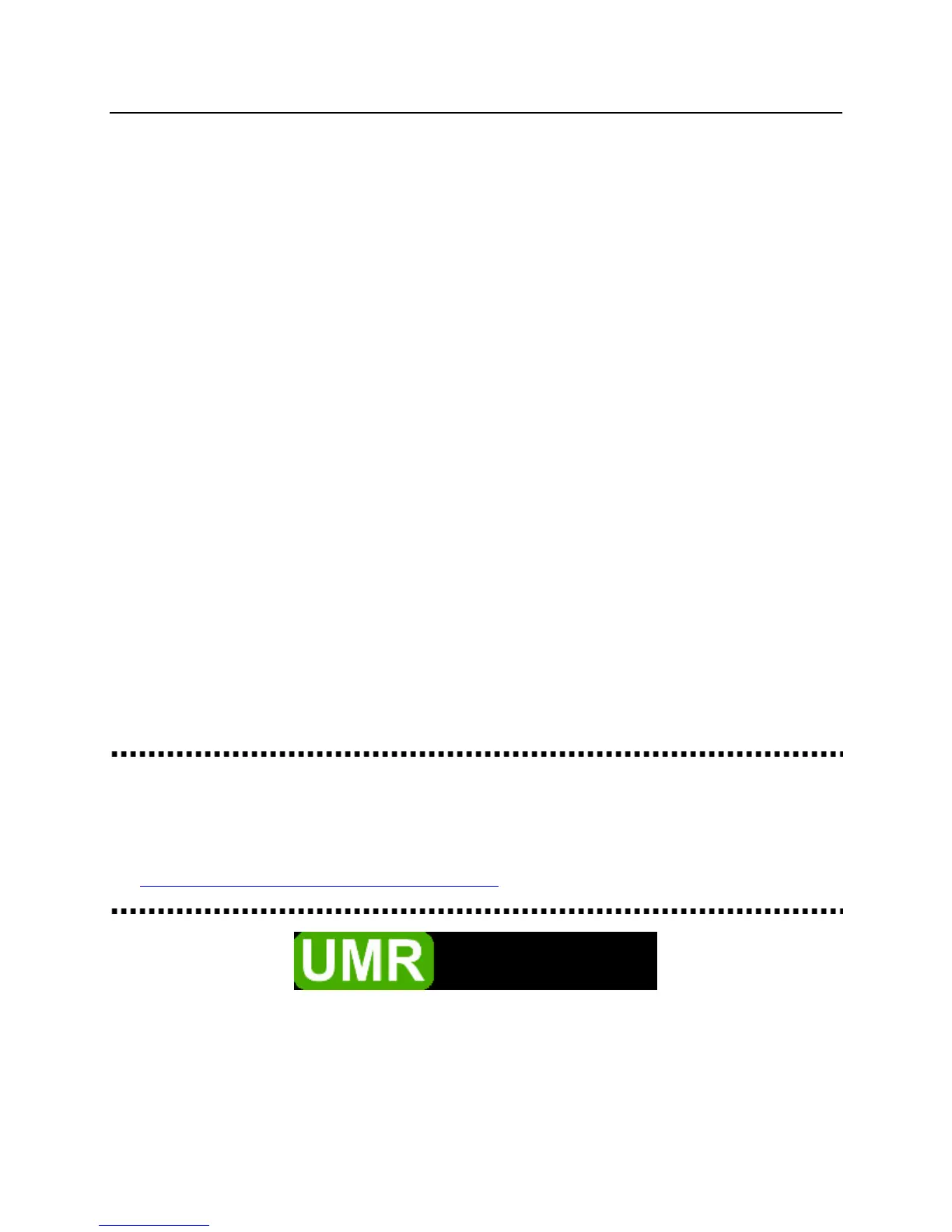UMR Information Technology Quick Start Guide: Cisco 7912 IP Telephone – 11
Audio Features
Ringing Tone
Changing the Ringer Type.
Step 1) Press the SETTINGS button.
Step 2) Use the SCROLL button to select the Ring Type option on the Settings Menu.
Step 3) Press the Select soft key to display the list of available ring types.
Step 4) Use the SCROLL button to select (highlight) a ring type.
Step 5) Press the Play soft key to hear a sample of the selected ring type.
Step 6) Press the Select soft key and then press the OK soft key to save your selection.
Step 7) Press the Save soft key to save your selection and exit the Settings Menu.
Adjusting the Ringer Volume (Review)
Step 1) While the phone is not on a call, press the Up or Down Volume keys to hear a sample ring.
Step 2) As the ring plays, press the Up or Down Volume keys to adjust the volume to the desired
level.
Adjusting the Handset, Speakerphone or Headset Volume (Review)
Step 1) During a call, press the Up or Down Volume keys to increase or decrease the volume of your
Headset, Speakerphone or Headset.
Step 2) To save the ring volume, press the Save soft key.
Note: The volume settings will only be changed for the option being used.
NOTES:
IT Solutions Center Number: 341-HELP
On-line phone tutorials are available at:
http://campus.umr.edu/it/telecom/IPTelephonyDocs
1870 Miner Circle
101 Computer Science Building
573-341-HELP
campus.umr.edu/helpdesk
help.umr.edu