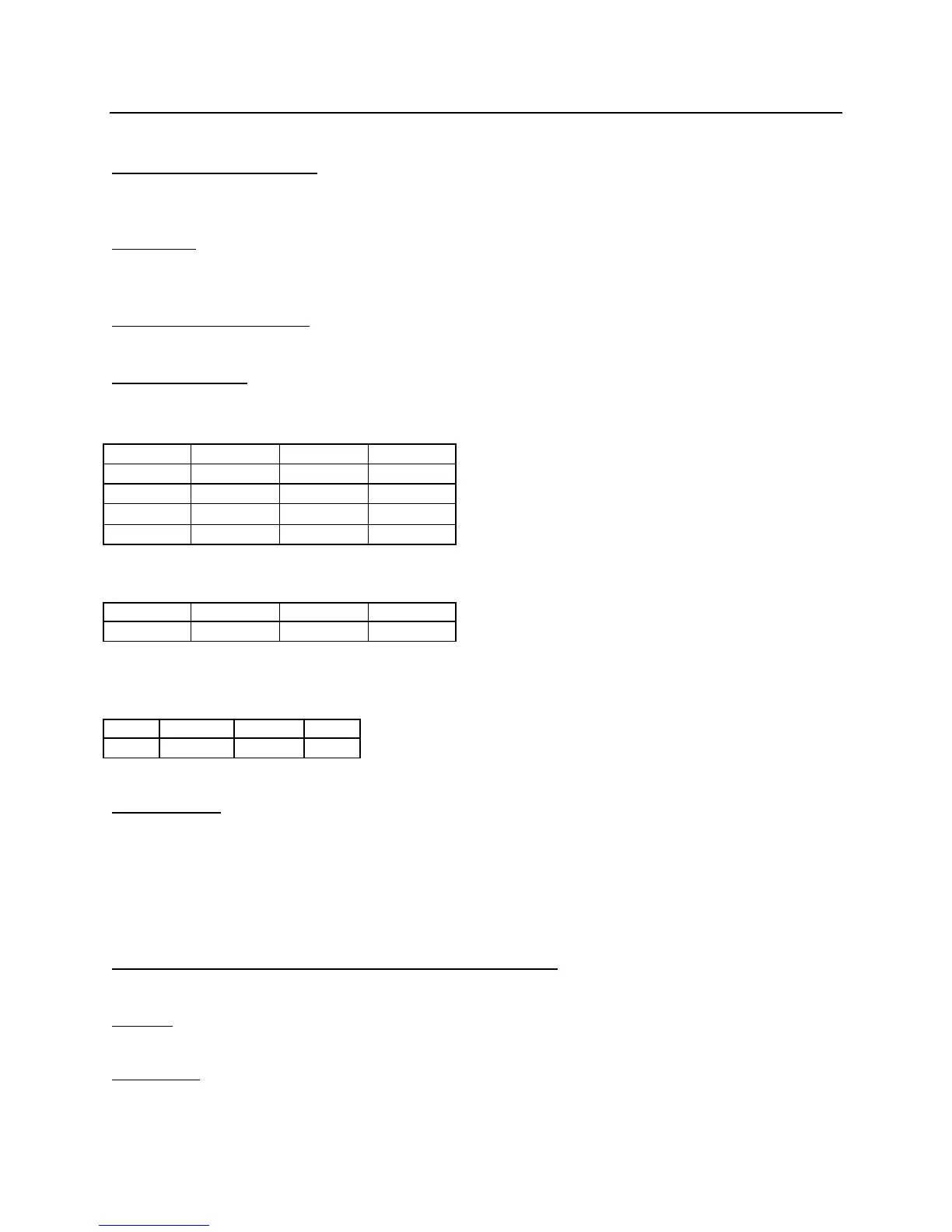UMR Information Technology Quick Start Guide: Cisco 7912 IP Telephone – 3
Cisco 7912 IP Phone Feature and Key Overview
Handset with Indicator Light
Functions like a traditional handset. The light strip at the top of the handset blinks when the phone rings
and will be set to remain lit when you receive a voice mail message.
LCD Screen
Displays features such as time, date, your phone number, caller ID if available, line/call status and soft
key tabs.
Cisco IP Phone Model Type
Indicates your Cisco IP phone model.
“Soft Key” Buttons
Four interactive “soft keys” that provide available call features and functions.
Example: Handset on Cradle:
Redial NewCall Message CFwdAll
Hold EndCall Resume more
Answer MeetMe Pickup more
GpickUp Trnsfer Park more
Confrn more
(note dark vs. light shading)
Example: Lift the Handset without Dialing anything:
Redial EndCall Message more
MeetMe PickUp GpickUp more
(note EndCall instead of NewCall)
Example: During a Call:
Hold EndCall
Trnsfer
more
Park Confrn more
Volume Button
Increases or decreases the volume for the handset, headset or speakerphone (depending on which is
being used).
• Press the 6 button to decrease the volume of the handset, speakerphone, or headset
• Press the 5 button to increase volume of the handset, speakerphone, or headset
• To save the volume setting, press the # key
Navigation Button (Toggle UP/DOWN Key) or “SCROLL Key”
Enables you to scroll through text and select features displayed on the LCD Screen
Dial Pad
Works exactly like the dial pad on a traditional phone.
Hold Button
Puts caller on hold until Hold button is pressed again.