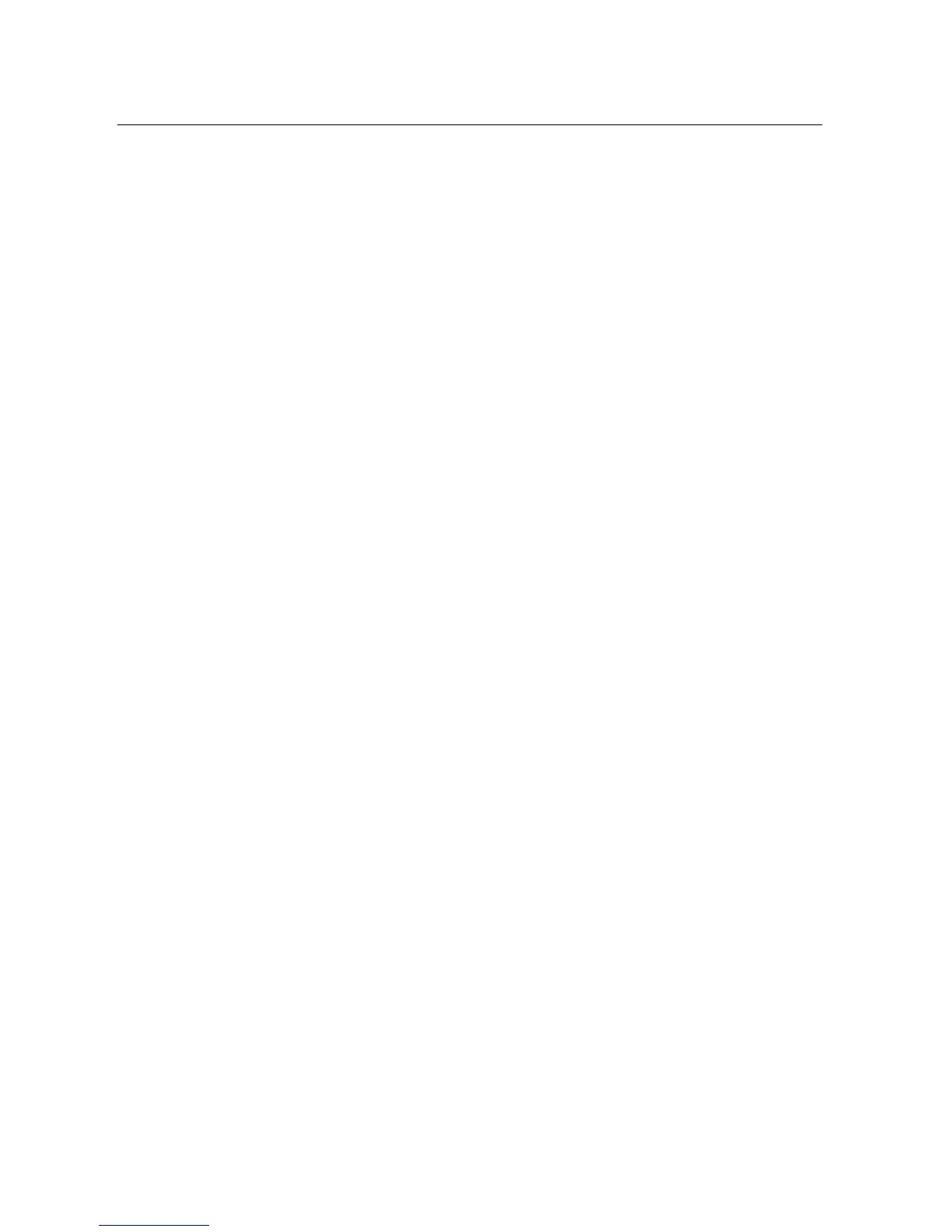Cloud Voice Service
Version 1.0 ©Wharf T&T Limited 2013
9
2. If you wish to make a conference call with an external partner, please remember to add ”9”
before the 8-digits telephone number.
3.11 Call Pickup
3.11.1 Call Pickup within your Group
When the phone of your pickup group member rings, you can use your own phone to
pick up and answer the call directly.
1. Lift up the handset and press the More soft key
2. Press the PickUp soft key to transfer a ringing call within your pickup group to
your phone.
3. When your phone rings, press the Answer soft key to pickup and connect to the
call.
3.11.2 Directed Call Pickup (Specific Group Member)
1. Lift up the handset and press the More soft key
2. Press the GPickup soft key.
3. Enter the extension number of the phone line with the call that you want to pick
up. (For example, if the call is ringing on line extension number ‘1234’, please
enter ‘1234’.)
4. When your phone rings, press the Answer soft key to pickup and connect to the
call.
3.12 Sim-Ring
The simultaneous ringing features allow you to bring any incoming calls to your Cloud
Voice Number to both your desk IP Phone and switch the calls in between your desk
IP Phone and mobile.
3.12.1 Enable/ Disable Sim-Ring
1. Press the Mobility soft key to display the current status (Enable Mobile Connect/
Disable Mobile Connect)
2. Press the Select soft key to toggle the status.
3. Press the Exit soft key once you confirm the Sim-Ring status.
Note:
1. Please remember to submit your mobile phone number to Wharf T&T before you can enjoy
Sim-Ring.
2. If the call is not answered at your desk IP Phone and you have enabled Mobile Connect,
the incoming call will be diverted to your mobile phone normally after 4 rings.