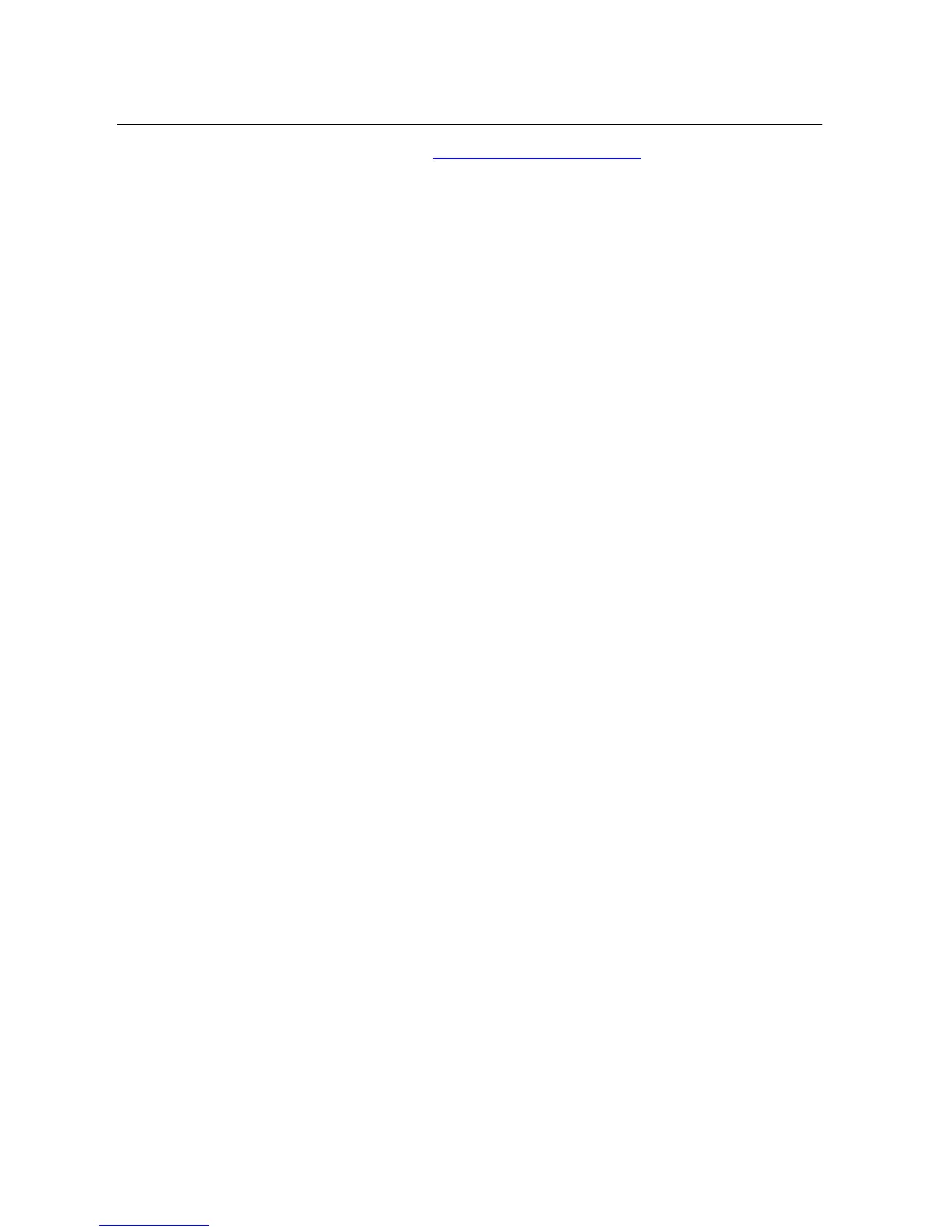Cloud Voice Service
Version 1.0 ©Wharf T&T Limited 2013
12
• E-mail Address: 3xxxxxxx@vm.wtt-cloudvoice.com; ‘3xxxxxxx’ is your Cloud
Voice Number
• Username: Your Cloud Voice Number (eg 3xxxxxxx)
• Password: Your Cloud Voice Password
** When entering Server Information, please input the following
• Account Type: IMAP
• Incoming mail server: imap.wtt-cloudvoice.com
•
Outgoing mail server: smtp.wtt-cloudvoice.com
Note: Starter Cloud Voice Password is your Cloud Voice Number. For security reason, please
change your Cloud Voice Password regularly.
5. Using the Phone Log
If your phone display indicates that you have missed calls, you can use the Missed Call
option on the Directory menu to view your call history and to call back the person you
have missed. You can also view call history and place calls from the Received Calls and
Placed Calls directories.
5.1 Viewing and Dialing from the Phone Log
1. Press the Menu button.
2. Use the Navigation button to select Directories and then press the Select soft
key.
3. Select the desired directories (i.e. Missed Calls, Received Calls or Placed Calls)
from the Directories menu, then press the Select soft key.
4. To place a call from any directories, use the Navigation button to select the call
record, then lift the handset or press the Dial soft key.
Tips: To call back the external parties directly via the Missed Calls log, please press the More
and EditDial soft keys to add “9” before the telephone number.
5.2 Deleting Records in the Phone Log
1. Press the Menu button.
2. Use the Navigation button to select Directories and then press the Select soft
key.
3. Use the Navigation button to select the directory containing the record that you
want to delete and press the Select soft key.
4. Use the Navigation button to select the record that you want to delete.
5. Press the Delete soft key.