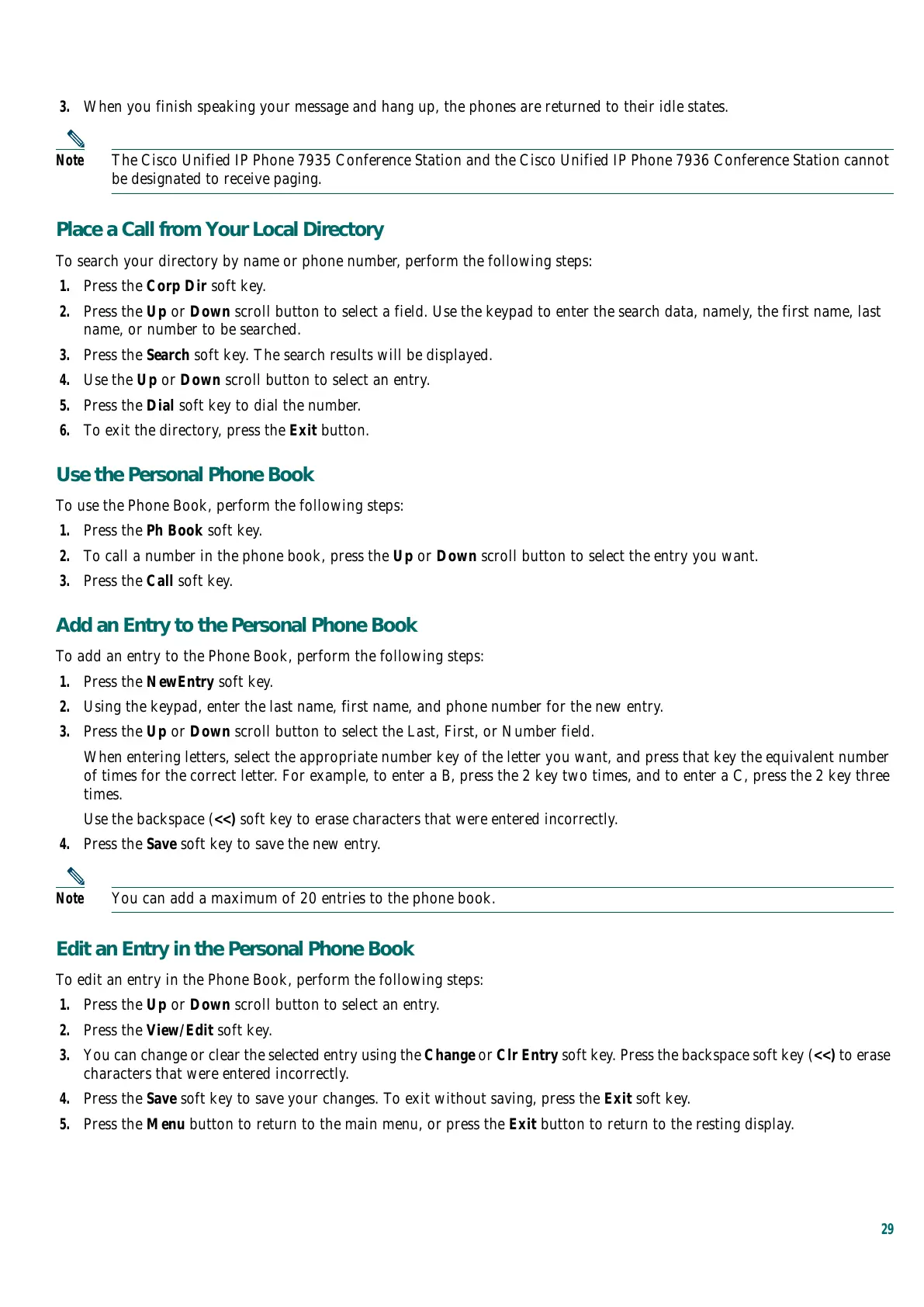29
3. When you finish speaking your message and hang up, the phones are returned to their idle states.
Note The Cisco Unified IP Phone 7935 Conference Station and the Cisco Unified IP Phone 7936 Conference Station cannot
be designated to receive paging.
Place a Call from Your Local Directory
To search your directory by name or phone number, perform the following steps:
1. Press the Corp Dir soft key.
2. Press the Up or Down scroll button to select a field. Use the keypad to enter the search data, namely, the first name, last
name, or number to be searched.
3. Press the Search soft key. The search results will be displayed.
4. Use the Up or Down scroll button to select an entry.
5. Press the Dial soft key to dial the number.
6. To exit the directory, press the Exit button.
Use the Personal Phone Book
To use the Phone Book, perform the following steps:
1. Press the Ph Book soft key.
2. To call a number in the phone book, press the Up or Down scroll button to select the entry you want.
3. Press the Call soft key.
Add an Entry to the Personal Phone Book
To add an entry to the Phone Book, perform the following steps:
1. Press the NewEntry soft key.
2. Using the keypad, enter the last name, first name, and phone number for the new entry.
3. Press the Up or Down scroll button to select the Last, First, or Number field.
When entering letters, select the appropriate number key of the letter you want, and press that key the equivalent number
of times for the correct letter. For example, to enter a B, press the 2 key two times, and to enter a C, press the 2 key three
times.
Use the backspace (<<) soft key to erase characters that were entered incorrectly.
4. Press the Save soft key to save the new entry.
Note You can add a maximum of 20 entries to the phone book.
Edit an Entry in the Personal Phone Book
To edit an entry in the Phone Book, perform the following steps:
1. Press the Up or Down scroll button to select an entry.
2. Press the View/Edit soft key.
3. You can change or clear the selected entry using the Change or Clr Entry soft key. Press the backspace soft key (<<) to erase
characters that were entered incorrectly.
4. Press the Save soft key to save your changes. To exit without saving, press the Exit soft key.
5. Press the Menu button to return to the main menu, or press the Exit button to return to the resting display.