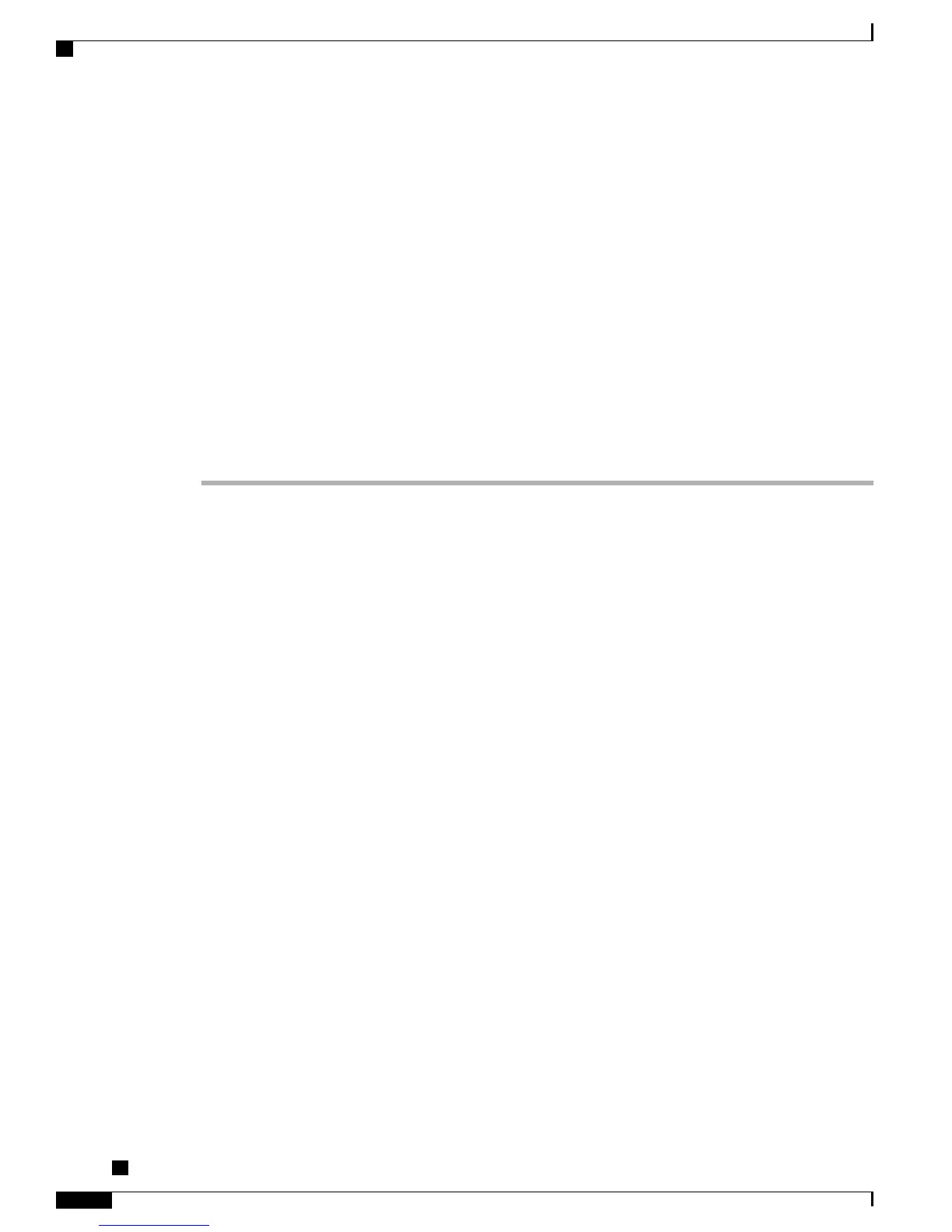Step 2
Log in to the Tools and Resources Download page.
Step 3
Choose the IP Telephony folder.
Step 4
Choose Unified Communications Endpoints > Cisco Unified IP Phones 7900 Series.
Step 5
Choose Cisco Unified IP Phone 7921G, Cisco Unified IP Phone 7925G, or Cisco Unified IP Phone 7926G.
Step 6
Choose IP Phone Tools and Utilities > CU Files.
Step 7
Download the Cisco Unified Wireless IP Phone 792xG Configuration Utility for Wavelink Avalanche file to
a host that is accessible to the Avalanche Console.
Step 8
To view the Readme file, use the Add to cart download method.
Step 9
Launch the Avalanche Console and connect to an Avalanche agent.
Step 10
Select Software Management > Installing Software Package from the menu.
Step 11
Enter the path for the Cisco Unified Wireless IP Phone 792xG Configuration Utility for Wavelink Avalanche
file.
Step 12
Click New, and enter the Cisco Unified Wireless IP Phone 792xG Configuration Utility for Wavelink Avalanche
file name.
Step 13
Follow the prompts to complete the installation.
Important notes
This section provides general information about using and supporting the Cisco Unified Wireless IP Phone
7921G, 7925G, 7925G-EX, and 7926G in your system.
Health-care environment use
This product is not a medical device and uses an unlicensed frequency band that is susceptible to interference
from other devices or equipment.
Debug level impact to voice quality
Voice quality can be impaired when you set system log trace files for higher debug levels. Set only the modules
that are required when capturing trace files for a phone.
USB Connection Disabled After Powering Phone Off and On
If you power off the Cisco Unified Wireless IP Phone 7921G, 7925G, 7925G-EX, and 7926G with the USB
cable connected and then power it on again, the USB connection might fail.
To enable the USB connection, unplug the USB cable from the phone and then plug it back in.
Cisco Unified Wireless IP Phone 7921G, 7925G, 7925G-EX, and 7926G Release Notes for Firmware Release
1.4(4)
8
Cisco Unified Wireless IP Phone 7921G, 7925G, 7925G-EX, and 7926G Release Notes for Firmware Release 1.4(4)
Important notes