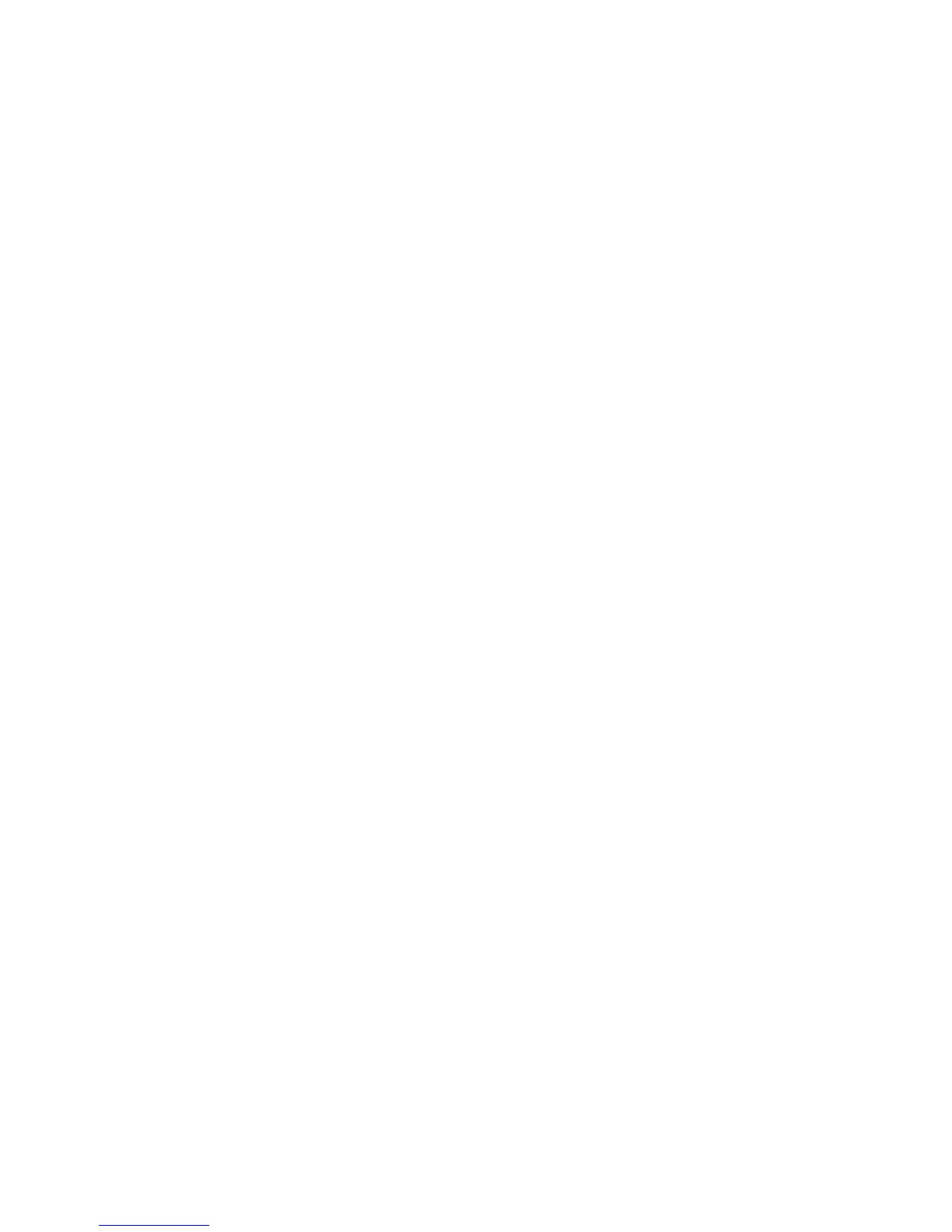• To answer calls, press the Answer softkey.
• To hang up, press the End Call softkey.
To place a call on hold:
• While on a call, press the Hold soft key
• To return to the call, press the Resume soft key
To mute a call:
• Press the Mute button
• To turn off mute, press Mute again
To change between handset and speakerphone during a call:
• Press the Speaker button and hang up the handset.
SENDING CALLS TO VOICE MAIL (IDIVERT) – IF AVAILABLE
You can immediately redirect incoming calls to a voice messaging system by
using the Immediate Divert feature on your phone.
• Press the iDivert softkey while you are receiving a call, from a call-on-
hold, or from a connected call. The call is immediately sent to your
voice mail box.
CALL TRANSFER
• During a call, press the Transfer softkey. This places the call on hold.
• Dial the number to which you want to transfer the call.
• Press Transfer immediately or;
• When the party answers, announce the call and press Transfer
If the party cannot accept the call, does not answer or you misdial, press
the EndCall softkey then the Resume softkey. You will be reconnected to
your original caller.
CALL PICK-UP
To use: when your phone is ringing this feature will enable you to answer from
another phone
• Press the PickUp softkey
• Call will be connected to your phone (phone will ring)
• Press the Answer softkey to retrieve call
If you choose not to answer the call after pressing PickUp, the call will be
returned to the original phone where it will ring again, allowing the original
party or another person to answer the call before going to voicemail.
REDIAL
To redial the most recently dialed number:
• Press the Redial softkey
CONFERENCE CALLS – 6-WAY
This type of call is used for spontaneously generated conference calls.
People participating in this conference are brought in by a user.
To place a conference call:
• During a call, press the More softkey (if necessary) and then the
Confrn softkey. This will give you dial tone and automatically place
the other call on hold.
• Dial the number, either internally or externally. (Use the Corporate
Directory to find numbers for internal users.)
• Press ConFrn again to add the person to the conference call.
• Repeat the above steps to add people to the conference call.
• If the party cannot join the call or is not available, press End Call and then
the Resume softkey to return to the original call. (To correct dialing errors
use the back arrows)
To view participants in a conference call:
• Press the More softkey, then the ConfList softkey. (Only internal
participants in the conference are able to use the ConfList softkey.)
• While viewing the list, press the Update softkey to get an updated list of
participants
• Press the Exit softkey to exit the list and return to the conference call
screen.
Conference Call Tips:
• To end a conference call, hang up.
• Once the conference call initiator disconnects, no additional parties can
be added unless there are only two remaining parties.
• To place a conference call on hold, press the Hold softkey. The other
parties can talk among themselves but they cannot hear you.
• To place a conference call on speakerphone, press the Speaker button.
• Press the Mute button to turn off the microphone. The conference
parties cannot hear you but you can hear them.
4