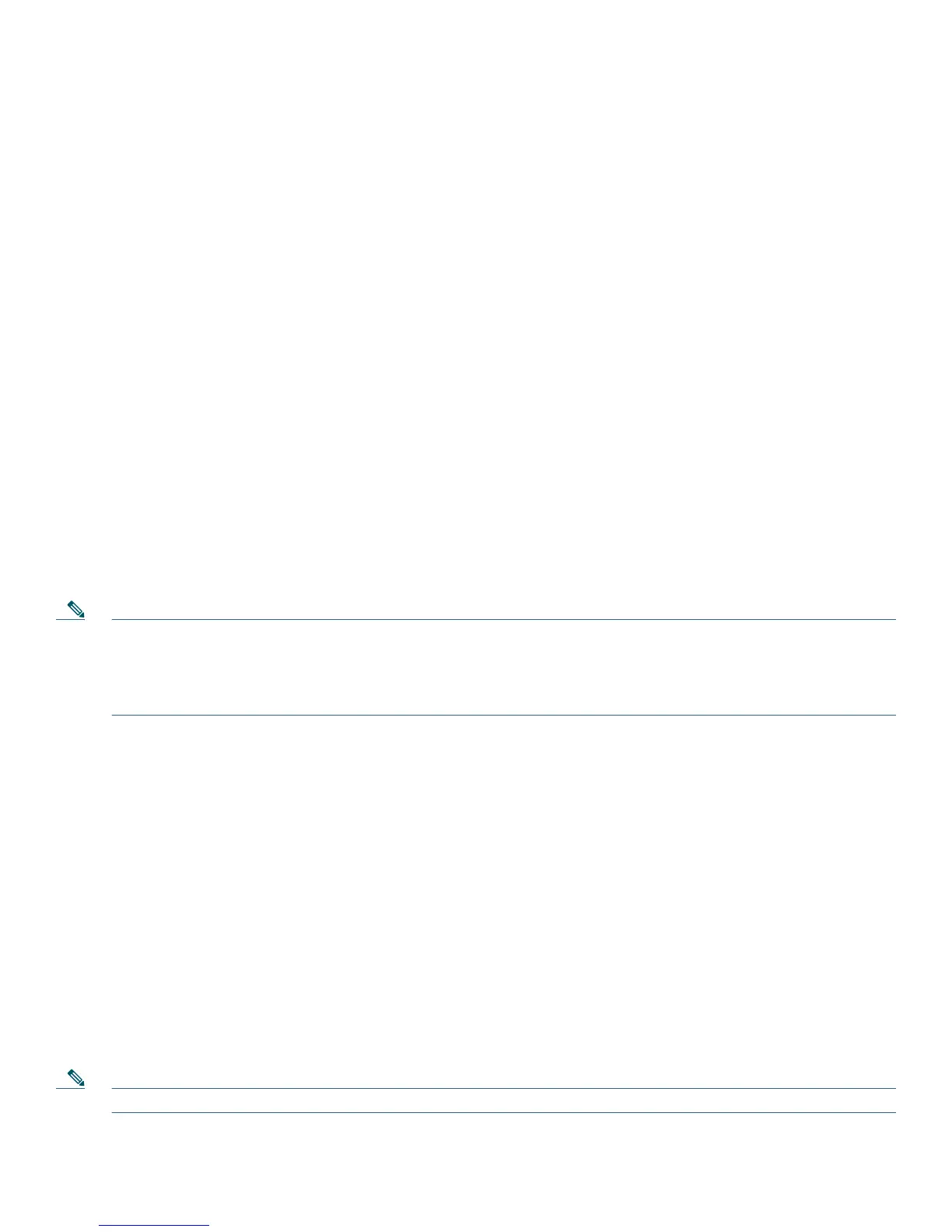13
2. Dial the number to which you want to transfer the call.
3. Wait for the call to be answered. Speak to the transfer recipient. Then press the Trnsfer button or hang up the handset.
4. If the transfer fails, press the Resume soft key to return to the original call.
Transfer to Voice Mail
1. Press TrnsfVM.
2. Enter the recipient’s extension number and press TrnsfVM again.
Cancel Transfer
1. To cancel your consultative call-transfer attempt:
–
Press the EndCall soft key.
2. To reconnect to the original caller:
–
Press the Resume soft key.
Forward All Calls
To forward all incoming calls to another number:
1. Press the CFwdALL soft key. You hear a confirmation beep.
2. Dial the number to which you want to forward all your calls. Dial the number exactly as if you were placing a call to that
number. Remember to include locally required prefix numbers.
The phone display is updated to show that calls will be forwarded.
3. Press the pound key (#) or the EndCall soft key.
Note To forward calls to voice mail, manually enter the voice mail number, or use the CFwdALL soft key plus the Messages
button, followed by the EndCall soft key. When call forward all is set, the display shows the Call Forward Icon.
To forward calls to a speed-dial number, use the CFwdALL soft key plus a speed-dial button, followed by the EndCall
soft key.
To cancel call forwarding:
• Press the CFwdALL soft key.
Place and Establish a Conference Call
To create a three-party conference call:
1. During a call, press the more soft key and then the Confrn soft key to open a new line and put the first party on hold.
2. Place a call to another number.
3. When the call connects, press Confrn again to add the new party to the call.
To establish a conference call between two- and three-party calls to a Cisco Unified IP phone, one active and the other on hold:
• Press the Confrn soft key on the Cisco Unified IP phone.
To establish a conference call between second- and third-party calls already present on a Cisco Unified IP phone, using separate
line buttons, one active and the other on hold:
1. Press the Confrn soft key on the Cisco Unified IP phone.
2. Press the Line button of the call you want to add to the conference.
Note Your system administrator must have configured the system for three-party or eight-party ad-hoc conferences.