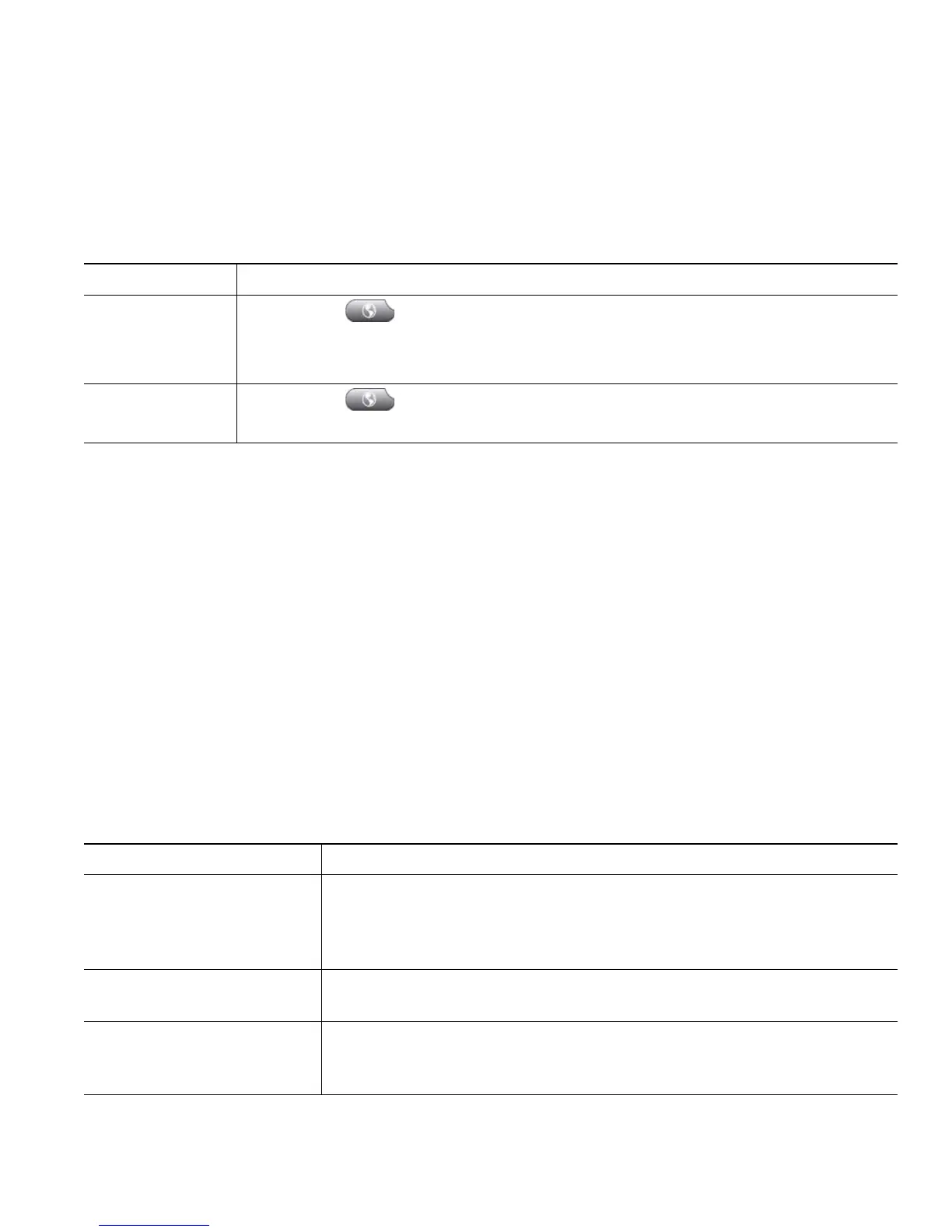Cisco Unified IP Phone 7965G and 7945G Phone Guide for Cisco Unified Communications Manager 7.0 49
Using Cisco Extension Mobility
Cisco Extension Mobility (EM) allows you to temporarily configure a Cisco Unified IP Phone as your
own. Once you log in to EM, the phone adopts your user profile, including your phone lines, features,
established services, and web-based settings. Your system administrator must configure EM for you.
Tips
• EM automatically logs you out after a certain amount of time. Your system administrator
establishes this time limit.
• Changes that you make to your EM profile from your User Options web pages take effect
immediately if you are logged in to EM on the phone; otherwise, changes take effect the next time
you log in.
• Changes that you make to the phone from your User Options web pages take effect immediately
if you are logged out of EM; otherwise, changes take effect after you log out.
• Local settings controlled by the phone are not maintained in your EM profile.
Managing Business Calls Using a Single Phone Number
With Mobile Connect and Mobile Voice Access installed, you can use your mobile phone to handle
calls associated with your desktop phone number.
If you want to... Then...
Log in to EM 1. Choose > EM Service (name can vary).
2. Enter your user ID and PIN (provided by your system administrator).
3. If prompted, select a device profile.
Log out of EM 1. Choose > EM Service (name can vary).
2. When prompted to log out, press Yes.
If you want to... Then...
Configure Mobile Connect Use the User Options web pages to set up remote destinations and
create access lists to allow or block calls from specific phone numbers
from being passed to the remote destinations. See
Setting Up Phones
and Access Lists for Mobile Connect, page 75.
Answer a call using your
mobile phone
See Answering a Call, page 23.
Switch an in-progress call
between your desk phone
and mobile phone
See Switching an In-Progress Call to Another Phone, page 27.